I will introduce the features and installation method of the free app “LibreOffice” compatible with Microsoft Office (hereinafter MS Office) for Mac.
By default, the language of “LibreOffice” for Mac is English only.
Therefore, the procedure for making it compatible with other languages is also explained in detail using figures.
Features
LibreOffice is virtually the standard software for free MS Office compatible apps.
In addition, MS Office and LibreOffice have the following correspondence.
| Item | MS Office | LibreOffice |
|---|---|---|
| Word processor | Word | Writer |
| Spreadsheet | Excel | Calc |
| Presentation | PowerPoint | Impress |
| Database | Acccess | Base |
| Mail and Schedule | OutLook | – |
| Business Draw | Visio | Draw |
However, you should be aware of the following:
- Calc
- When opening files created with Excel, the layout and character decoration will be broken
- Option specification “Option VBASupport 1” is required to open Excel VBA
- Slower than Excel
- When opening Excel files, the font may change to something else
- The maximum number of columns is 16,384 for Excel, but 1,024 for Calc
- Base
- Unstable and easy to freeze compared to Access
- Access tables can be opened, but forms, reports, macros and VBA cannot be opened

The reason why I dare to use LibreOffice instead of MS office is that it is free and garbled characters are less likely to occur when importing / exporting data.

Even if you use MS Office, if you often import / export, you may want to install LibreOffice.

I would like to recommend “Draw” for drawing figures in LibreOffice as an easy-to-use free software that can draw flowcharts and UML.
There is also Visio in the MS office, but it’s a pretty bullish price.
① Download LibreOffice and language pack
▶ Click the link below to open the download page of the LibreOffice official website.
In addition, the download page checks the OS of your computer and automatically switches the apps for Mac / Windows / Linux.
▶ When you open the download page, you will see the following two versions as of December 14, 2021.
| Item | Version | 特徴 |
|---|---|---|
| Latest version | 7.2.4 | ・For Apple Silicon Mac / Intel Mac ・Equipped with the latest functions |
| Stable version | 7.1.8 | ・Only for Intel Mac ・When stability is important |
Normally, you should download the latest version, but if you want to emphasize stability at work or school, please download the stable version.
▶ Here, I will continue the explanation on the assumption that you will download the latest version 7.2.4.
Select “macOS (Apple Silicon)” or “macOS (intel)” at the part indicated by the arrow in the figure below, and click the “DOWNLOAD” button.
▶ If you click the “DOWNLOAD” button in the previous operation, the following screen will be displayed for about 5 seconds, and then the file save dialog box will be displayed.
If the dialog box does not appear, click the character at the end of the arrow on the screen below to forcibly download.
▶ When the file save dialog box is displayed as shown in the screen below, ① specify an appropriate save location and ② click the “Save” button.
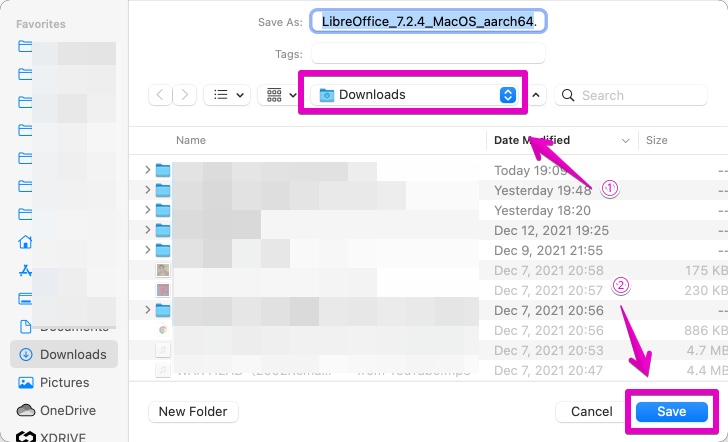
▶ If you use the U.S. English version, you do not need to install the language pack, so proceed to “② Install LibreOffice“.
If you are not using the U.S. English version, continue to download the language pack.
Go back to the download page you first opened and click on the part that says “need another language?”.
▶ Many languages will be displayed, so download the language pack of your choice.
Here, as an example, download the French language back.
▶ After downloading LibreOffice and the language pack as shown in the figure, proceed to “② Install LibreOffice“.
By the way, the one with “~ langpack” in the file name is the language pack, and the rest is the app of LibreOffice.
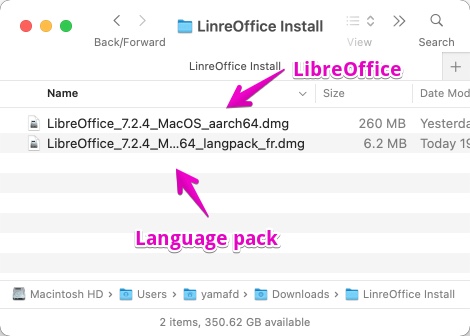

This is the end of the explanation, “① Download LibreOffice and language pack”.
② Install LibreOffice
▶ We have downloaded one or two dmg files so far.
Here’s how to identify the files:
- LibreOffice: Larger file size
- Language pack: Smaller file size and the file name has “~ langpack”.
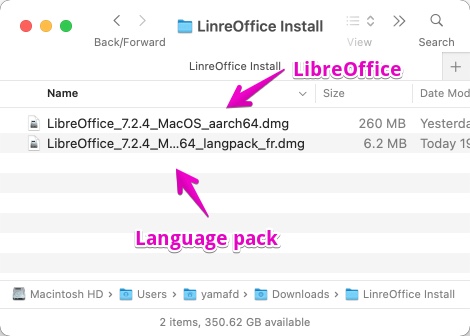
▶ Even if you also install the language pack, first install LibreOffice itself and check if it can be started.
This is because if you install the language pack together and a problem occurs, you will not be able to distinguish between the LibreOffice problem and the language pack problem.
▶ Double-click the LibreOffice installation program.
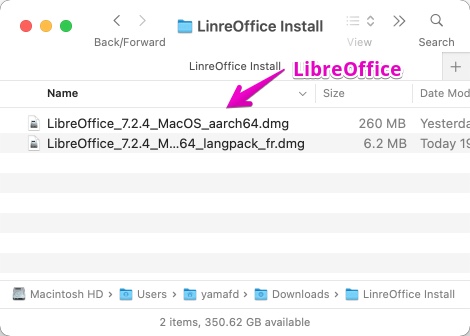
▶ When the contents of the file are displayed as shown below, drag and drop “LibreOffice.app” to the “Applications” folder as shown by the arrow.
It will take a minute or two for the drag and drop to complete, but wait for a while.
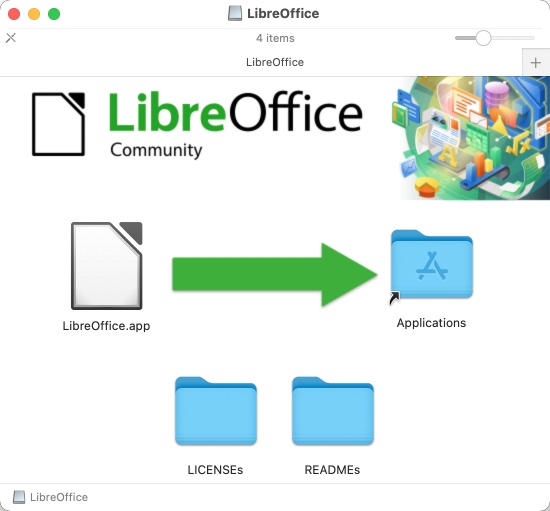
The following is the display being copied.
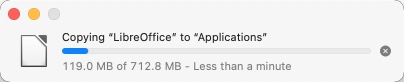
▶ When the copy is complete, double-click “LibreOffice.app” in the “Applications” folder of the Finder to start it.
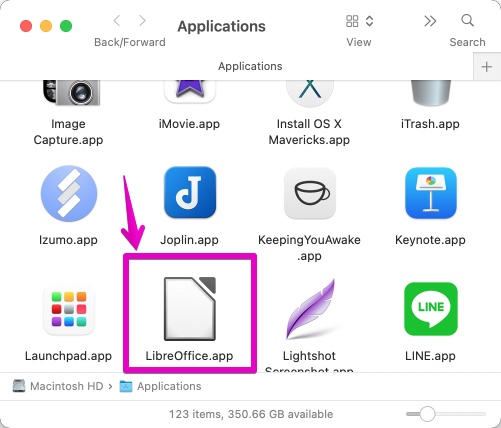
▶ When the security confirmation screen is displayed as shown below, click the “Open” button.
“LibreOffice.app” is an app downloaded from the Internet. Are you sure you want to open it?
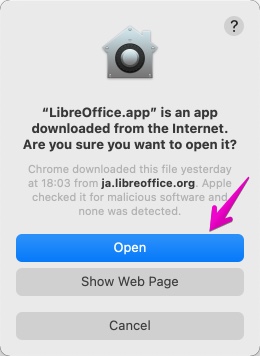
▶ After waiting for a while, if the following screen opens, LibreOffice has started successfully.
▶ Up to this point, you have confirmed the installation and startup of LibreOffice itself.
If you don’t install the language pack (U.S. English version), this is the end of the installation.
If you want to install the language pack, proceed to “③ Install the Japanese localization pack”.
Before installing the language pack, select “Quit LibreOffice” from the LibreOffice menu to exit.
After quiting, proceed to “③ Install language pack“.
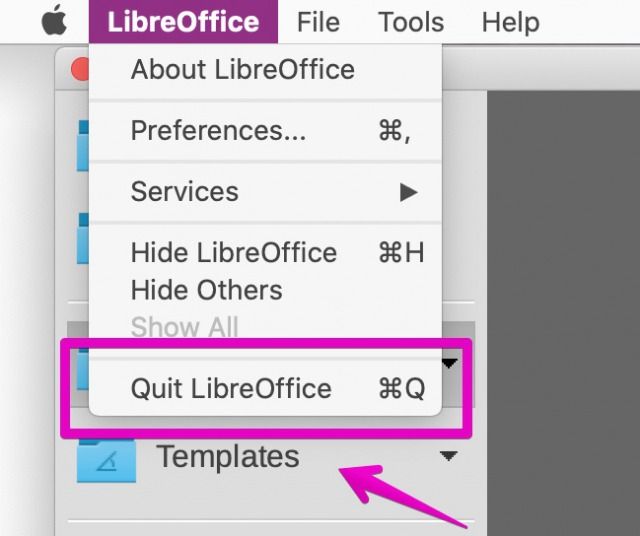

This is the end of the explanation, “② Install LibreOffice”.
③ Install language pack
▶ After installing LibreOffice itself, install the language pack.
Double-click the language pack of the two downloaded dmg files.
The one with “~ langpack” in the file name is the language pack.
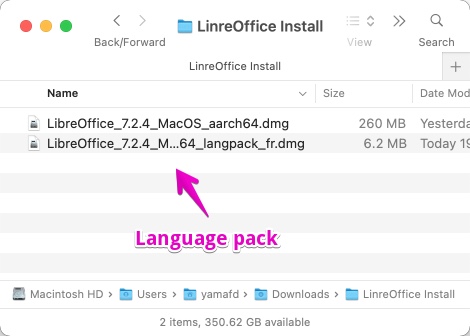
▶ When the contents of the file are displayed as shown in the screen below, double-click “LibereOffice Language Pack.app”.
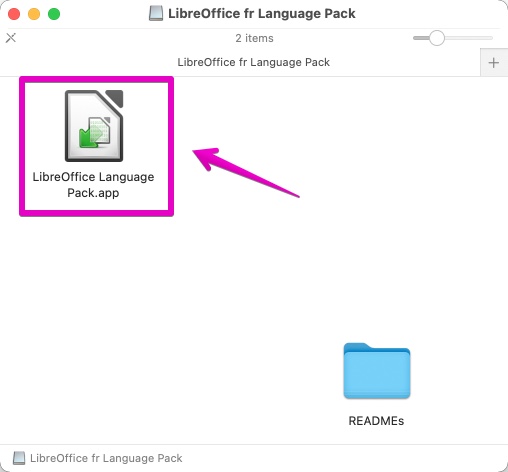
▶ When the security confirmation screen is displayed as shown below, click the “Open” button.
“LibreOffice Language Pack.app” is an app downloaded from the Internet. Are you sure you want to open it?
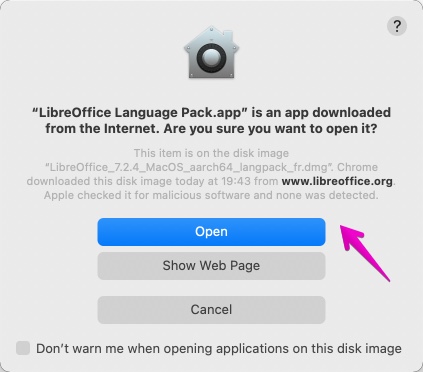
▶ When the installation confirmation is displayed as shown in the screen below, click the “Install” button.
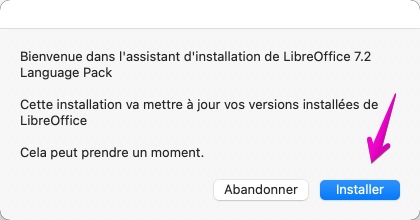
▶ When the installation completion message appears as shown in the screen below, click the “Yes” button.
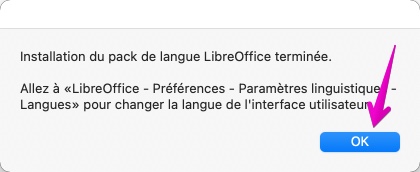
▶ At this point, the installation of the language pack is complete.
Now, let’s actually start LibreOffice and check it.
Double-click “LibreOffice.app” in the “Applications” folder of the Finder to start it.
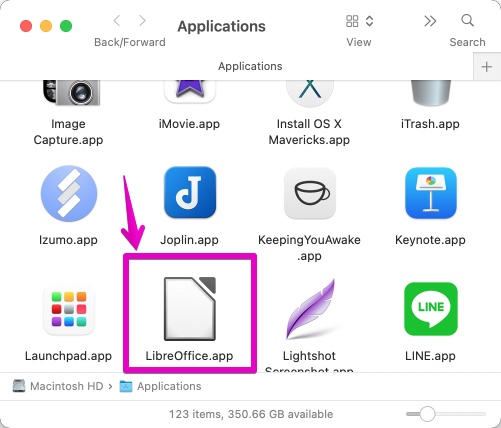
▶ If LibreOffice is multilingualized as shown in the screen below, it is successful.
▶ If it is not translated into other language, open “Settings” from the menu and check if the “User Interface” of “Language” in “Language Settings” is set to other language as shown in the screen below.

This is the end of the explanation, “③ Install language pack”.
Conclusion

How did you feel about using LibreOffice for a few hours?

Spreadsheet Calc is easier to use than Excel because it goes into edit mode when you press the enter key in a cell! I thought.
In Excel, it’s easier to use than that because you press F2 or double-click the mouse.

However, as with LibreOffice as a whole, I was a little worried that it would take a long time to start up on older and poorer Macs.

In terms of perfection for each software, word processor Writer and spreadsheet Calc can be used at work.
Since the database Base is hard to use when reading large data, Access is the overwhelming victory.
What impressed me was the drawing of the figure, which I thought was very complete.

It’s free compatible software, so there are limits to what you can do.
People who interact with the outside at work will have unnecessary trouble if they do not properly use the MS office to create documents, so it should not be stingy.
But if you use it privately or with a limited number of members, LibreOffice is probably an ant at all.

This is the end of this article.

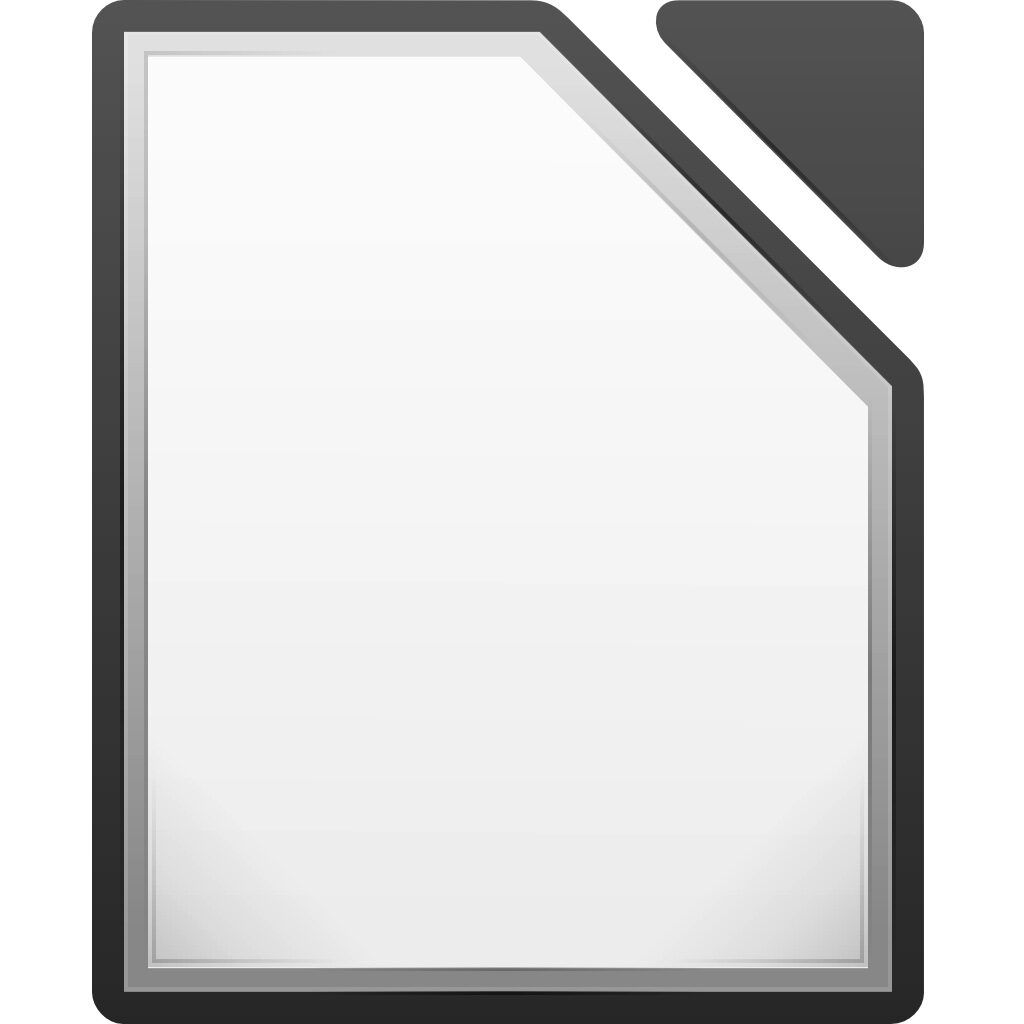
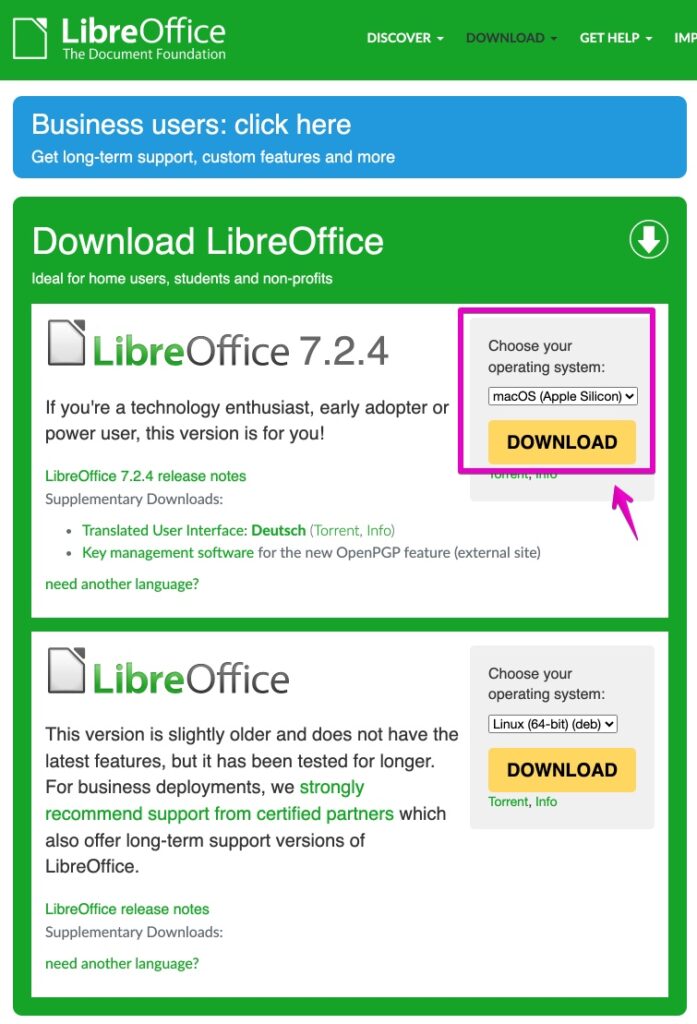
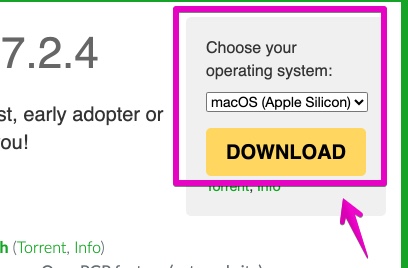
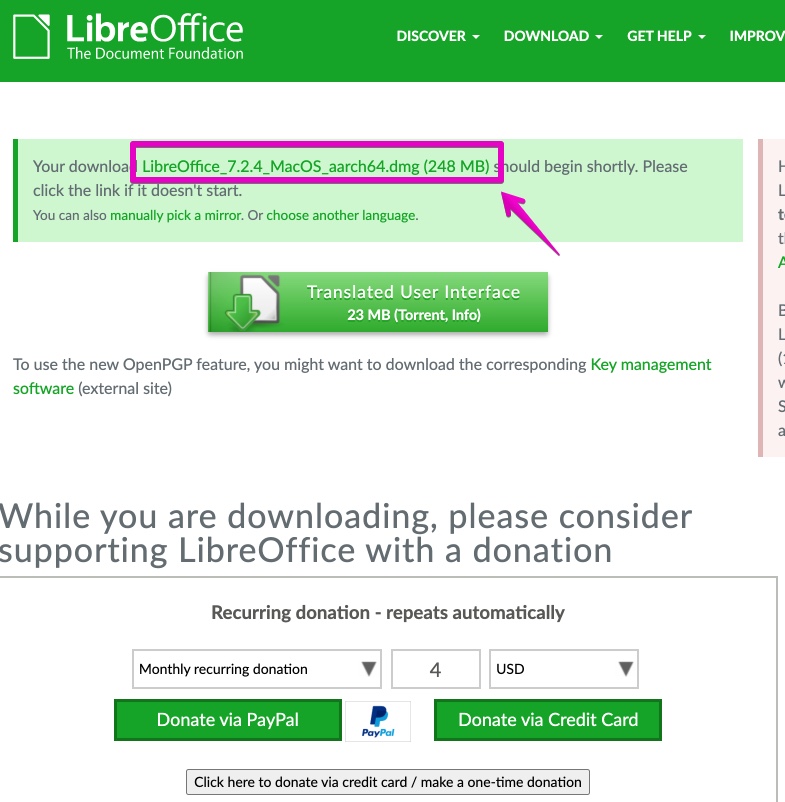

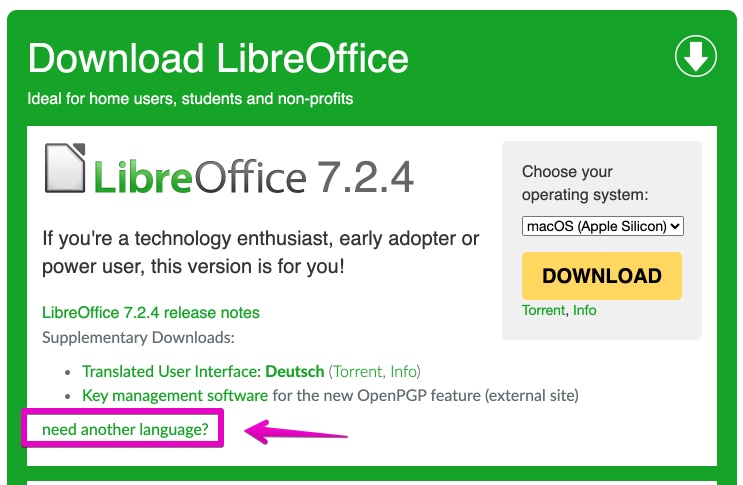
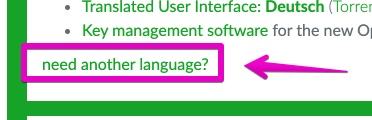
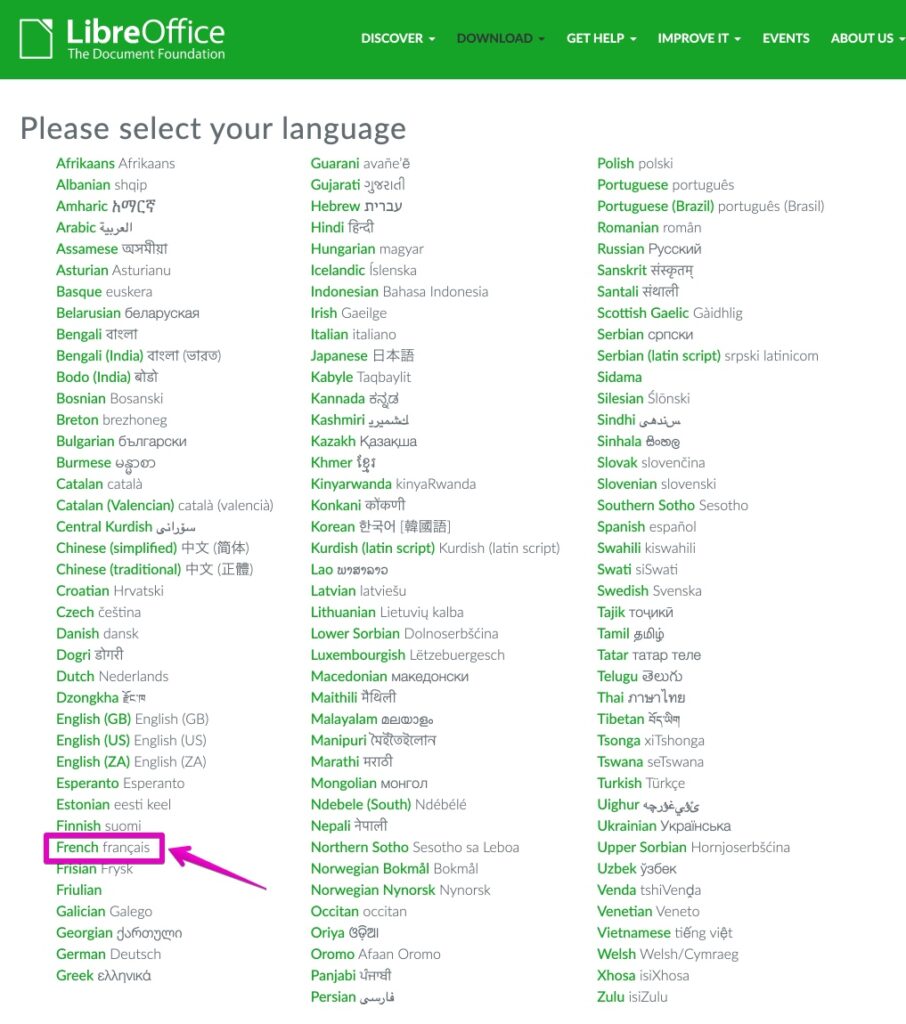
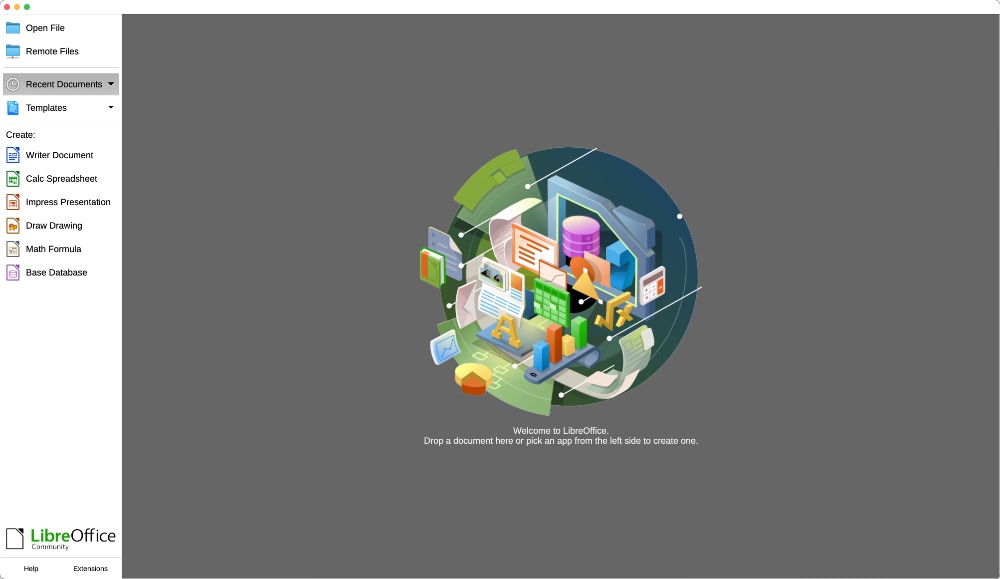
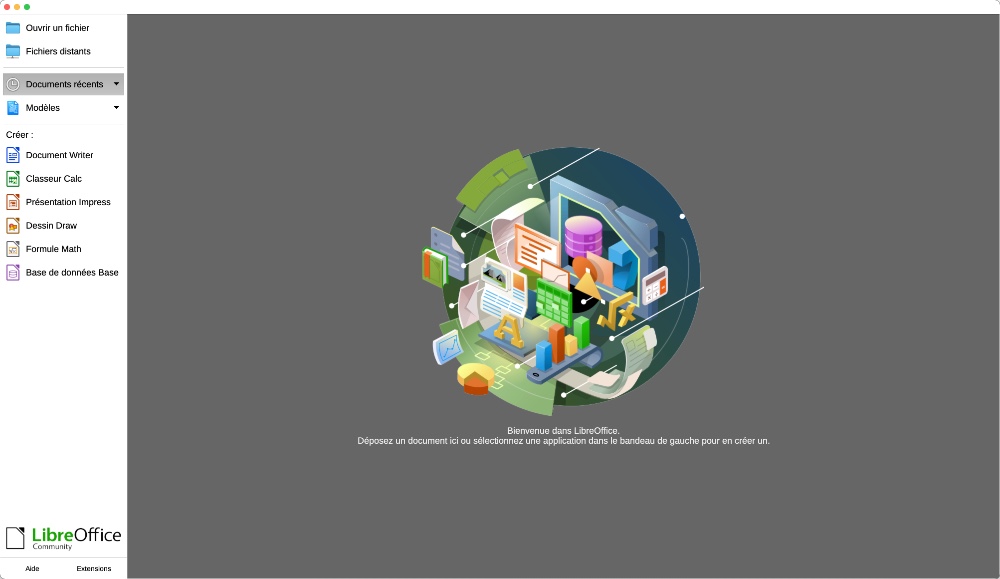
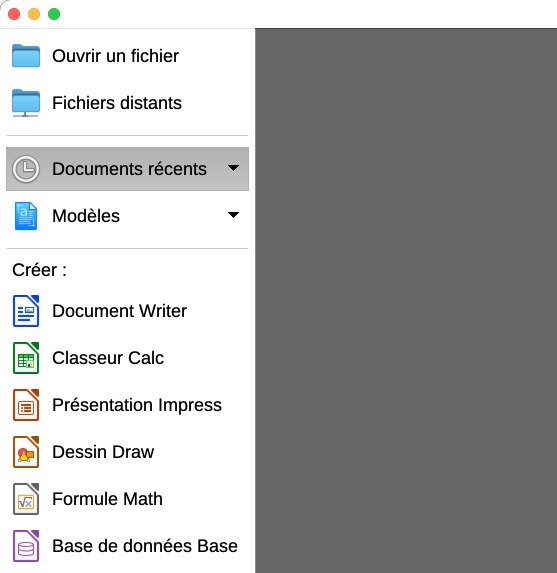
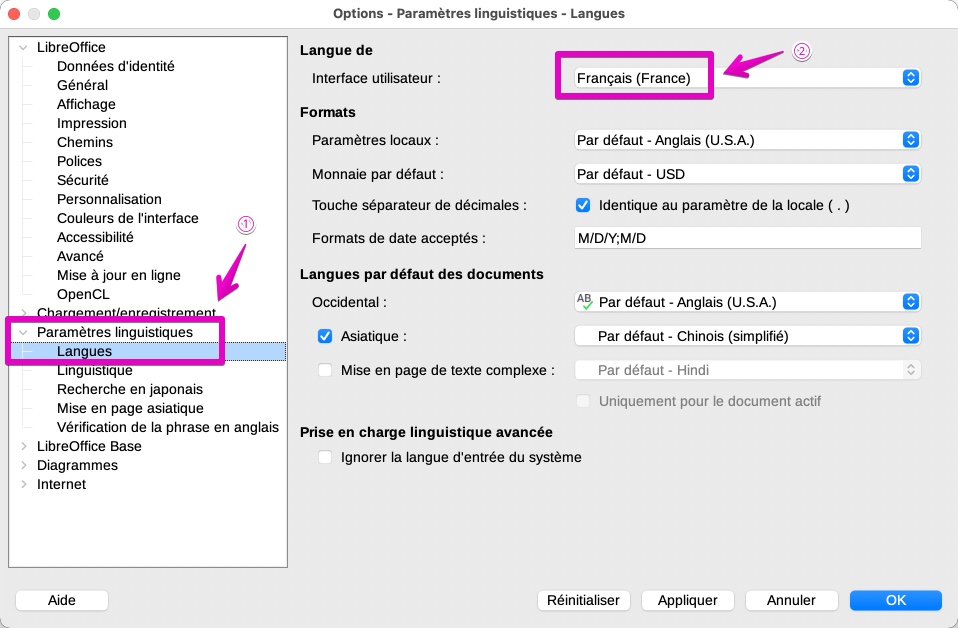

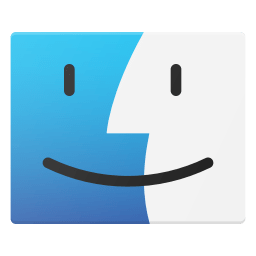
コメント