On Mac, you can set the sleep time as a standard function, but you may want to temporarily disable sleep or change the sleep time.
In this article, we actually used an app that meets those needs and compared it.
The “Caffeine” introduced on this page is no longer available.
About sleep setting of Mac standard function
Please see Apple’s official website for details on Mac sleep settings.
Introducing an app that temporarily prohibits sleep / changes the start time
① Caffeine
Feature
Once a staple of this kind of app.
However, since it was canceled from being published on Apple’s “App strore” and only published on the developer’s site, the recent standard is the next “Amphetamine”.
Since the last update was version 1.1.1 of 2010, it may not be usable due to security issues or changes in macOS specifications. → As of August 2021, the release has ended.
Simple functions and operability are both advantages and disadvantages.
Download source
The release has ended.
How to use
When you start Caffeine, you will see a coffee cup icon in the menu bar.
Left-click on this icon to switch between “active” and “inactive”.
Right-click to display the setting screen and exit menu.
Also, if the Caffeine setting is active (enabled), the coffee cup will have a steaming icon with black coffee, and if it is inactive (disabled), the coffee cup will have an empty icon.
Active

Inactive
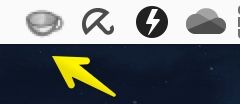
Right-click the menu icon and select “Preferences …” to display the following setting screen.
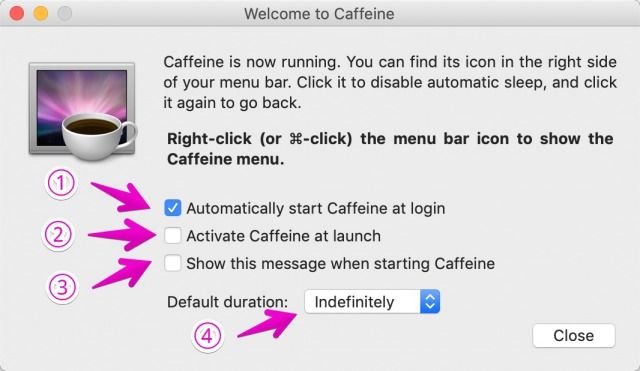
- ① Automatically start Caffeine at login
- Automatic startup when logged in to Mac
- ② Activate Caffeine at launch
- Activate at startup (enable Caffeine settings)
- ③ Show this message when starting Caffeine
- Display this setting screen when Caffeine is started
- ④ Default duration
- Interval to sleep
- Indefinitely:Don’t sleep
- 5 minutes/10 minutes/15 minutes/30 minutes/1 hour/2 hours/5 hours
- Interval to sleep

for the recommended settings, check only ①, do not check ②③, and select Indefinitely for ④ as shown in the above figure.

Then, Caffeine will start automatically, but sleep will reflect the settings of standard Mac functions.
If you want to ban sleep, left-click on the menu icon to enable it!
② Amphetamine
Feature
Instead of the first “Caffeine” introduced, the current standard app.
OS version 10.11 El Capitan or later is compatible with Intel Macs and Apple Silicon Macs.
Is it difficult to master because of its multi-functionality?
Download source
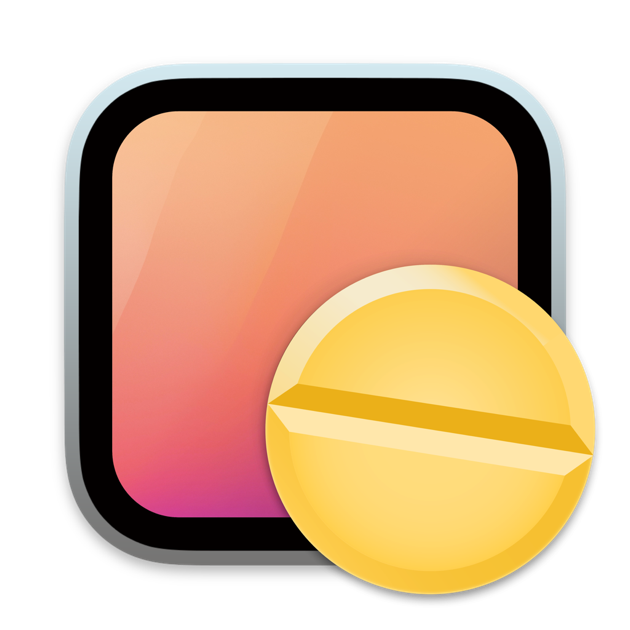
How to use
The feature of this app is that the setting items can be made very detailed, but it seems difficult to use it.
The next article on this blog explains how to use it in more detail.

③ KeepingYouAwake
Feature
An app published on GitHub.
As of August 2021, it continues to be updated.
OS version 10.10 Yosemite or later is compatible with Intel Macs and Appli Silicon Macs.
The first “Caffeine” clone-like atmosphere with some additional features.
If you’re looking for an app like “Caffeine” or you like simple operations, you might like it.
By the way, this app is notarized by Apple for enhanced security from macOS 10.14 Mojave, so the risk is low.
Download source
Link of the author’s app introduction
Link to download the app
How to use
When you start “Keeping You Awake”, a coffee cup icon will be displayed on the menu bar.
Left-click on this icon to switch between “active” and “inactive”.
Right-click to display the setting screen and exit menu.
Also, if the “Keeping You Awake” setting is active (enabled), the coffee cup will have an icon with black coffee, and if it is inactive (disabled), the coffee cup will have an empty icon.
And the explanation so far is exactly the same as the first “Caffeine”.
The “Keeping You Awake” icon is a bit more comical.
Active
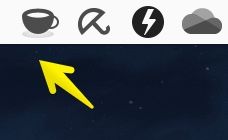
Inactive
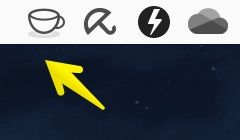
Furthermore, if you right-click the menu icon and select “Preferences …”, the setting screen will be displayed just like “Caffeine”, but there are more items that can be set.
First, let’s take a look at the “General” item.
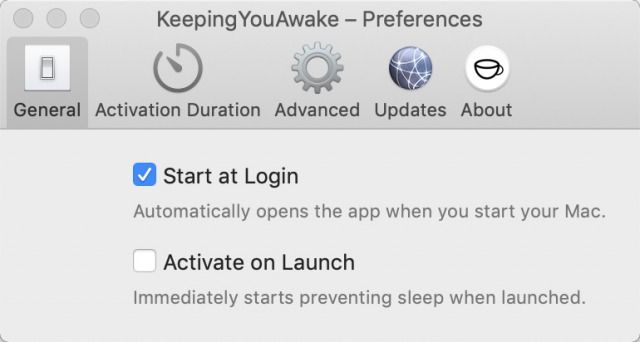
Generral
- Start at Login
- Starts up automatically when you log in to your Mac
- Activate on launch
- Activate at startup (enable KeepingYouAwake settings)
Next is the “Activation Duration” item.
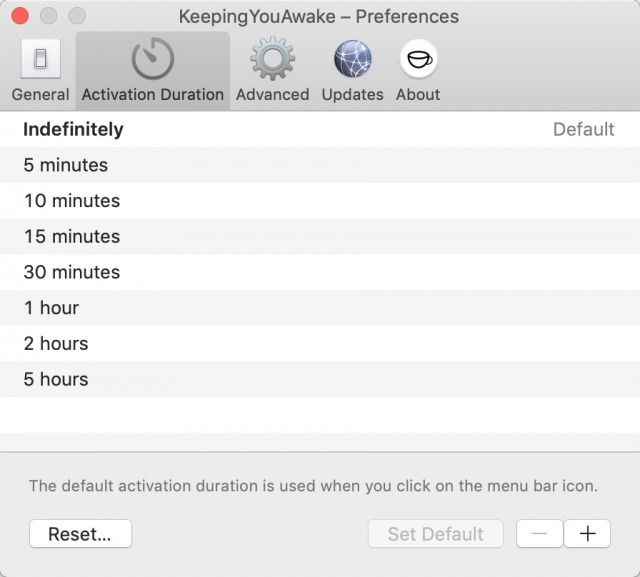
Activate Duration
- Activation Duration
- Interval to sleep
- Indefinitely:Don’t sleep
- 5 minutes/10 minutes/15 minutes/30 minutes/1 hour/2 hours/5 hours
Click the “+” button at the bottom right to create a new set time yourself.

Finally, let’s take a look at the “Advanced” item.
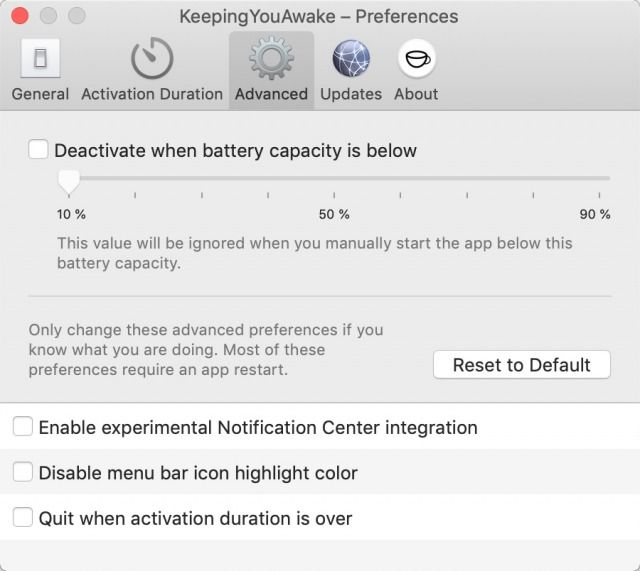
Advanced(追加設定)
- Deactivate when battery capacity is below
- Does not activate if the remaining battery capacity is
- Enable experimental Notification Center integration
- Enable experimental notification center integration (whether to issue notifications such as:
You can display a notification each time “Keeping You Awake” is switched between active and inactive.
This is pretty straightforward and convenient.
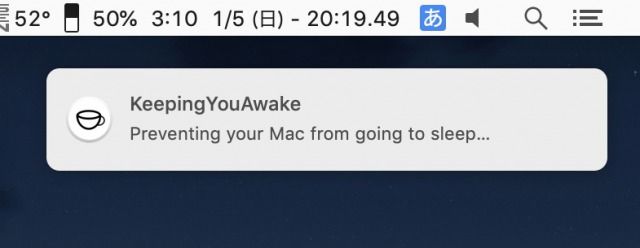
- Disable menu bar icon highlight color
- Disable the highlight color of the menu bar icon (details unknown)
- Quit when activation duration is over
- Exit the app when activation is complete

If you like the simple operation of “Caffeine”, you can say that the icons and operation system are almost clones, so you will like this.
④ Sleep Control Center
Feature
Available from Apple’s App Store.
Basic functions can be used for free, but functions can be added in the paid version.
Download source

How to use
Like the apps introduced so far, “Sleep Control Center” also displays “active” and “inactive” with menu icons.
Active
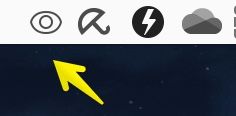
Inactive
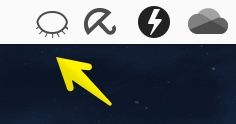
On the other hand, the operation method of detailed settings is significantly different from the operation system introduced so far.
In the past, you can open the detailed settings by clicking the menu icon, but in this app, the setting items are displayed in a row and you can select from there.
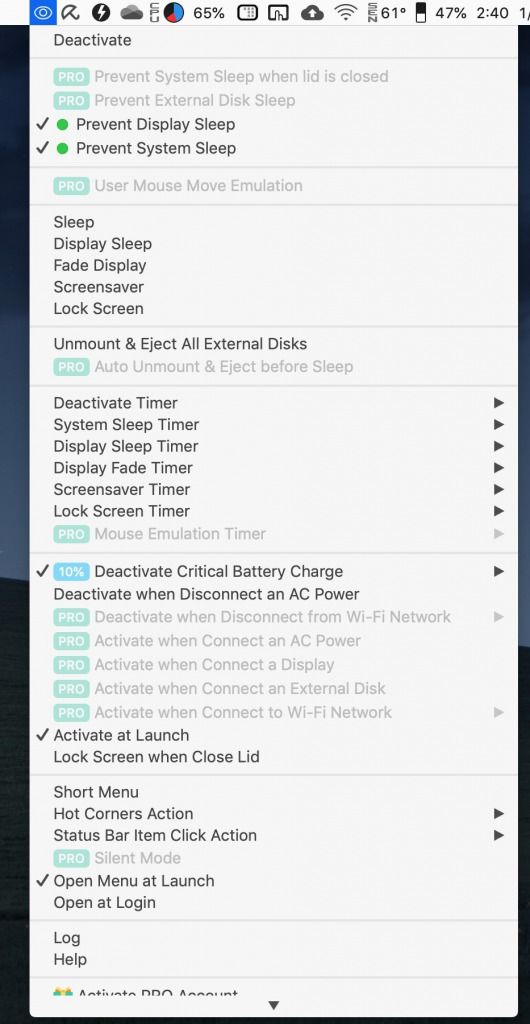

It’s not very beautiful that the menu items are lined up vertically…
⑤ Owly
Feature
Available from Apple’s App Store.
The OS version is 10.7 Lion or later in 2011, and it is compatible with Intel Mac and Uprisilicon Mac.
There are many similarities to the first “Caffeine” and the third “Keeping You Awake”, but the menu icon cannot distinguish between “active” and “inactive”.
Instead, it has a unique feature that allows you to see the countdown dimer to sleep.
Download source

How to use
When you start “Owly”, an owl icon will be displayed on the menu bar.
Left-click on this icon to display the settings screen and exit menu.
Also, the icon status is the same as “active” and “inactive”.
When Owly starts
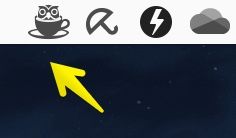
Countdown to sleep
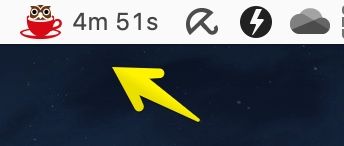
Furthermore, if you left-click the menu icon and select “Preferences”, the setting screen will be displayed.
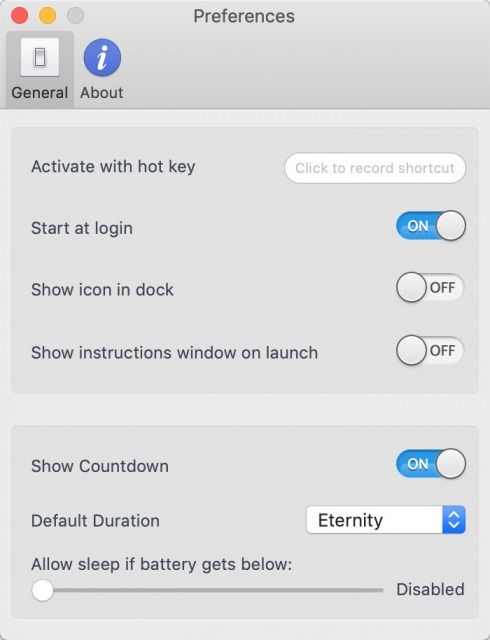
Which one do you recommend?

We tried 5 apps and which one was easier to use?

I like the third “Keeping You Awake” because it’s simple and easy to use.

Then which one would you recommend to someone?

That is also the third “Keeping You Awake”.
I think it would be invincible if it was delivered on the App store, but since it has been notarized by Apple, there is no security concern.
The disadvantage is that downloading from GitHub is a bit annoying compared to the App store.

What about other apps?

For those who say that free software is NG for some reason and App store is OK, the second “Amphetamine” or the fifth “Owly”.
People who want to be as simple as possible are “Owly”, and those who have a good reputation on the Internet are “Amphetamine”.
I prefer “Owly” because I can’t master the multi-functionality of “Amphetamine”.

I’ve put together a list of the apps I’ve introduced so far.
| Advantages | Disadvantages | |
| ① Caffeine |
|
|
| ② Amphetamine
★Recommended |
|
|
| ③ KeepingYouAwake
★★★Highly |
|
|
| ④ Sleep Control Center |
|
|
| ⑤ Owly
★Recommended |
|
|
Reference information




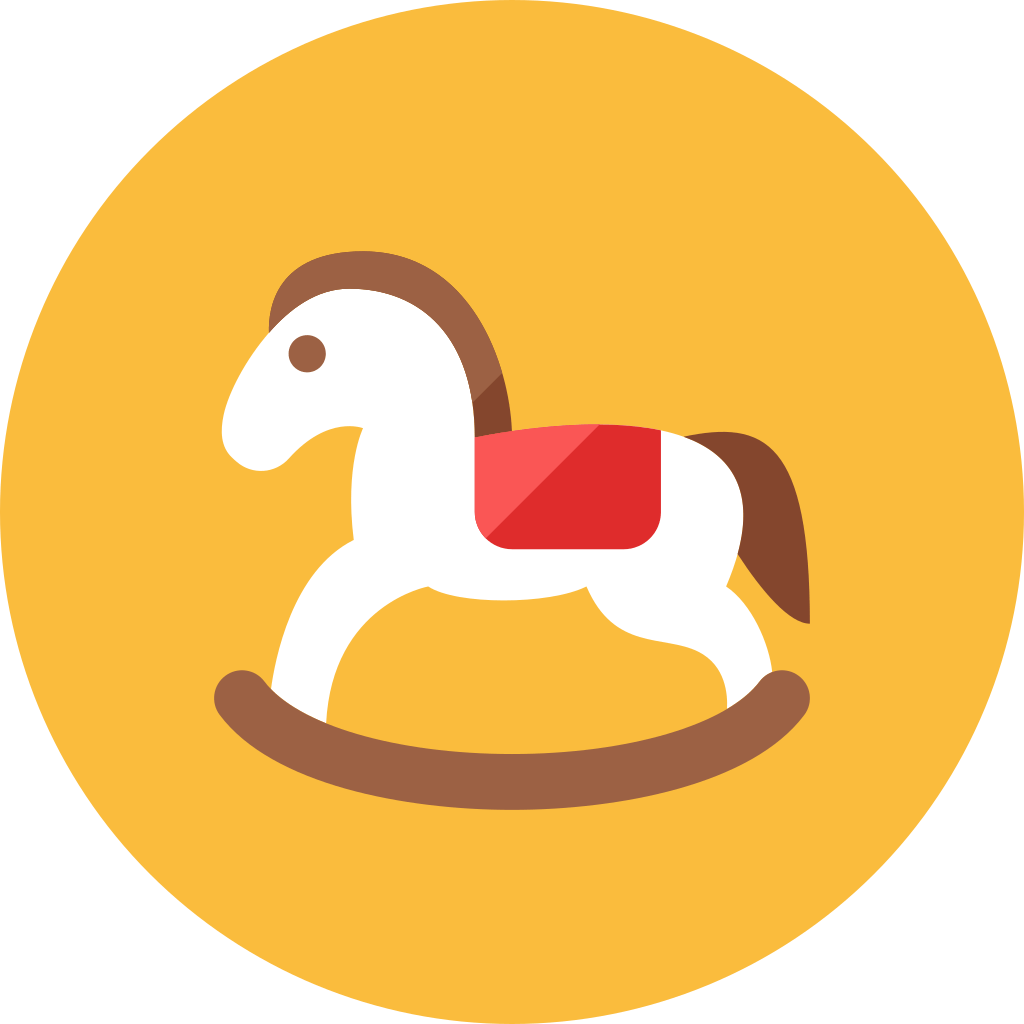
コメント