I will show you how to use the app “Mist” that allows you to download the macOS installer with a single button.
It is recommended because it can be fully automated not only for downloading but also for creating ISO files.
The contents of this page have been verified in the following environment.
| Item | Description |
|---|---|
| Mac model | MacBook Air (M1, 2020) |
| RAM | 16GB |
| CPU/GPU | Apple M1 CPU 8 Cores, GPU 8 Cores |
| macOS version | 12.5 Monterey |
| Mist version | 0.2(July 15, 2022 released) |
Pros/Cons
- Pros
- Easy to use
- The operation method is fully automatic, from downloading the macOS installer to creating ISO/DMG/PKG/APP files.
- Free
- Not only the latest version of each version of macOS, but also past versions and beta versions are available
- (For example: In addition to the latest 12.5 of macOS Monterey, 12.4/12.3.1 is also available)
- You can narrow down the macOS versions that support the model of Mac you are using
- Cons
- Can only be used on macOS 12.0 Monterey or higher
- Older versions such as macOS 10.12 Sierra and earlier versions are not available (as of August 4, 2022)
How to install
▶︎ Click the link below to open the release page on the official website.
▶︎ If the official site opens, click on the pkg file labeled “Latest” and save the file.
In the screen below, the file is written as “Mist.0.2.pkg”.
▶︎ After downloading the pkg file, double click it to install.
Installation is easy, just follow the instructions on the screen.
Therefore, the explanation of the installation procedure is omitted on this page.
How to use basically
▶︎ Bring the Mac Finder to the front and double-click the app “Mist” in the folder “Applications” to start it.
▶︎ When the app “Mist” starts up, a pop-up screen “Refreshing” will be displayed and you will get the latest macOS version, so wait for a while.
▶︎ When the latest information is obtained, the pop-up window “Refreshing” will automatically close.
▶︎ This section explains the frequently used parts of each element on the screen.
| No | Item | Description |
|---|---|---|
| ① | Firmwares/Installers | Firmwares and installers switching. You usually download macOS, so select “Installers”. |
| ② | Include Betas | Whether to include beta versions. |
| ③ | Only show compatible versions | Show only the versions that support model of Mac you are now using |
▶︎ Once you’ve decided which version to download, click the button on the far right of the list.
In the figure below, for example, I will click the button on the far right of “13.0”.
▶︎ If the file save operation screen is displayed as shown in the figure, check the save format from “Select Export Types” at the bottom of the screen and click the “Save” button.
| Type | Extension | Description | |
|---|---|---|---|
| Application | .app | Select when updating the actual Mac machine (Not virtual machines) | |
| Disk Image | .dmg | ||
| ISO | .iso | Common format for virtual environment apps | |
| Package | .pkg |
▶︎ As shown in the figure, when the download/ISO creation progress screen is displayed, leave it until it is completed.
You can use other apps during this time, but be careful not to shut down/sleep your Mac.
▶︎ When the download/ISO creation is completed, the button “Close” will be displayed at the bottom of the download/ISO creation progress screen, so click it to close it.
Various files are created in the folder specified as the save destination.
That’s all for basic usage.
Conclusion
I showed you how to use the app “Mist” that allows you to download the macOS installer with a single button.
To download older macOS versions that are not displayed in the app “Mist”, please refer to the method on the following page.
The macOS versions supported by each Mac model are introduced in the following article.

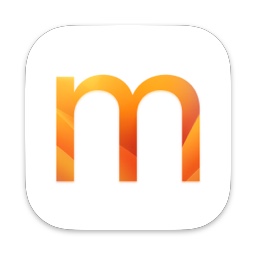
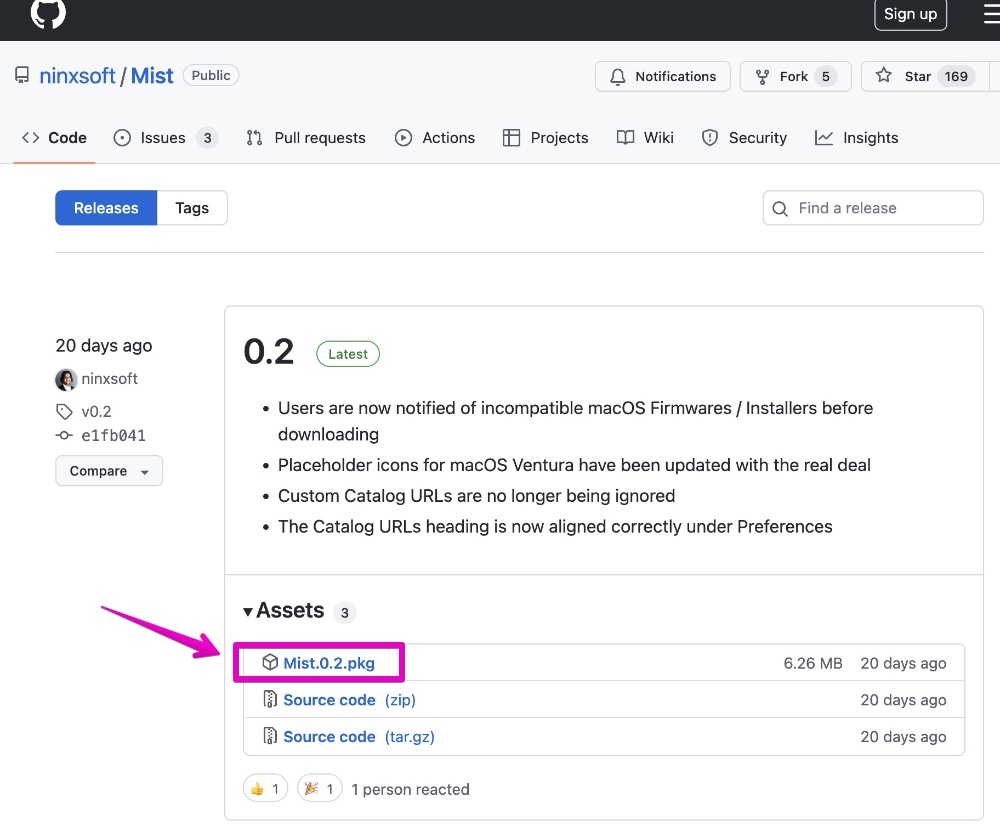
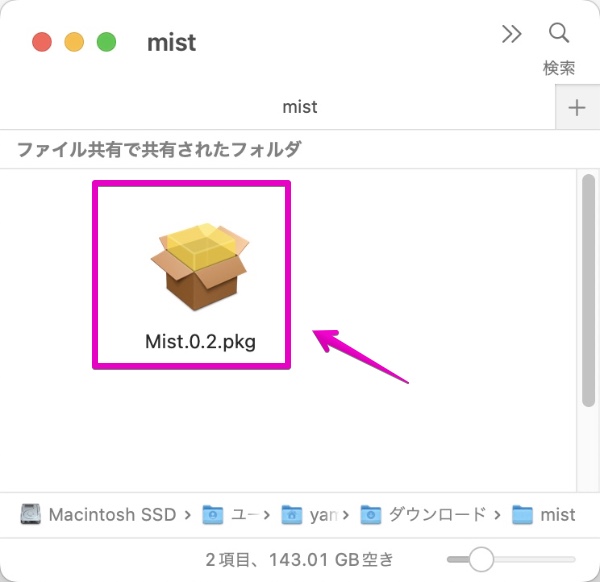
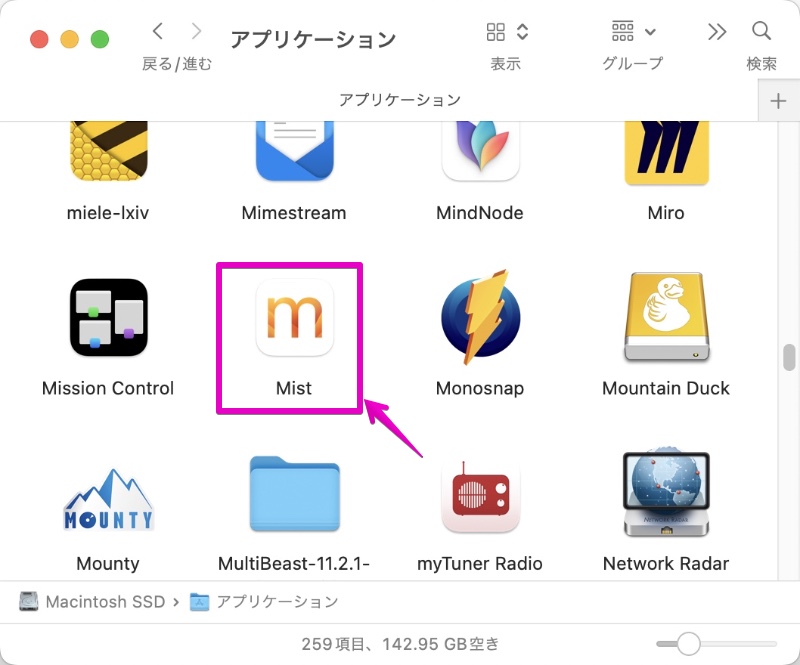
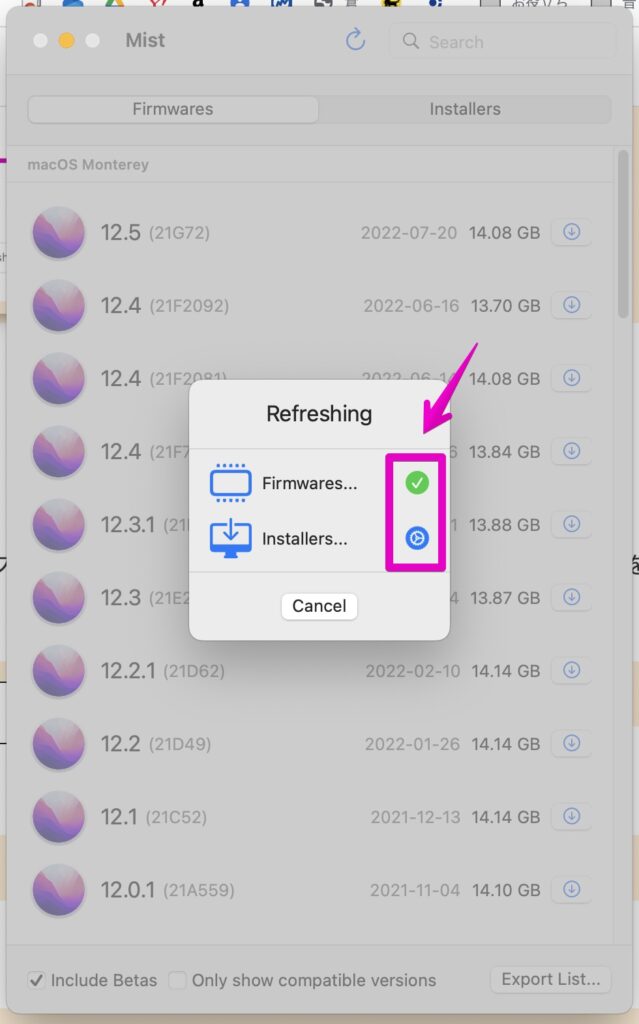
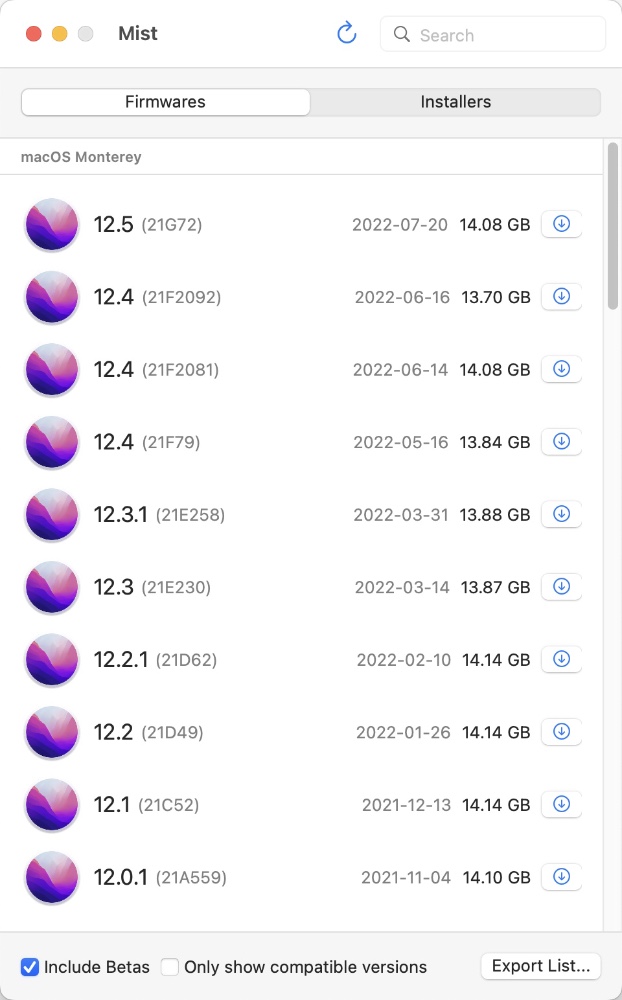
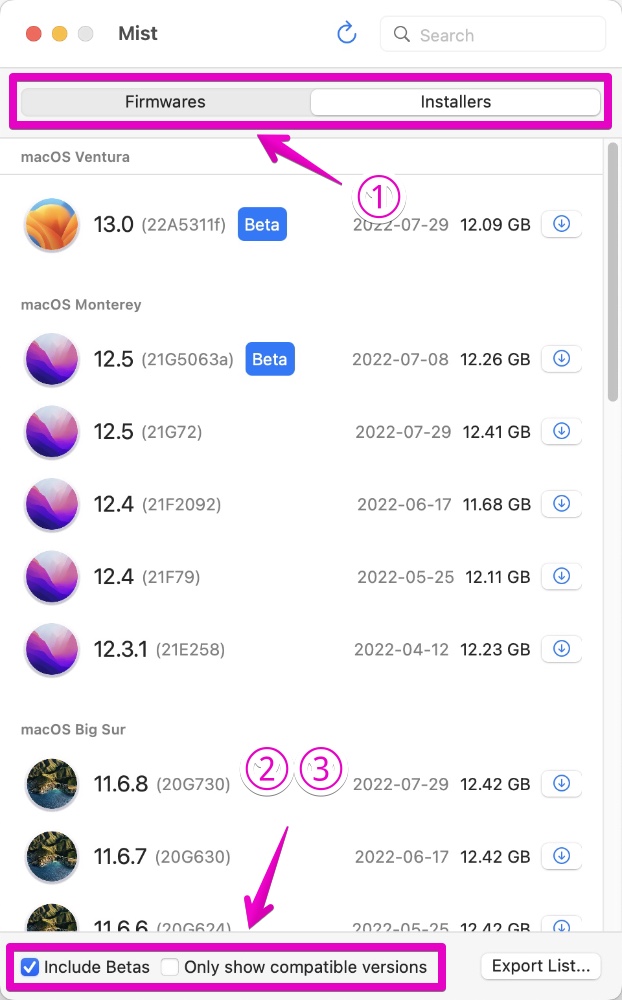
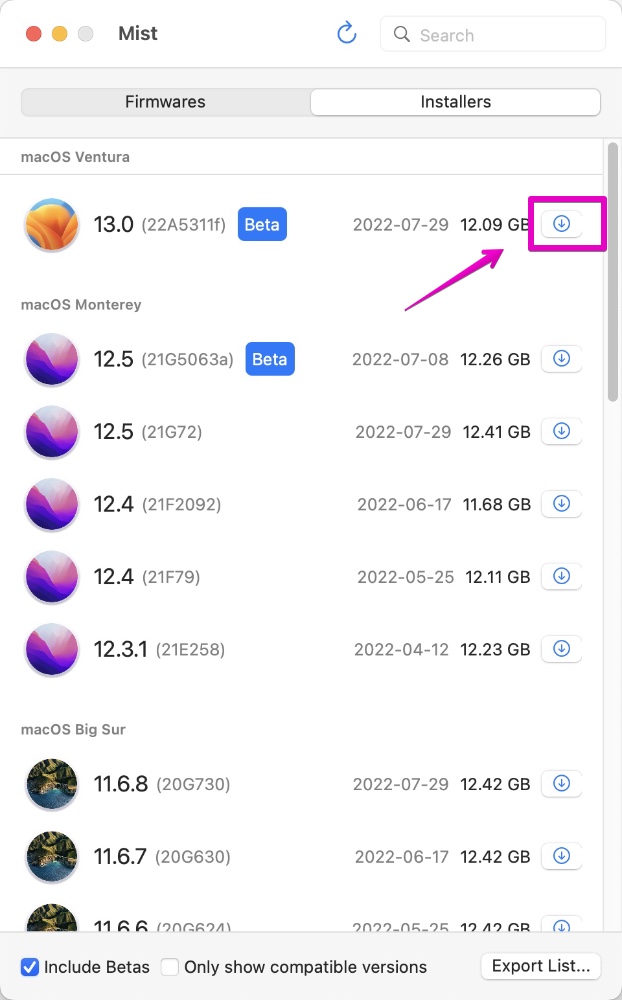
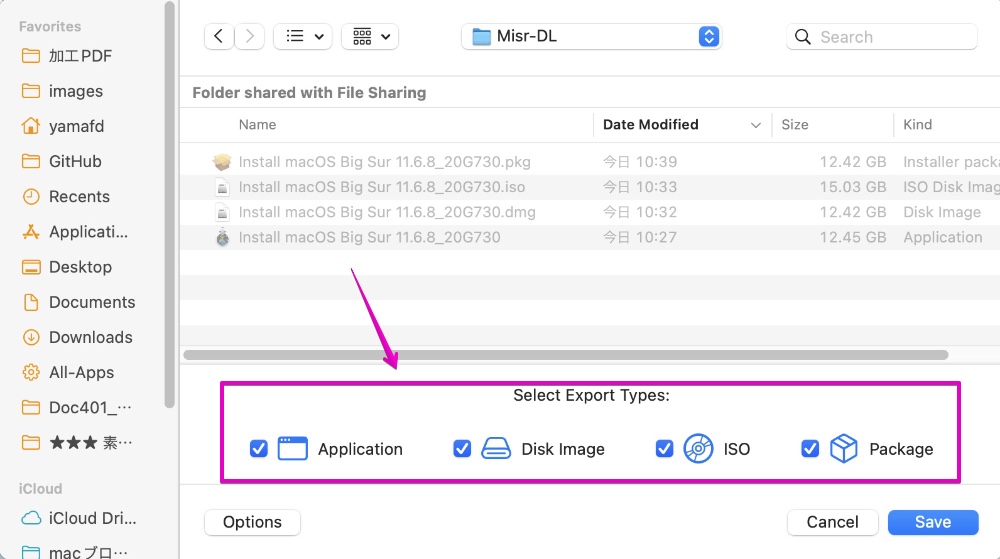
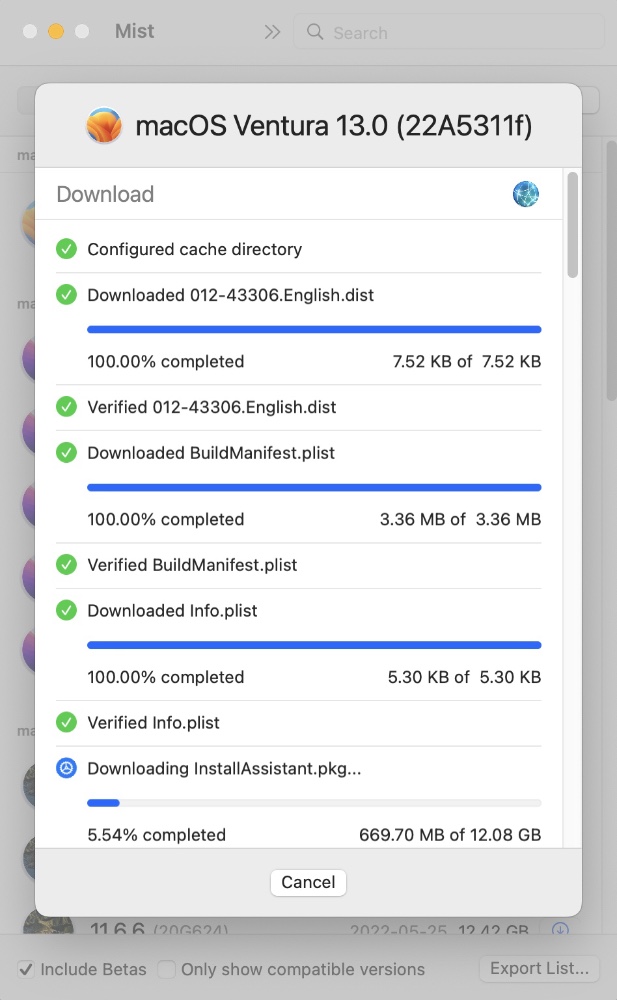
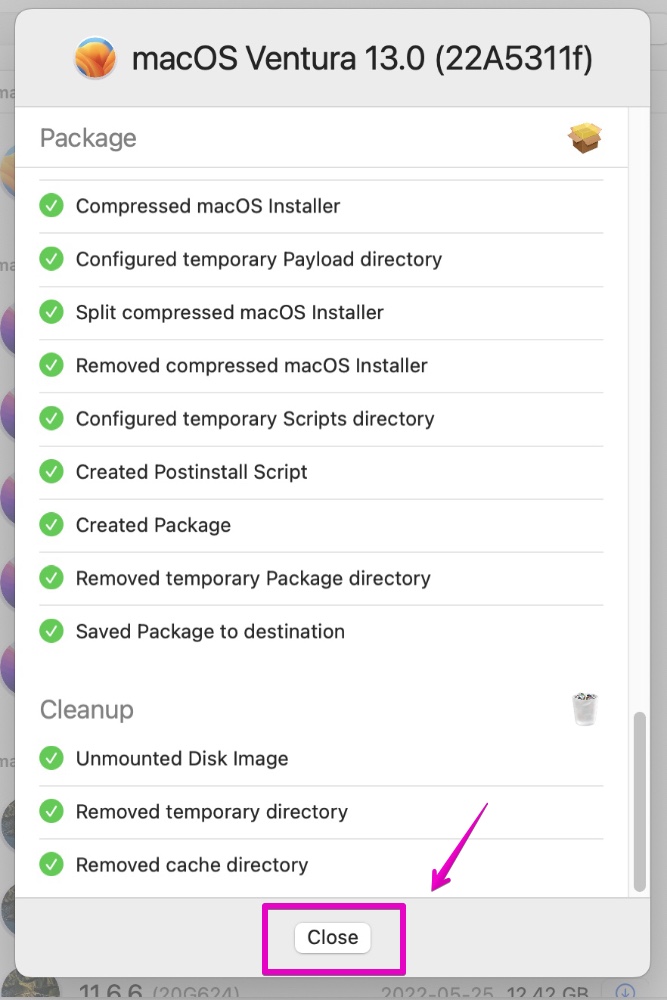
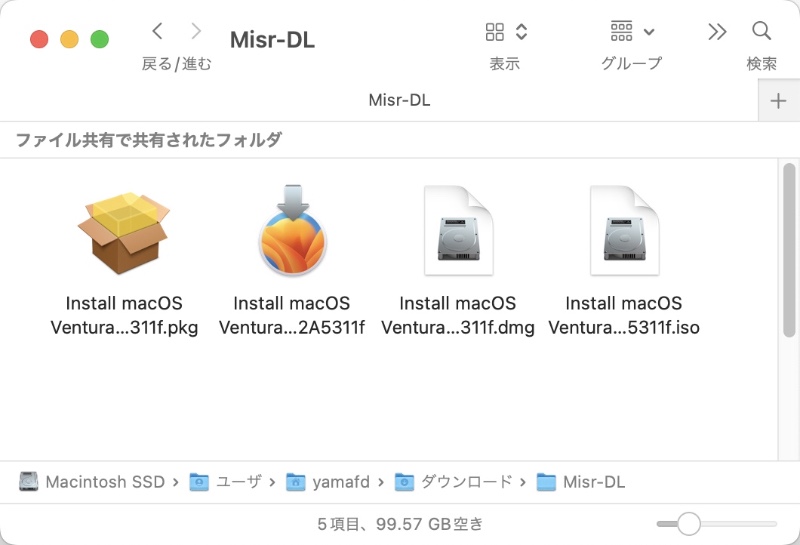

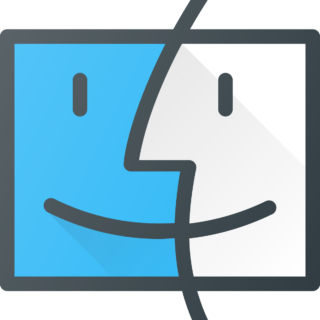
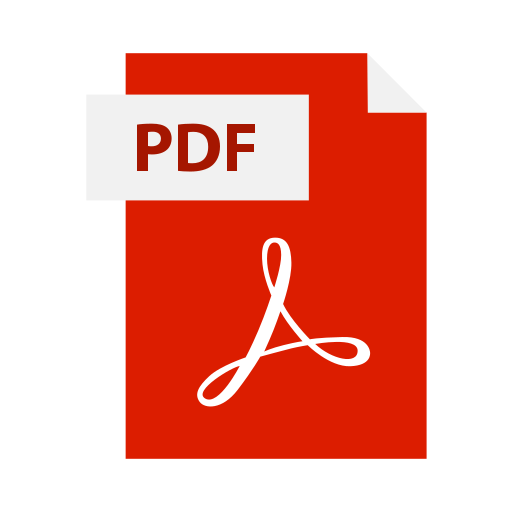
コメント