I replaced the HDD of the iMac (24-inch, Mid 2007), so I will explain the procedure at that time in detail with photos.
The model around here has a CPU of Core 2 Duo generation and macOS up to 10.11 El Capitan, so it is difficult to use it firmly at work.
However, it is relatively easy to disassemble, so how about using it as a second machine for watching the internet or listening to music?
Advantages and disadvantages (risks) of replacing the iMac internal HDD
Advantages
- Even if the HDD breaks down, you can repair it yourself at low cost.
- It can be replaced with a recent HDD that has a larger capacity, lower heat generation, and less noise than the originally built-in HDD.
- If you replace it with SSD, the operation speed will be faster and the number of failures will be less than HDD.
- Although not explained on this page, you can replace the CD / DVD drive with an HDD / SSD to create a 2-drive configuration.
Disadvantages(Risks)
- The difficulty of disassembling work is low (it takes time because there are many screws, but it is not difficult)
- It takes a lot of force to lift the LCD display, so it’s better to work with two people if possible.
- The magnet on the iMac that holds the LCD display is strong, so you need to prevent it from sticking to the magnet when removing or installing the screws.
Target iMac models
The difficulty of disassembling work is low (it takes time because there are many screws, but it is not difficult)
It takes a lot of force to lift the LCD display, so it’s better to work with two people if possible.
The magnet on the iMac that holds the LCD display is strong, so you need to prevent it from sticking to the magnet when removing or installing the screws.
| Introduced | Model | Min OS | Max OS |
| 2007 | iMac (20-inch, Mid 2007) | 10.4.10 | 10.11.6 |
| 2007 | iMac (24-inch, Mid 2007) | 10.4.10 | 10.11.6 |
| 2008 | iMac (20-inch, Early 2008) | 10.5.2 | 10.11.6 |
| 2008 | iMac (24-inch, Early 2008) | 10.5.2 | 10.11.6 |
| 2009 | iMac (20-inch, Early 2009) | 10.5.6 | 10.11.6 |
| 2009 | iMac (24-inch, Early 2009) | 10.5.6 | 10.11.6 |
| 2009 | iMac (20-inch, Mid 2009) | 10.5.6 | 10.11.6 |
| End of list |
By the way, they look a lot like the iMac Late 2009 – Late 2011, but at first glance it has the following differences.
Regarding how to check the model, if you have OS X 10.7 Lion or later, you can display it from “About this Mac” in the Apple menu.
Or, since the serial number is written directly under the stand of the iMac main unit, you can search for the model at the following site based on it.
Predetermine how to restore the OS
All 2006 iMacs featured on this page come with recovery discs.
After replacing the HDD, you need to use the recovery disc for a new installation, or prepare a separate installation disc or USB memory.
As a separate installation disc, you can purchase an OS X 10.6.3 disc from Amazon.com.
On the other hand, for OS X 10.7 Lion, you can either purchase a USB stick for installation from Apple.com or download the installation program yourself to create a USB stick.
USB memory can be purchased from the following Apple official website.
In addition, if you want to make your own USB memory, the following article will introduce the procedure.

About data backup
It is strongly recommended to back up your data in case the HDD replacement work fails.
As for the method, Time Machine, which is a standard Mac function, is easy and recommended.
In addition, you can see several other backup methods introduced from the following articles.

Required tools
Essential tools
The following three are essential because you can’t work without them.
- Phillips screwdriver
- T6 torx screwdriver
- T8 torx screwdriver
- Vacuum lifter
A Phillips screwdriver can be an ordinary screwdriver you have, but you don’t know the size that fits the screw, so if possible, prepare two or three sizes.
The T6 and T8 Torx screwdrivers, which probably few people have, are special screwdrivers with a star-shaped tip.
The name “Torx” is a registered trademark and is sometimes referred to as the “hex lobe”, but it is actually the same.
It is available at home improvement stores and Amazon.com.
T6 torx scrrewdriver
T8 torx screwdriver
Vacuum lifter
The glass panel on the front of the iMac is attached to the iMac itself with a strong magnet.
It won’t come off gently, so use a suction cup to pull it.
Not a tool, but an essential tool
Double-sided tape
A temperature sensor is attached to the HDD built into the iMac with double-sided tape.
When replacing the HDD / SSD, double-sided tape is required to attach the temperature sensor.
The double-sided tape attached to the original HDD cannot be reused because its adhesive strength weakens once it is peeled off.
Tools that are not essential, but you want to have them if you have them
A piece of paper, writing utensils, cellophane tape
It’s not a tool, but I’ll remove a number of similar screws, so prepare a piece of paper such as letter size, writing utensils, and cellophane tape so that you can see the original location, and make illustrations and memos. It is recommended to tape it while drawing.
Usable HDD and SSD
As a replacement HDD or SSD, you can use a SATA format 3.5-inch or 2.5-inch drive.
When using HDDs, we often choose 3.5 inches, which has a large capacity and good cost performance, but SSDs have almost only 2.5 inches.
In the case of 2.5 inches, attach a part called “mounter” and install it in a format similar to a 3.5 inch drive.
The following are recommended products.
3.5 inch HDD
2.5 inch SSD
Mounter
Procedure for disassembling iMac and replacing HDD
The iMac models used in the explanations below are as follows.
- iMac (24-inch, Mid 2007)
You can do this for other models in much the same way, but please note that there are some differences.
▶︎Unplug the power cable from your iMac and press the power switch on the back 5-6 times.
This is to prevent you from getting an electric shock from the current remaining inside the iMac when you disassemble it, or shorting the board when you roll the screws.
▶︎ Turn the iMac upside down or face it up, and then use a Phillips screwdriver to remove the memory expansion lid at the bottom of the display.
▶ With the iMac upright, attach the vacuum lifter to the front glass panel and pull to remove it.
This glass panel is attached to the iMac itself with many strong magnets, so it won’t come off without a lot of effort.
The trick is to stick it near the top edge of the glass panel, pull it little by little, and if you get a slight gap, stick your finger in and prevent it from sticking again with the magnet.
▶ After removing the front glass panel, lean it in a suitable place.
▶ With your iMac lying down, remove the twelve T8 Torx screws circled in red in the figure.
However, the length of the screw varies depending on the location, so draw an illustration on Letter size paper and fasten it with cellophane tape so that it does not get messed up.
▶ Since you removed the screws, you can remove the frame, but slowly remove it from the upper side of the screen, and after the upper side is almost removed, remove the lower frame while sliding it downward.
▶ After removing the frame, lean it in a suitable place.
▶ Remove the eight T8 Torx screws on the left and right sides of the LCD panel.
▶ Remove the two T6 Torx screws that connect the connector at the bottom right of the LCD panel.
This is the only place where T6 Torx screws are used.
After removing the screws, carefully slide the tape part from side to side and pull it up to remove it.
▶ After removing the T6 Torx screw, lift the right side with the left side of the LCD panel as the fulcrum to remove it.
If you can lean the removed panel in a suitable place or have someone support you, it will be easier to do the subsequent work. (Of course, even one person can do it)
▶ When you can see the inside of the iMac, then remove the HDD.
▶ To remove the HDD, push down the black plastic part shown at the top in the photo below, remove the two connectors at the bottom left, and remove the temperature sensor at the bottom right.
▶ After removing the HDD, remove the T8 Torx screws and parts on both sides.
▶ Here are some things to keep in mind when attaching the temperature sensor to the replacement HDD / SSD.
Plastic parts and sponges are used to attach the temperature sensor, but they are attached to the HDD with double-sided tapes.
Once this double-sided tapes are peeled off, its adhesive strength will be weakened and cannot be reused, so please use new double-sided tapes to fasten them.
In the photo below, the double-sided tape in the recess where the temperature sensor hits is cut with scissors.
▶ Similarly, reattach the sponge that was attached to the outside of the temperature sensor with double-sided tape.
Conclusion
As I mentioned at the beginning, iMacs from Mid 2007 to Mid 2009 have low CPU performance, and macOS can only be installed up to 10.11 El Capitan, so it is difficult to use as a main machine as of 2021.
However, if you are not using it because it does not start due to HDD failure, or if you can get it cheaply, please refer to this page and replace the HDD or SSD and reuse it.







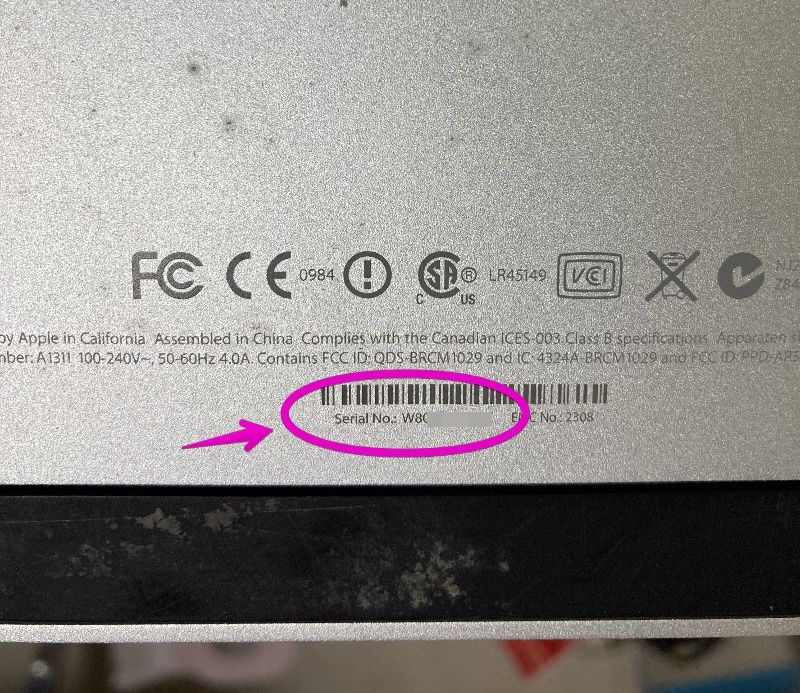


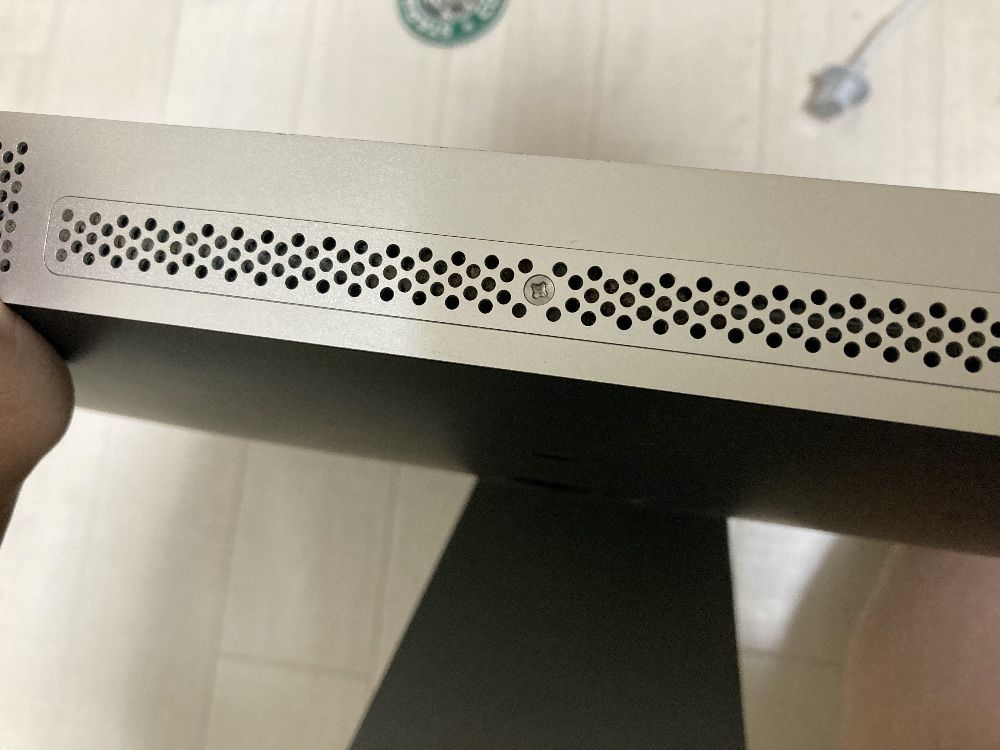







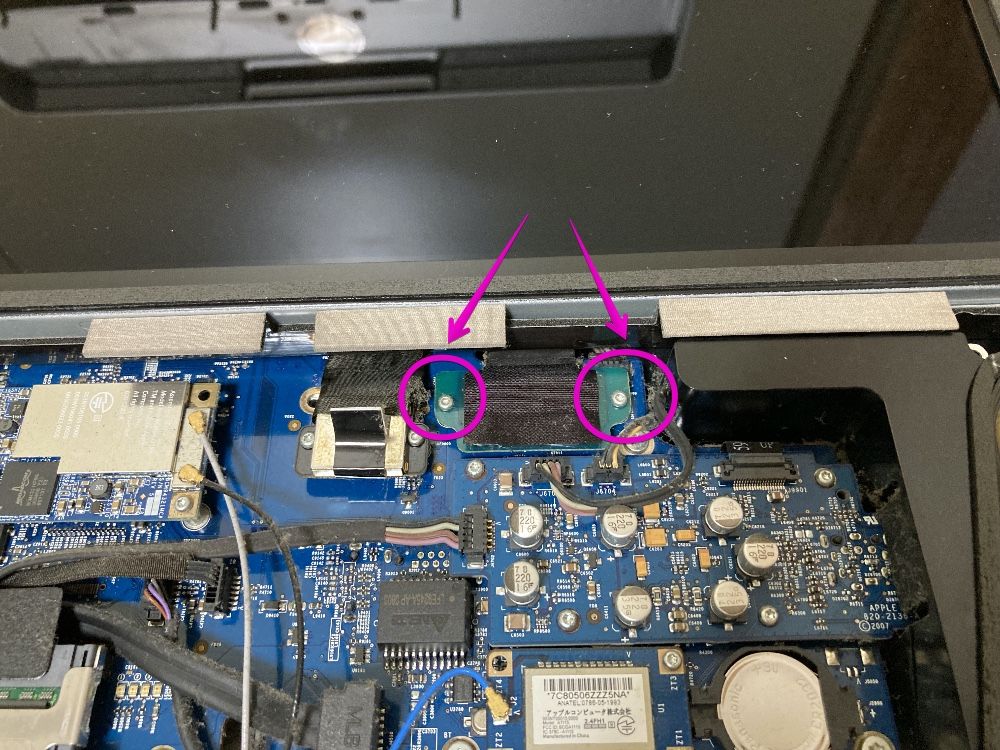


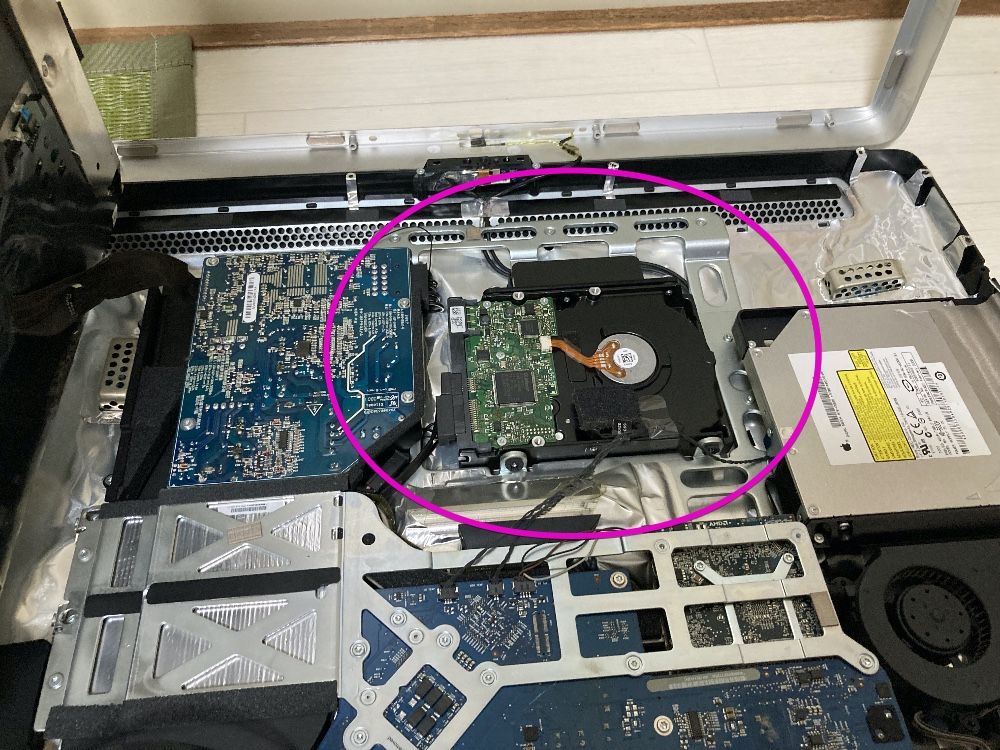
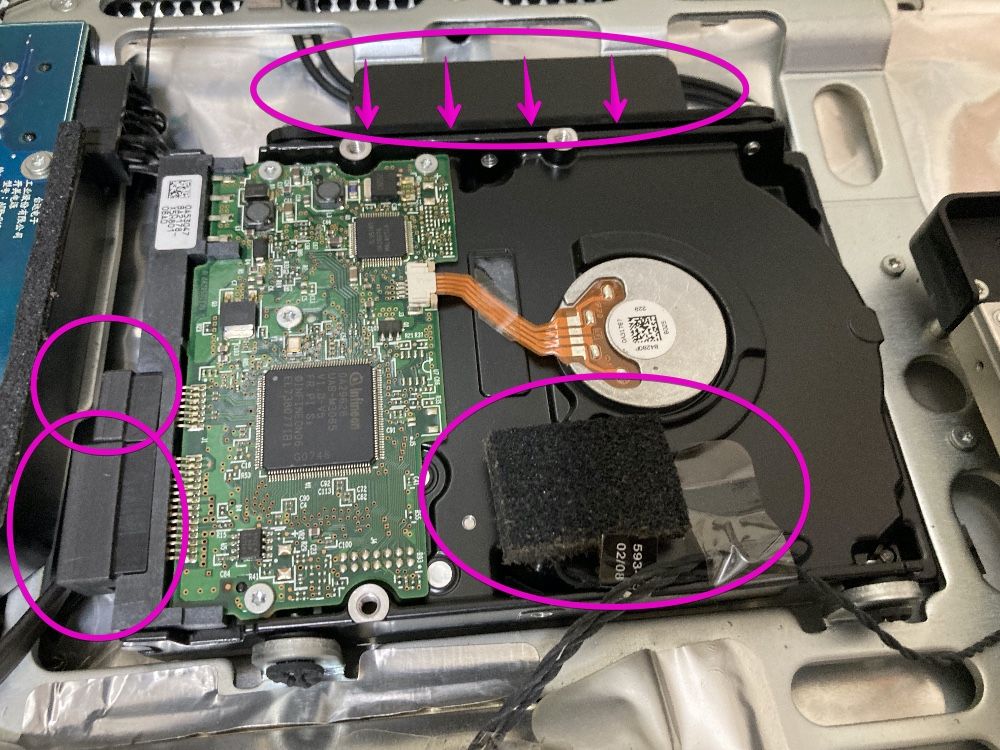





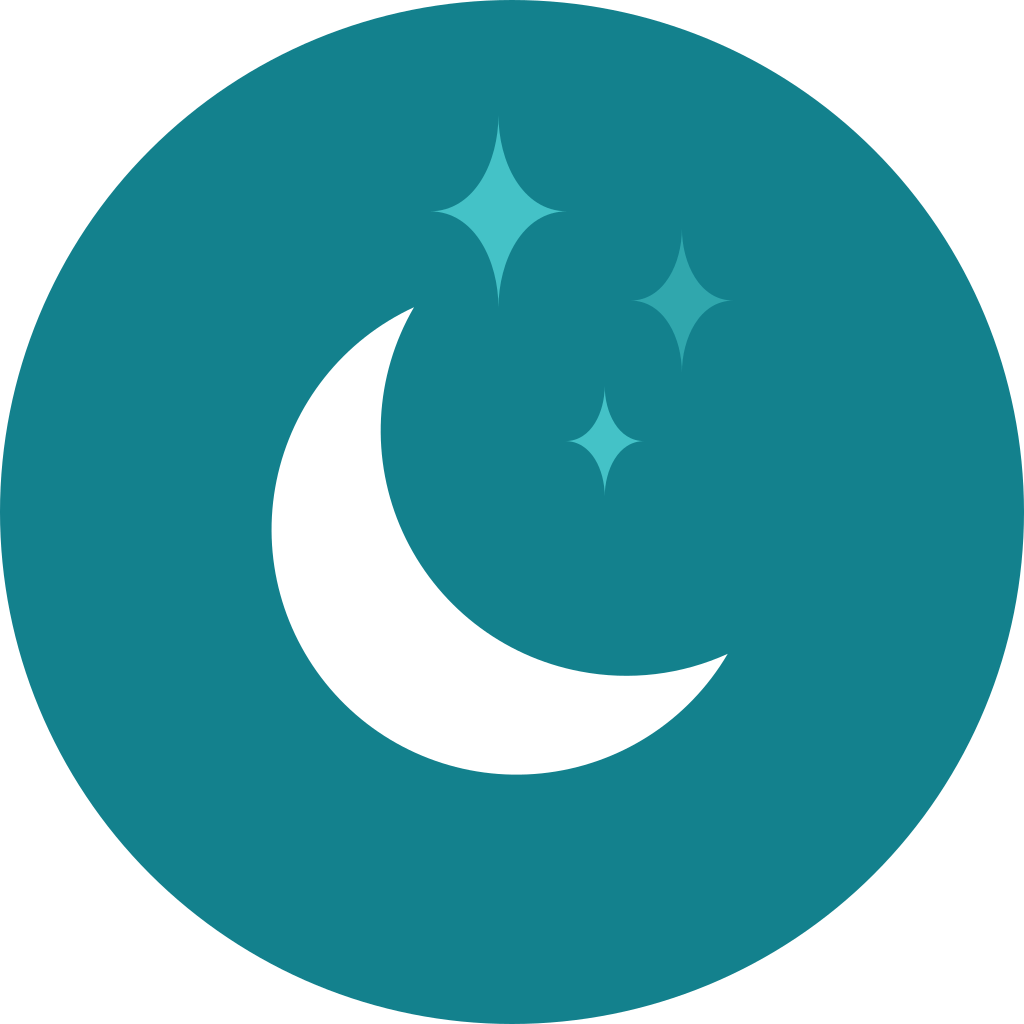
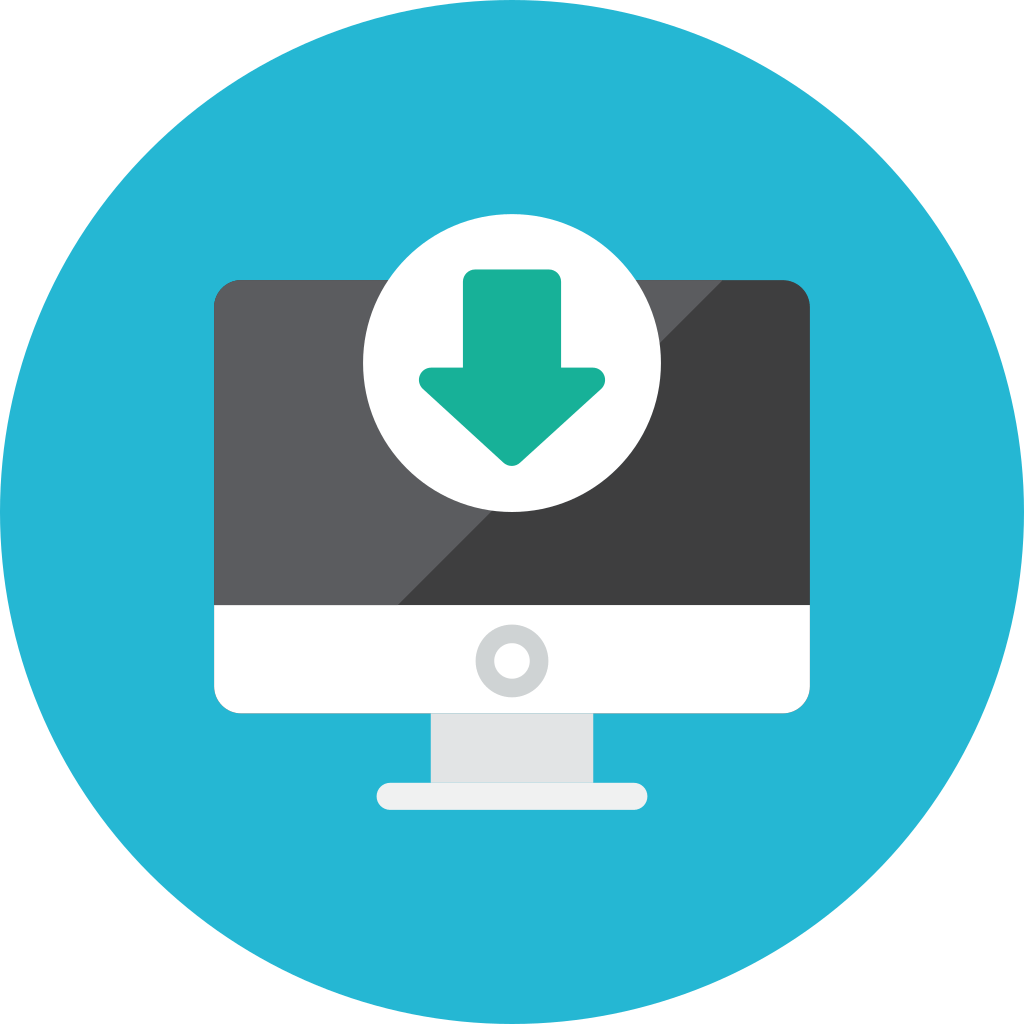
コメント