I think that many people are frustrated by the fact that the trackpad of recent MacBooks has become larger than necessary, and the cursor moves when the palm hits during key typing.
So, on this page, I’ll show you how to consciously turn the trackpad on and off with illustrations.
Steps to disable the trackpad while the mouse is connected
The screens below uses macOS 11 Big Sur.
▶ Open “System Preferences”.

▶ Once open, click “Accessibility”.
▶ Once open, click “Pointer Control” from the left column.
▶When it opens, check “Ignore built-in trackpad when mouse or wireless trackpad is present” at the bottom right of the screen.
Then, when you connect a mouse or trackpad to the outside, the built-in trackpad will be disabled.
▶ This is the end of the procedure.
Steps to turn the trackpad on and off even when the mouse is not connected
The screens below uses macOS 11 Big Sur.
▶ Open “System Preferences”.

▶ Once open, click “Accessibility”.
▶ Once open, click “Pointer Control” from the left column.
▶ Once open, click the tab “Alternate Control Methods” at the top right of the screen to control the mouse pointer using the numeric keypad on your keyboard.
▶ When the screen changes, click the “Options …” button.
▶ When the setting screen opens, check on the above two “Press the Option key 5 times to toggle Mouse Keys” and “Ignore built-in trackpad when Mouse Key is on”.
After checking, click the button “OK” at the bottom right.
▶ With the settings up to this point, you can switch the trackpad on / off by hitting the option key five times.
If you want to restore the settings, you can remove the check from what you just did.
▶ This is the end of the procedure.


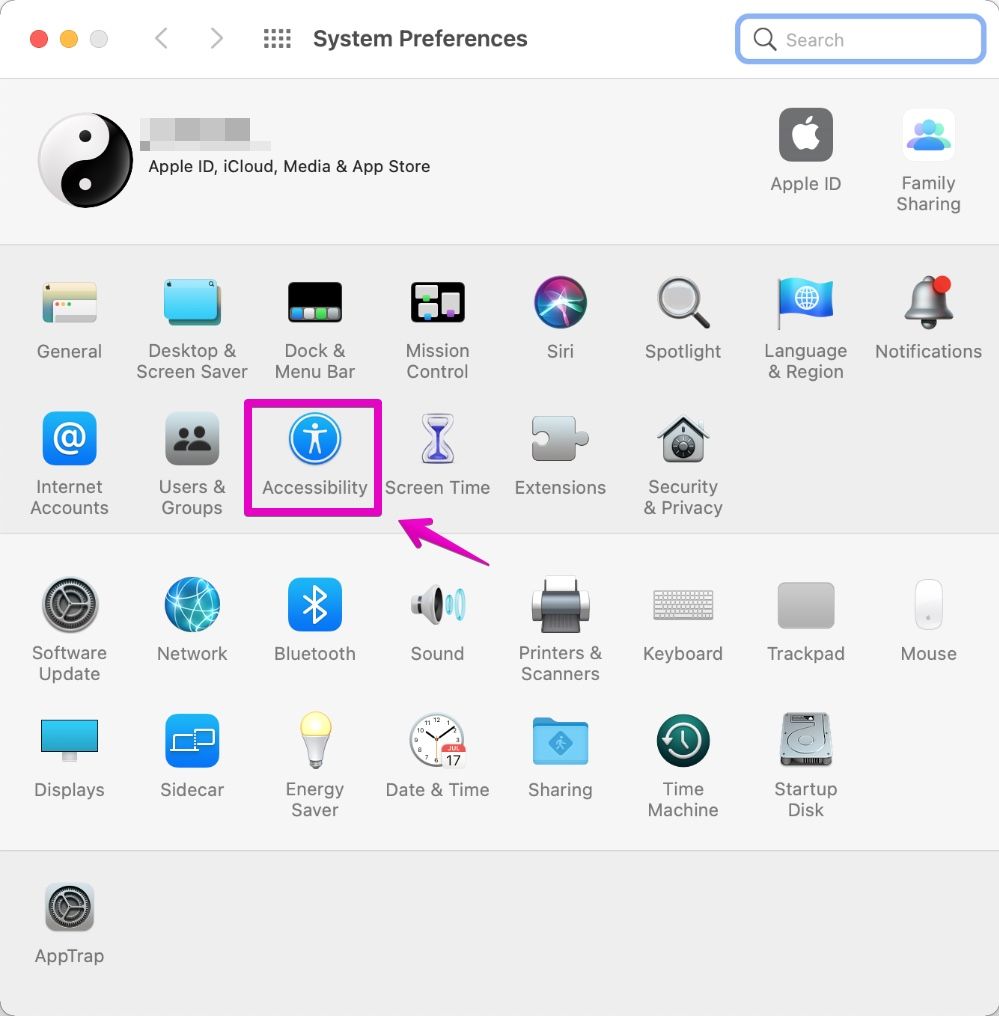
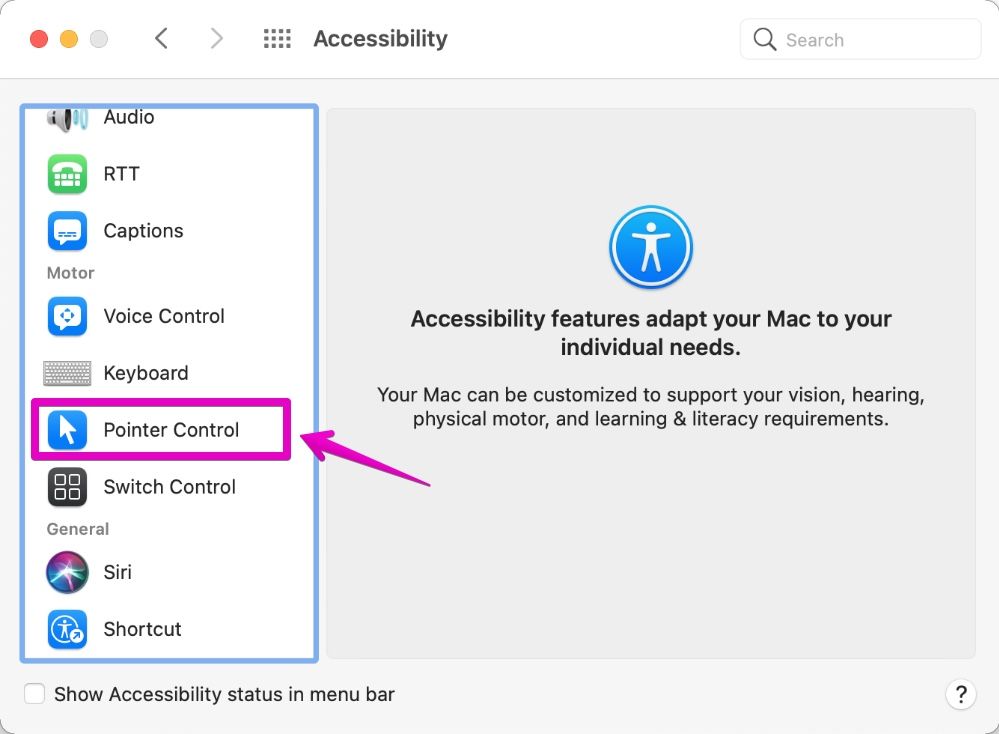
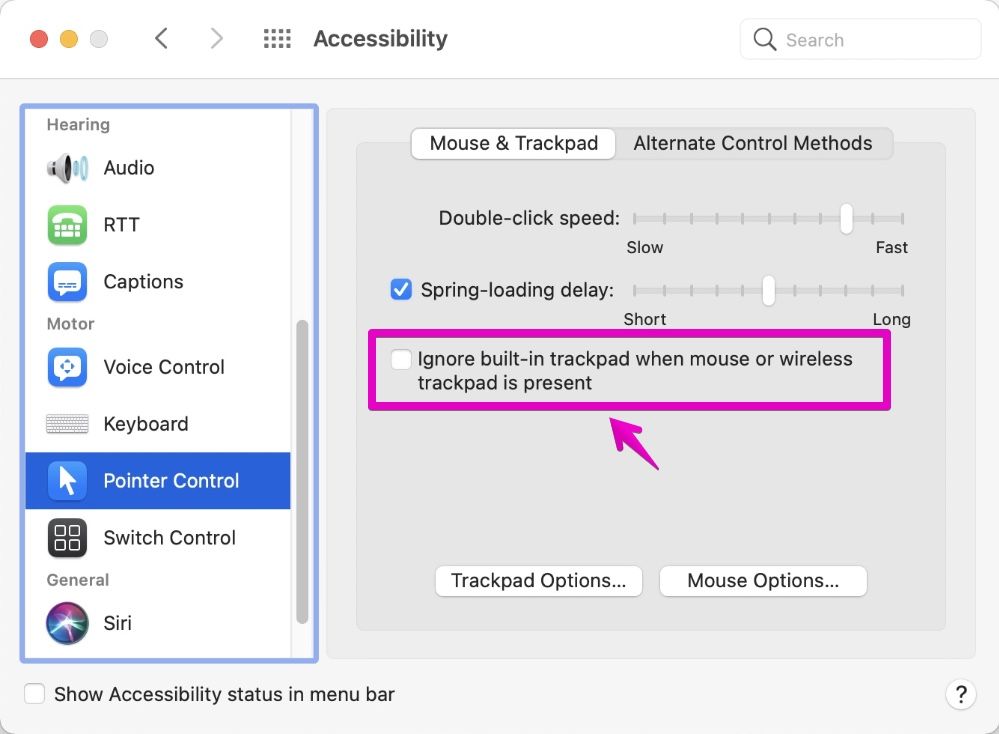
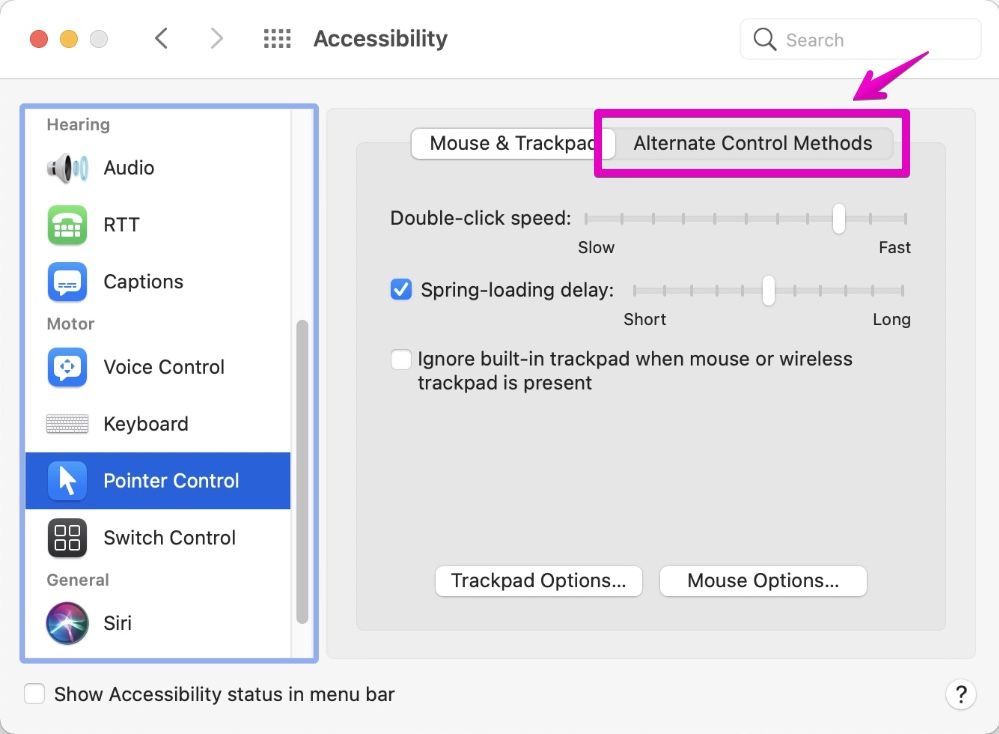
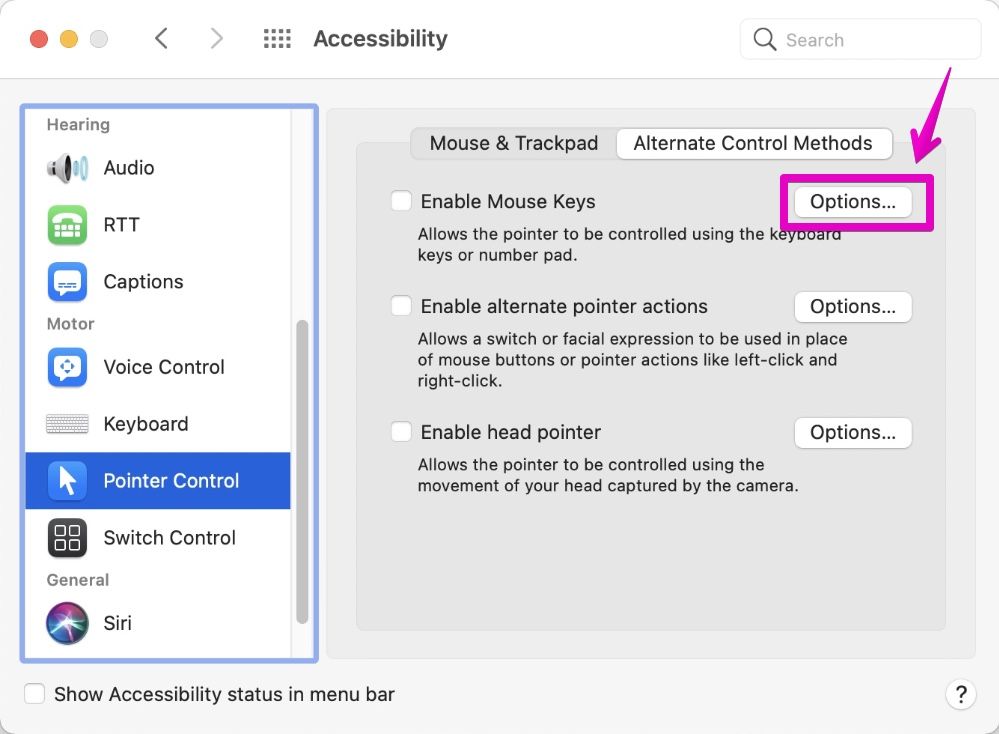
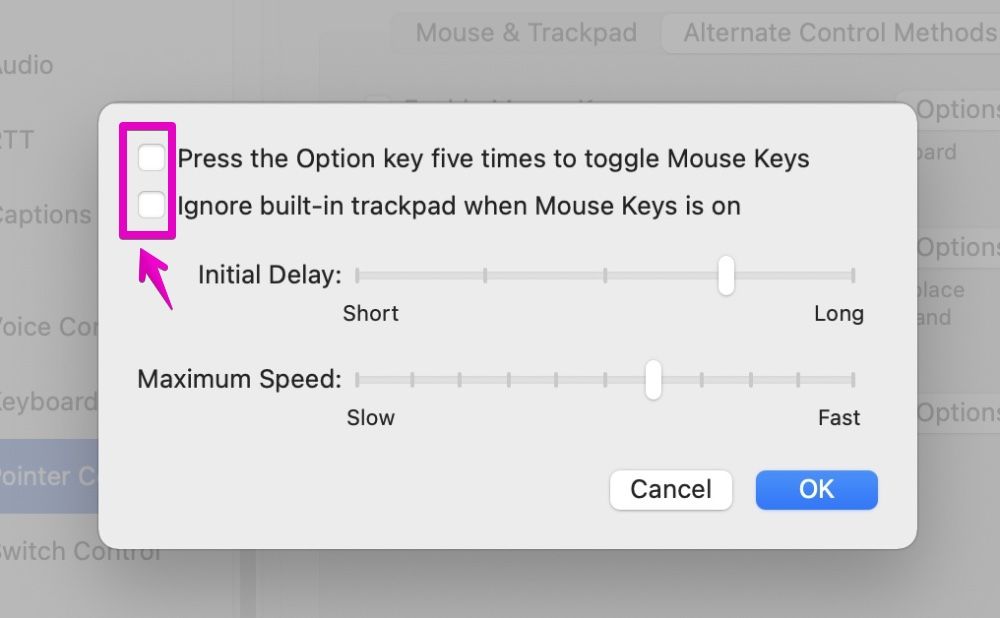
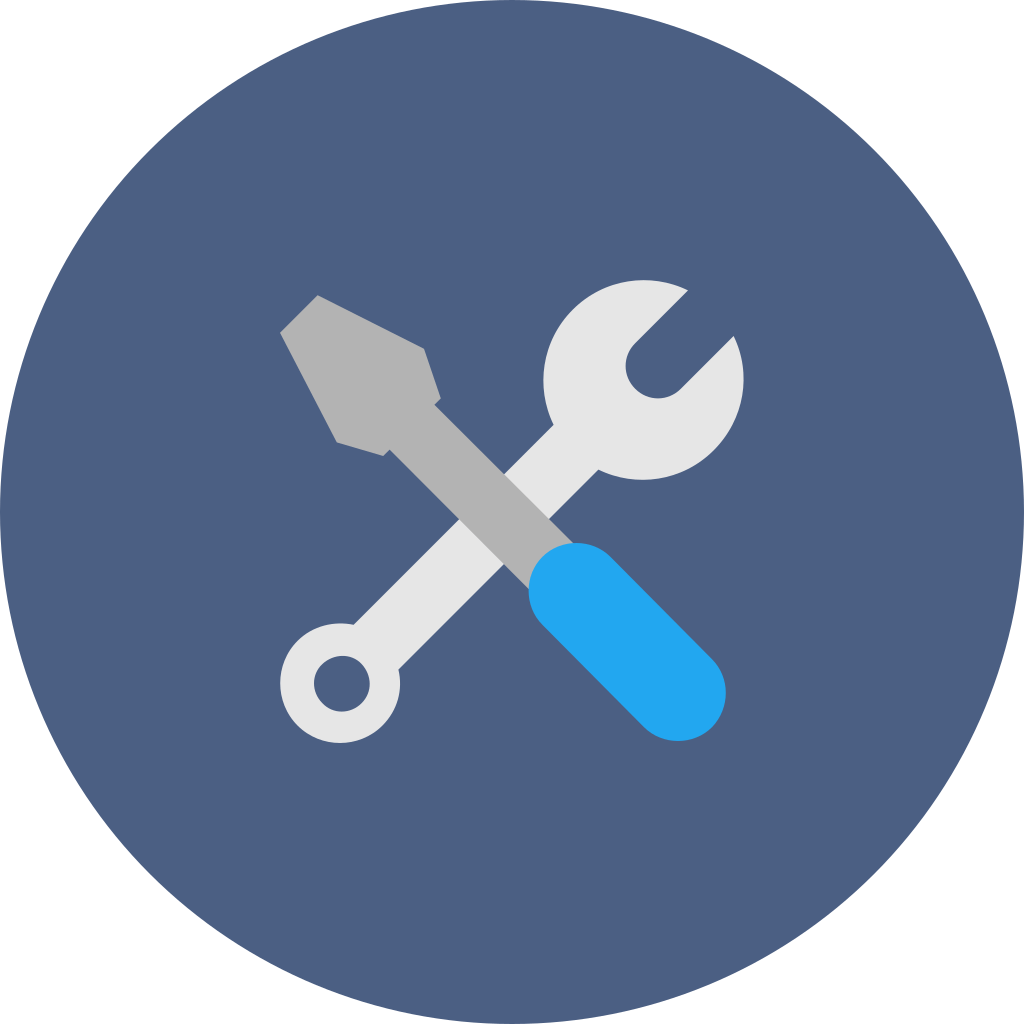

コメント