
Here are two ways to print after taking a screenshot on your Mac.
Normally, you save the file before printing, but you can also print without saving the file.
Comparison of the two methods and advantages / disadvantages

Here, I will introduce two methods, but let’s compare them together with their advantages and disadvantages.
| Method | Advantages | Disadvantages |
|---|---|---|
| ① Take a screenshot, save the image and then print | ・Possible on all macOS versions | ・Screenshot image remains as a file |
| ② Take a screenshot and then print without saving the image | ・Screenshot image does not remain as a file | ・Possible on macOS 10.14 Mojave or later |

It’s easy to take screenshots on Mac, but it’s true that the desktop is full of screenshots.
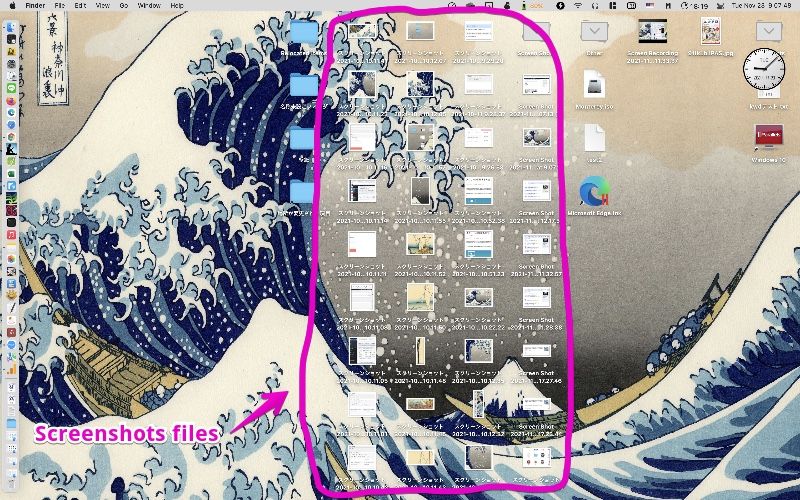

When you take a screenshot image, you often copy and paste it to other apps or print it.
Therefore, if you remember and use method ②, your desktop will not be full of images.

By the way, the method of how to copy to clipboard without saving the file is introduced in the next article, so please read it if you feel like it.
① How to take a screenshot, save the image and then print
▶ After taking a screenshot, open the saved screenshot image file with the genuine Mac app “Preview.app”.
Normally, double-clicking a screenshot image will launch “Preview.app”.
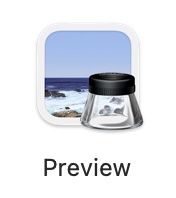
If “Previrew.app” isn’t launched, please see the link below.
▶ When “Preview.app” is launched, select “File” -> “Print …” from the menu bar.
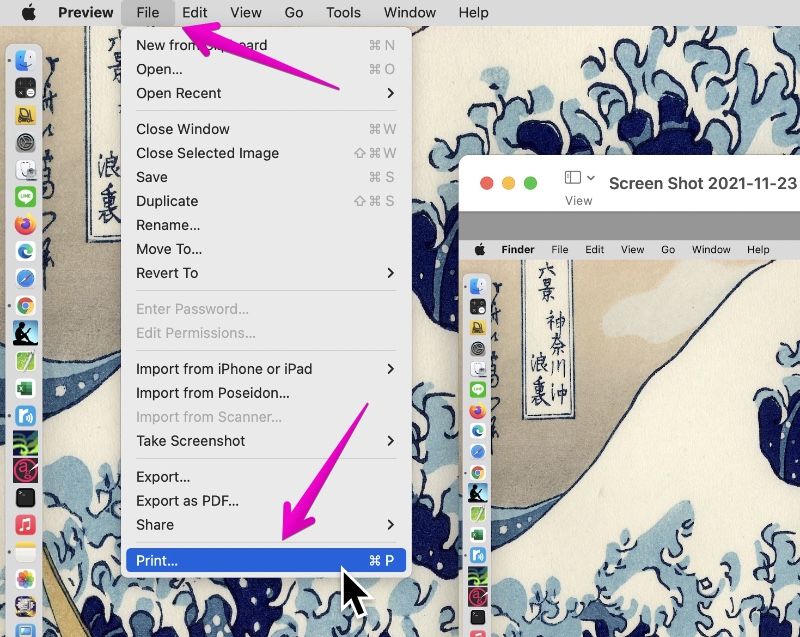
▶ The print instruction screen will be displayed as shown in the figure.
Please make appropriate settings before printing.
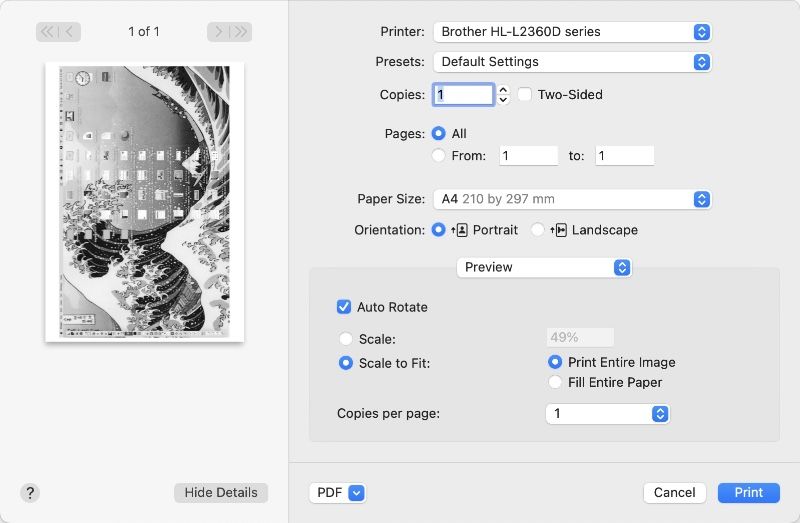

This is the end of the explanation, “① How to take a screenshot, save the image and then print”.
② How to take a screenshot and then print without saving the image
This method is only valid on macOS 10.14 Mojave oe later.
Below are the steps to print without saving the image.
▶ On macOS 10.14 Mojave or later, a thumbnail of the screenshot image is displayed in the lower right corner of the screen for about 5 seconds immediately after taking a screenshot.
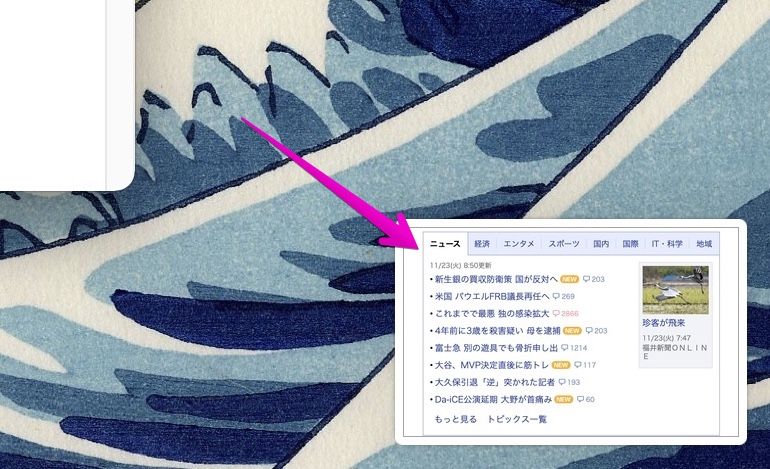
▶ Right-click on this thumbnail image to display menu items.
If you select “Open in Preview” in this, the screenshot image will open with the genuine Mac application “Preview.app”.
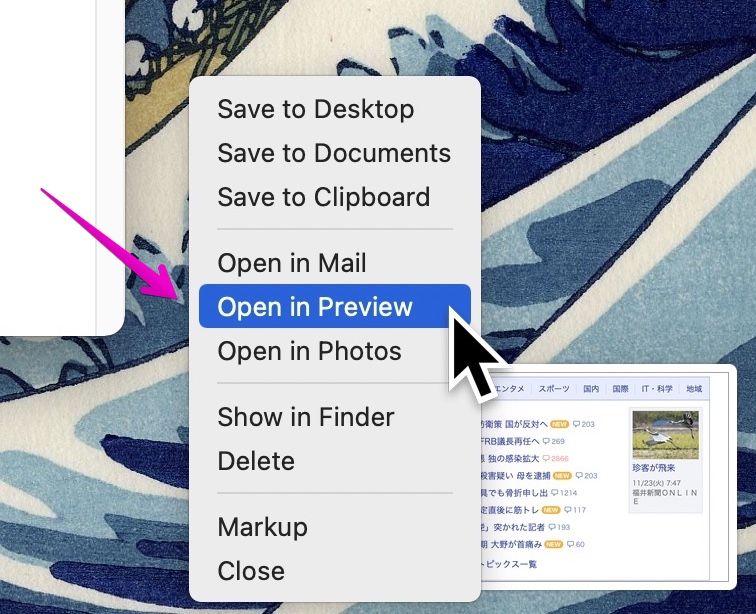
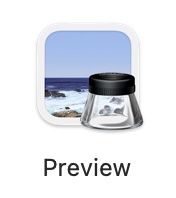
If “Previrew.app” isn’t launched, please see the link below.
▶ When “Preview.app” is launched, select “File” -> “Print …” from the menu bar.
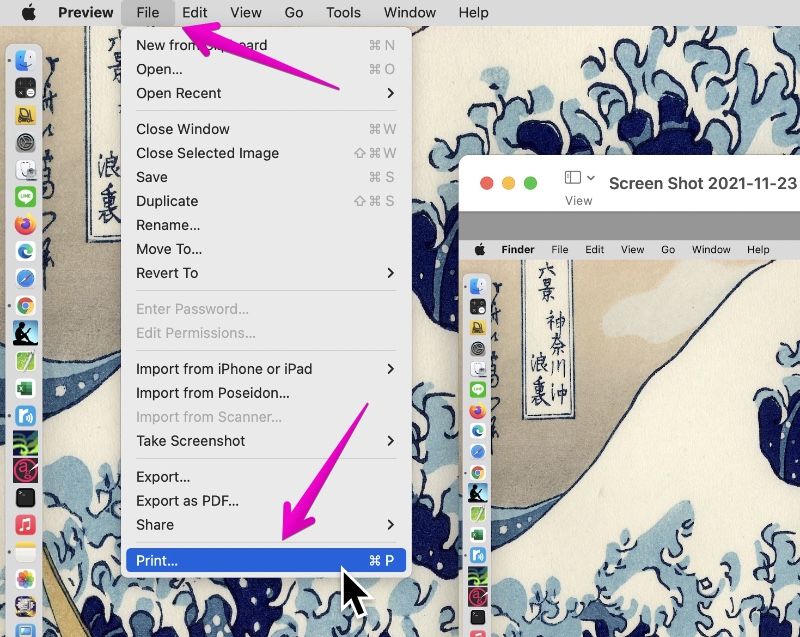
▶
The print instruction screen will be displayed as shown in the figure.
Please make appropriate settings before printing.
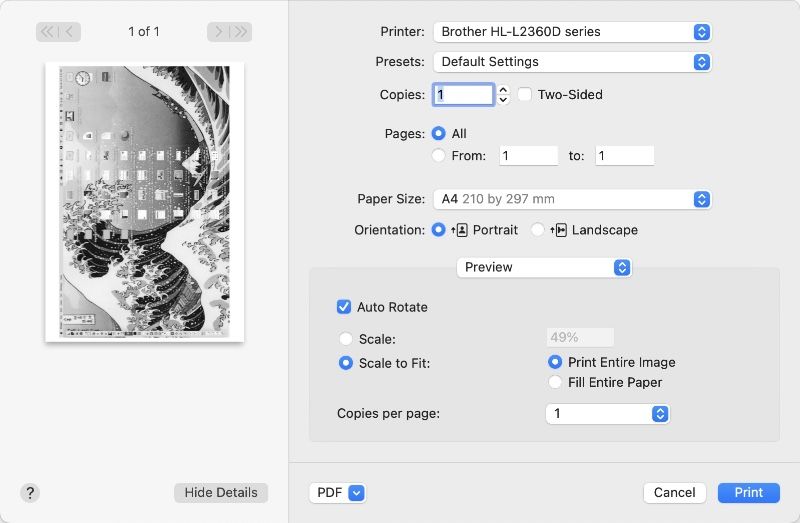

This is the end of the explanation, “② How to take a screenshot and then print without saving the image”.
Unable to launch “Preview.app”?
Screenshot images are saved in PNG format, but apps that open PNG files are assigned to “Preview” by default on the Mac.
However, it may be assigned to another app when you manually change the settings or install some app.
In this case, in order to open with the “preview” introduced on this page, change the settings by the following method.
▶ Find the file with the extension PNG, right-click to display the menu, and select “Get Info”.
The file can be anything, but I think the screenshot image stored on the desktop is just right.
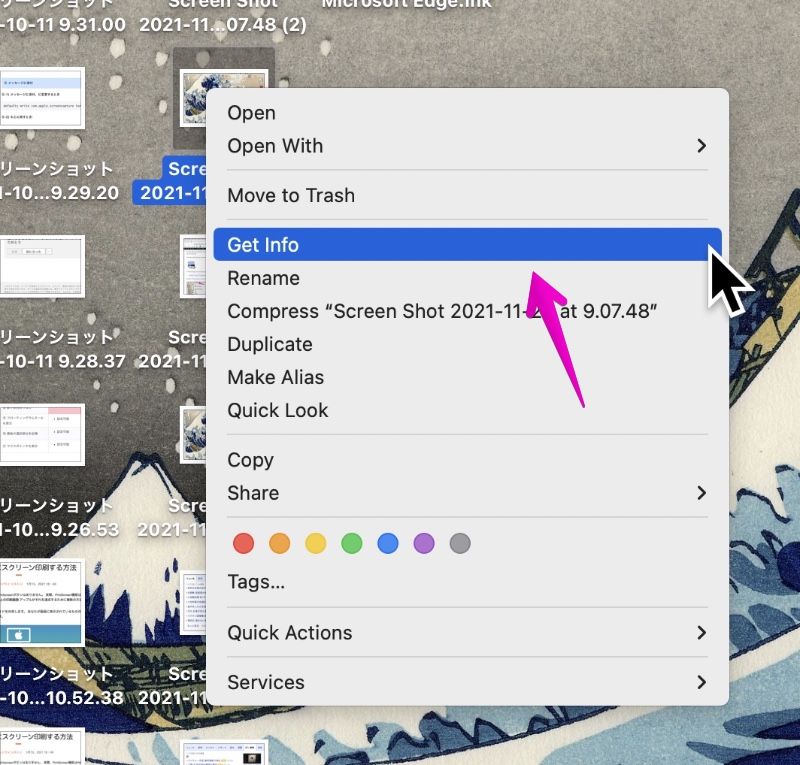
▶ When the file details screen is displayed as shown, change the “Open with this application” app pointed to by the arrow to “Preview”, and then click the “Change everything …” button. increase.
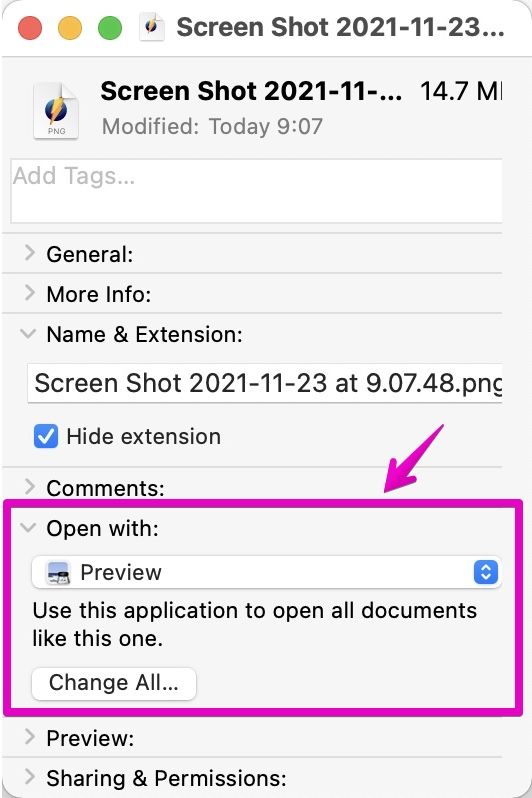
▶ When the confirmation screen for changing the settings is displayed as shown in the figure, click the “Continue” button to confirm.
Are you sure you want to change all similar documents to open with the application “~”?
This change will apply to all documents with extension “.png”.
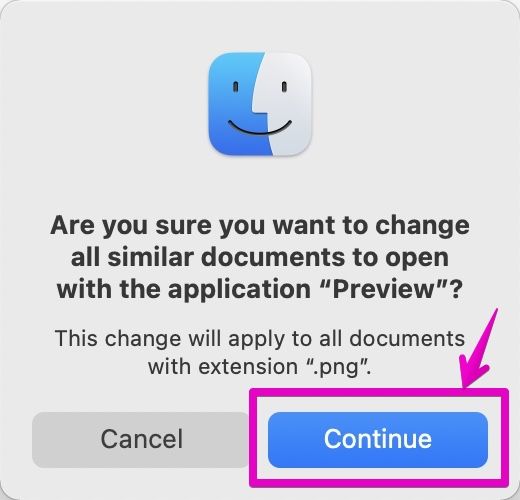
▶ After changing the settings, you can close the open detailed information screen.

This is the end of the explanation, “Unable to launch Preview.app?”.
Conclusion

Before writing this article, I searched the internet for materials that could be helpful, but I couldn’t find the right one.

Isn’t there a lot of people who are too basic to publish an article?

However, is there a need for those who have switched from Windows to Mac or who have bought more Mac from iPhones and iPads? I thought, and wrote an article.
Reference information

This is the end of this article.




コメント