
When you take a screenshot of your Mac, it is saved to your desktop in PNG format by default.
On this page, I will explain in detail how to change to JPEG / PDF or other image formats, how to restore them, and how to check the current image format using the “Terminal.app”.
List of file save formats that can be set in the screenshot

Looking at the list, there are various storage formats, but I usually use the following three types.
- Picture : JPEG
- Illustration : PNG
- Document with letters : PDF
Other formats should only be used when there is a purpose such as wanting to use it with a specific application or a specific OS.
| Format | Description |
|---|---|
| PNG | ・Default file format ・Suitable for illustrations |
| JPEG | ・Suitable for pictures |
| ・Suitable for documents with multiple pages ・Characters can be embedded using the OCR function app | |
| GIF | ・Suitable for GIF animation |
| TIFF | ・Suitable for high-quality digital camera photography |
| BMP | ・Windows old image format |
| PSD | ・Adobe Photoshop format |
| JPEG 2000 | ・Improved version of JPEG ・Image quality is better than JPEG ・Some apps do not support |
| TGA | ・Used for animation and game development |
| PICT | ・Old Classic Mac (OS 8 and OS 9) standard image formats prior to macOS |
| SGI | ・Image format created by Silicon Graphics |
① How to change the screenshot save format

▶ Open the “Utilities” -> “Applications” folder in the Finder and double-click the “Terminal.app”.
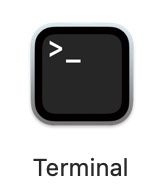
▶ When “Terminal.app” is launched, copy and paste the following command to the position where the cursor is.
| Format | Command |
|---|---|
| PNG | defaults write com.apple.screencapture type png |
| JPEG | defaults write com.apple.screencapture type jpg or defaults write com.apple.screencapture type jpeg |
defaults write com.apple.screencapture type pdf | |
| GIF | defaults write com.apple.screencapture type gif |
| TIFF | defaults write com.apple.screencapture type tifor defaults write com.apple.screencapture type tiff |
| BMP | defaults write com.apple.screencapture type bmp |
| PSD | defaults write com.apple.screencapture type psd |
| JPEG 2000 | defaults write com.apple.screencapture type jp2 |
| TGA | defaults write com.apple.screencapture type tga |
| PICT | defaults write com.apple.screencapture type pict |
| SGI | defaults write com.apple.screencapture type sgi |
Below is a sample.
In the figure below, the command to change to JPEG format is copied and pasted as an example.
defaults write com.apple.screencapture type jpg
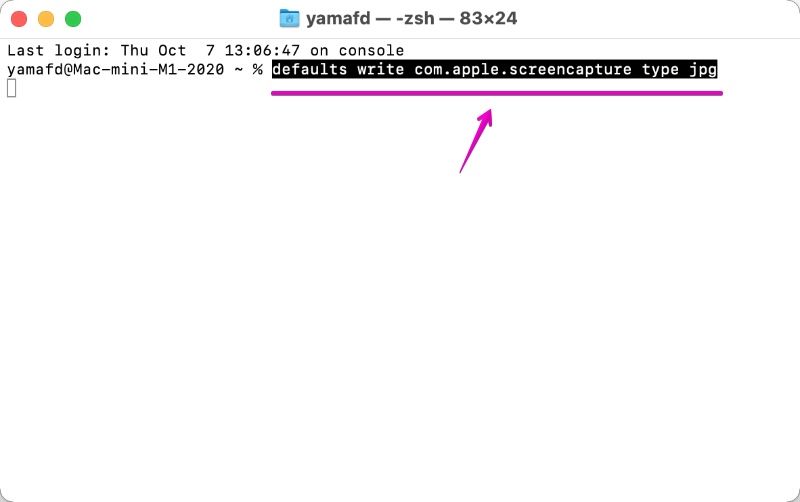
▶ Press return on your keyboard to execute the command.
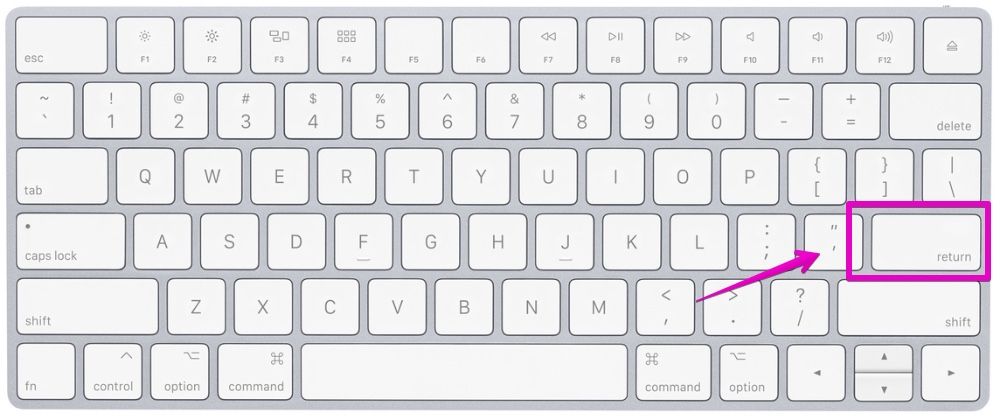
▶ After executing the command, take a screenshot to see if the save format has changed properly.
If you can confirm it, you can close “Terminal.app”.
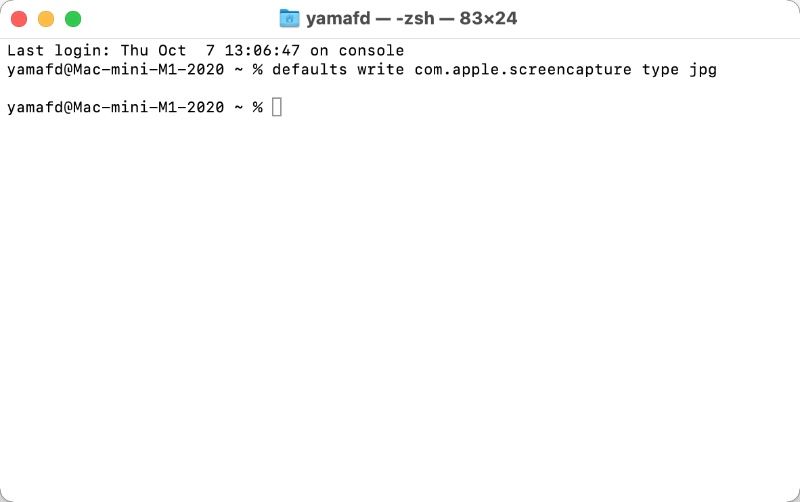

This is the end of the explanation, “① How to change the screenshot save format”.
② How to restore the screenshot save format
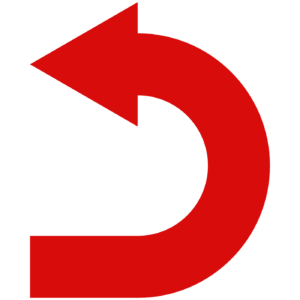
▶ Open the “Utilities” -> “Applications” folder in the Finder and double-click the “Terminal.app”.
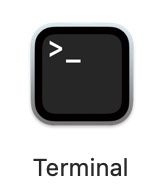
▶ When “Terminal.app” is launched, copy and paste the following command to the position where the cursor is.
defaults delete com.apple.screencapture type
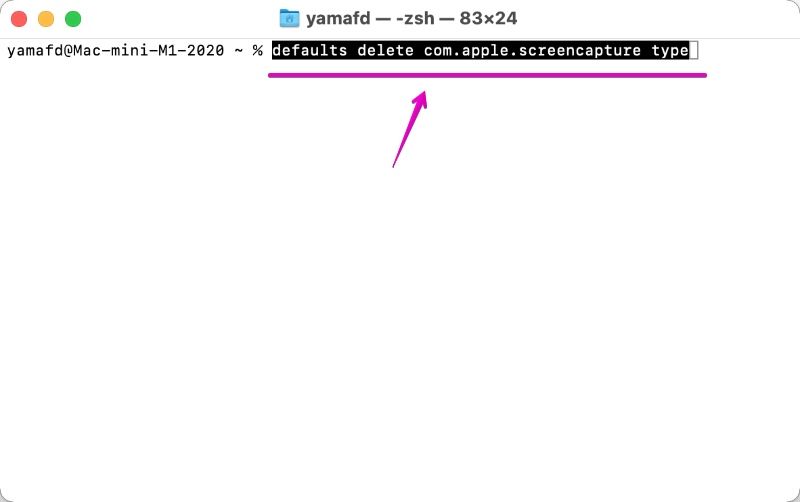
▶ Press return on your keyboard to execute the command.
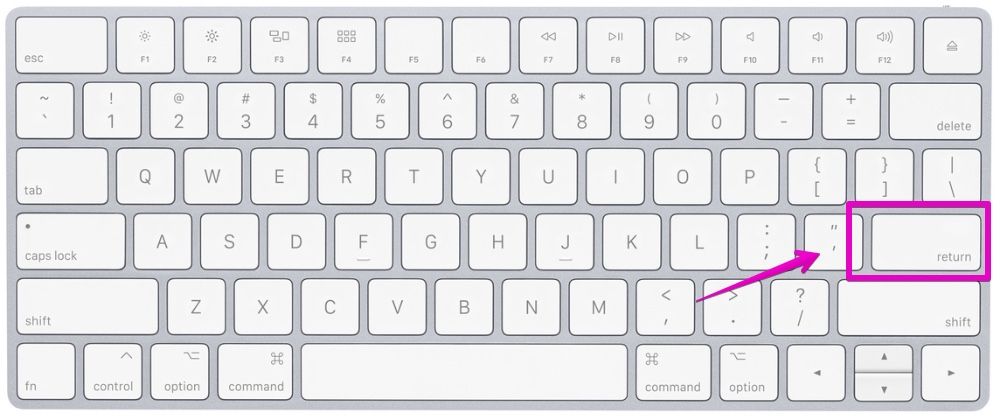
▶ When you execute the command, one of the following two patterns will be displayed.
When either is displayed, the save format is back to the original format, that is, PNG format.
- a) No particular error
- b) Error message displayed
a) No particular error
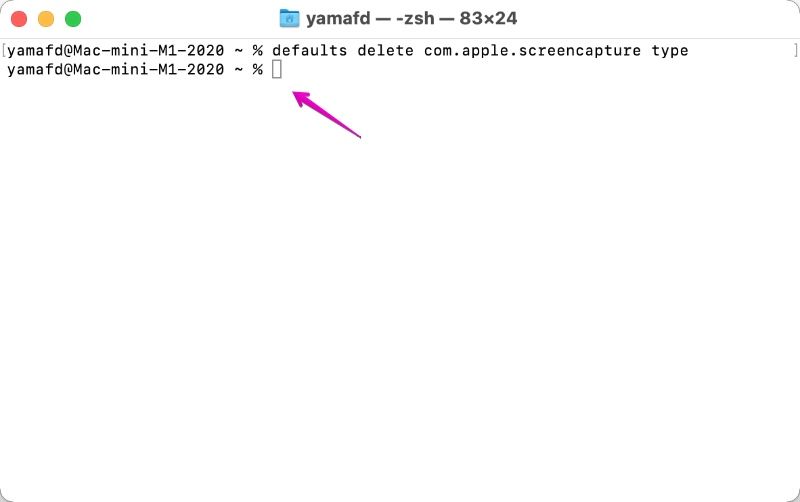
b) Error message displayed
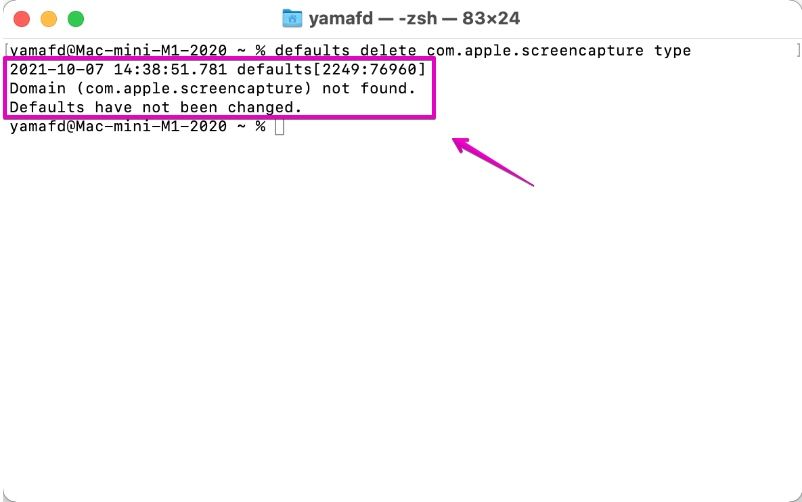
The error message in b) has the following content:
Domain (com.apple.screencapture) not found. Defaults have not been changed.

The result of a) is that the changed setting information was deleted, so the deletion was completed without any error being displayed.

That’s right.
The result of b) is that I tried to delete the setting information, but no setting was made, so an error occurred.
▶ After executing the command, take a screenshot to see if the save format has changed properly.
If you can confirm it, you can close “Terminal.app”.

This is the end of the explanation, “② How to restore the screenshot save format”.
③ How to check the screenshot save format

▶ Open the “Utilities” -> “Applications” folder in the Finder and double-click the “Terminal.app”.
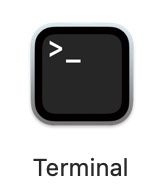
▶ When “Terminal.app” is launched, copy and paste the following command to the position where the cursor is.
defaults read com.apple.screencapture type
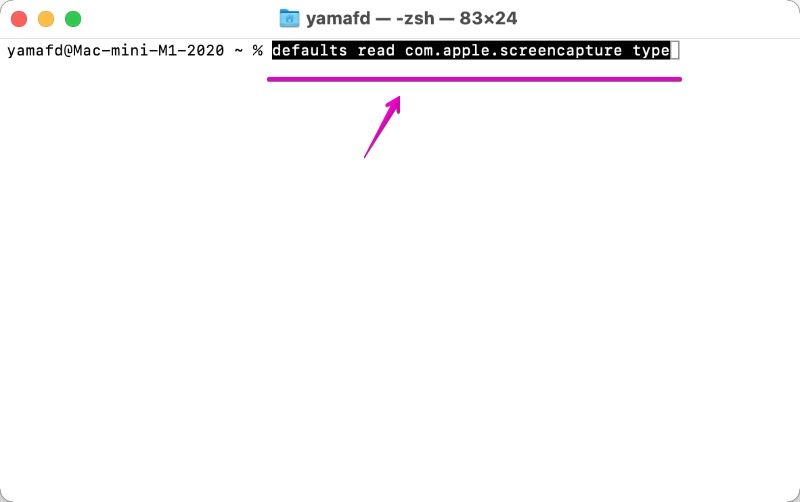
▶ Press return on your keyboard to execute the command.
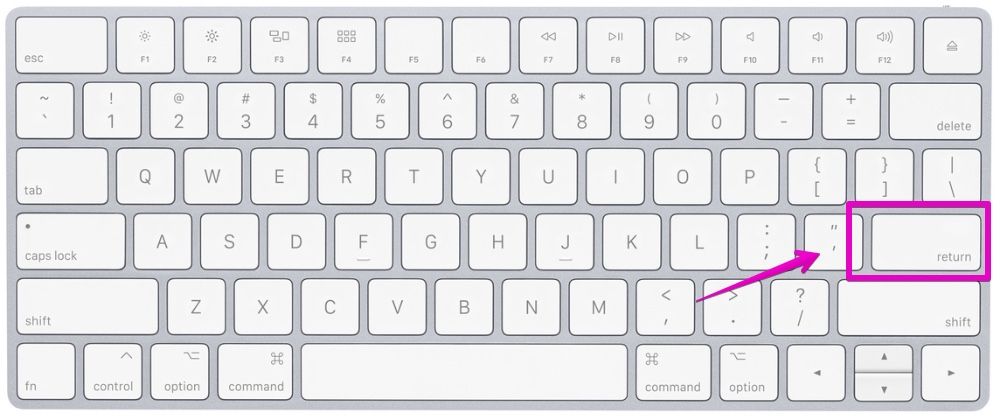
▶ When you execute the command, one of the following two patterns will be displayed.
When either is displayed, the save format is back to the original format, that is, PNG format.
- a) Display file formats such as “jpg”
- b) Error message displayed
a) Display file formats such as “jpg”
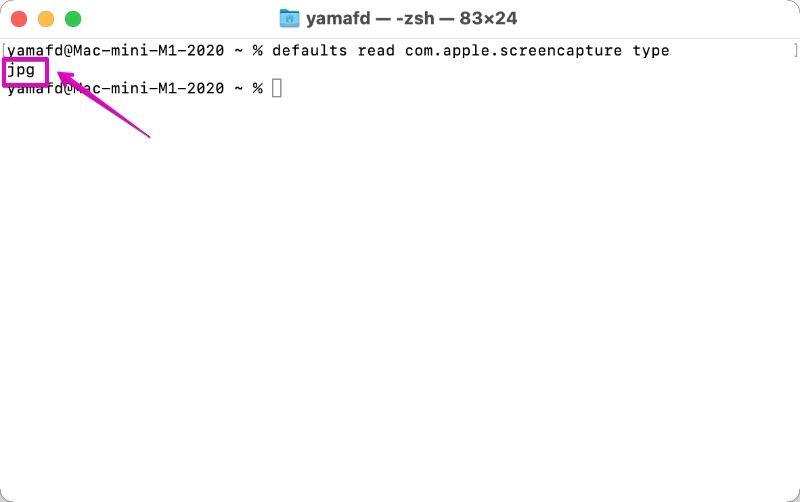
b) Error message displayed
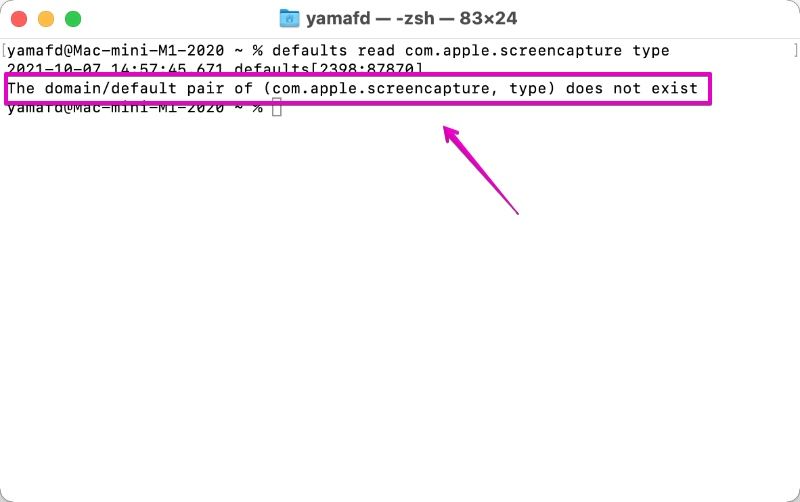
The error message in b) has the following content:
The domain/default pair of (com.apple.screencapture, type) does not exist

The result of a) is that the file format was displayed without any error because the changed setting information was read.

That’s right.
The result of b) is that I tried to delete the setting information, but no setting was made, so an error occurred.
▶ If you can confirm it, you can close “Terminal.app”.

This is the end of the explanation, “③ How to check the screenshot save format”.
Conclusion
That’s all for changing the file format of Mac screenshots.
The following article will show you how to change the location of screenshots with similar content.

Reference information
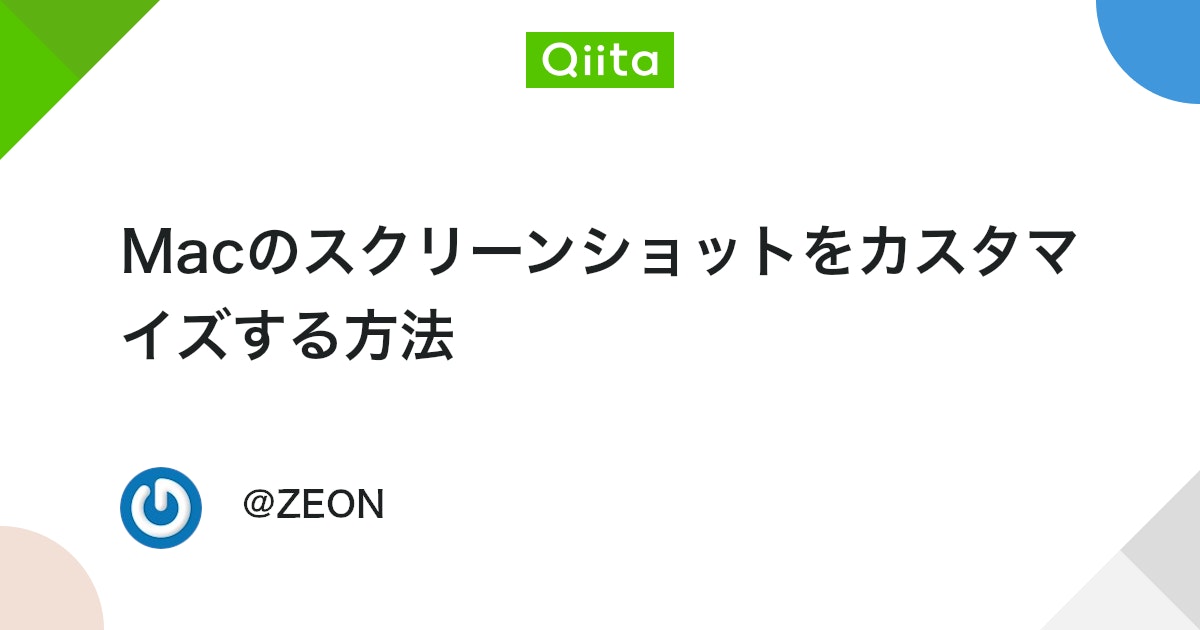

This is the end of this article.



コメント