Here are 4 ways to remove (uninstall) installed apps on your Mac.
In addition to explaining each procedure with illustrations, I will also explain the advantages and disadvantages.
4 methods and advantages / disadvantages
You can jump to each operation explanation by clicking the title.
| Method | Advantages | Disadvantages |
|---|---|---|
| ① Drag and drop to the trash | ・Available on all macOS versions ・Easy to operate ・Apple official method | ・Setting data remains |
| ② LaunchPad (10.7 Lion or later) | ・Easy to operate ・Apple official method | ・Setting data remains |
| ③ Uninstaller attached to the app | ・Setting data etc. can also be deleted | ・Only for apps that come with uninstaller |
| ④ Free app “AppCleaner” (10.6 Snow Leopard or later) | ・Setting data etc. can also be deleted ・Free | ・Nothing special |
Problems of the 2 methods ① and ② explained in the Apple official

The methods ① and ② are easy to operate and seem to be good with Apple’s official method, but is there any problem?

Some of the program of the apps and setting information, in other words, “garbage data” remains.
It’s usually fine, but some apps can make your Mac unstable.
That’s why many people who have been using Macs for work for a long time delete even “garbage data”.

But well, it depends on your personal values whether you should delete even the garbage data.
What to do if the apps cannot be uninstalled using the methods on this page?
In most cases, you can uninstall using the four methods presented on this page, but in rare cases you may not.
The cause may be that the process (roughly speaking, a program) has not ended.
In my personal experience, when I tried to uninstall a backup application called “EaseUS ToDo Backup”, there was a zombie process (a process that cannot be terminated even if it was terminated) and it could not be uninstalled.
How to terminate the zombie process is explained in the “Exit from Terminal” section of the following article.

From here, I will introduce 4 actual steps!
① Drag and drop to the trash
If you look at Apple’s official website linked below, you can see that this “Trash” and the following “LaunchPad” are the two official uninstall methods.
It may not be necessary to write how to put it in the trash, but I will write it just in case.
▶ Simply, select the icon of the app you want to remove in the Finder with a single click and drag and drop it into the “Trash” icon on the Dock.
You may be prompted to enter the username and password when deleting, in which case enter the username and password for the “administrator account”.
An “administrator account” is usually the username and password you use to log in to your Mac.
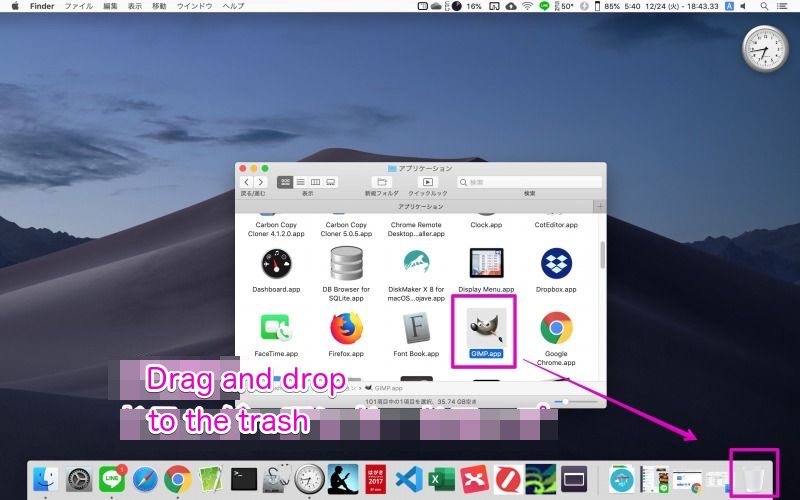
② Launchpad
This method is also introduced on Apple’s official site like “Drag and drop to the trash”, but I will explain it easily with a figure.
▶ Launch the app, “Launchpad”.
As for the startup method, if it is registered in Doc, click it, if it is not registered, double-click the application icon in the “Applications” folder in Finder.
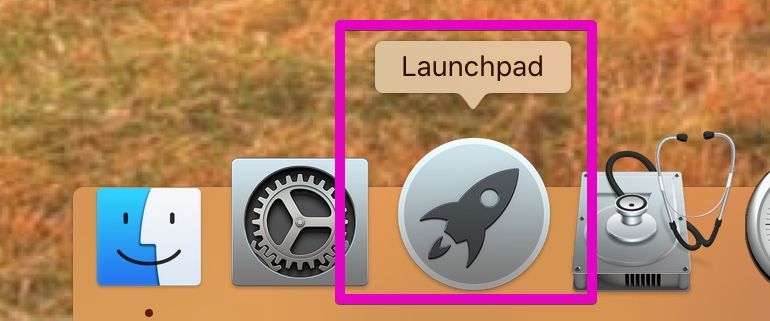
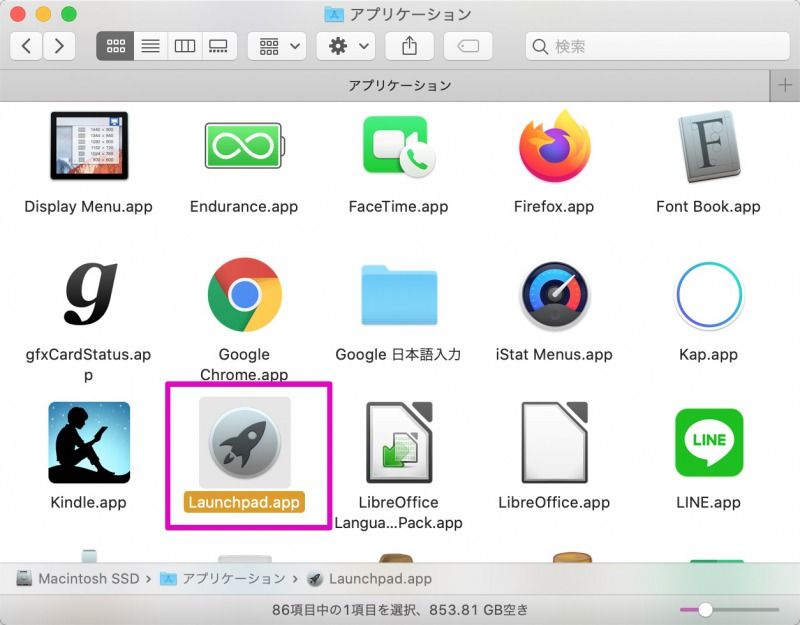
▶ When “Launchpad” starts up as shown in the screen below, find the app you want to remove, touch the icon with the touchpad or left-click the mouse, and press and hold for a while.
In the screen below, as an example, press and hold the icon of the app “Line”.
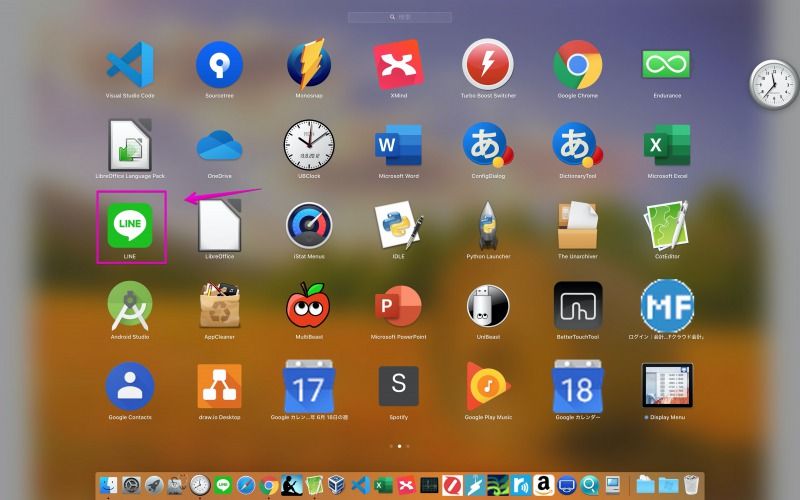
▶ If you press and hold it, all the icons will quiver, but apps that can be deleted will have an x mark in the upper left.
If you click the x mark of the app you want to remove from the app with the x mark, the app itself will be removed.
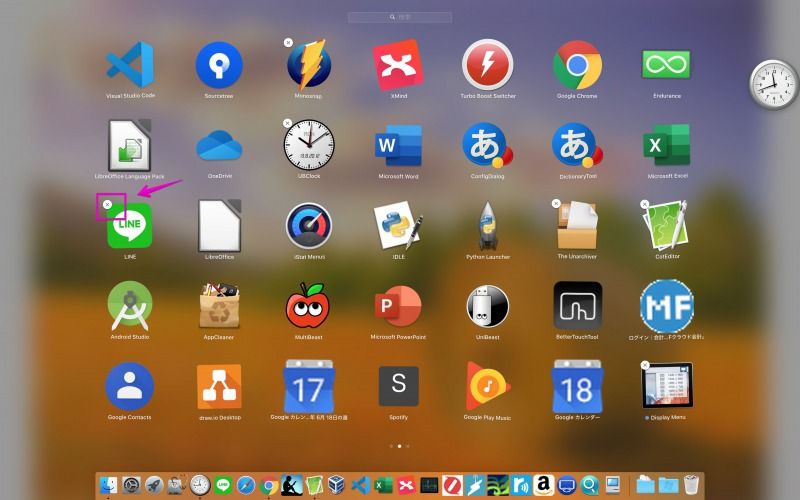
▶ When you have finished removing the app, press esc on your keyboard to exit “Launchpad”.
③ Uninstaller attached to the app

Some apps come with a program for uninstalling.
At that time, it’s safer to use that program.

That’s right.
It remove garbage data properly, and you don’t have to worry about accidentally removing necessary files, so your Mac is less likely to become unstable.
I will omit the method because it depends on each app, but as an example, the uninstall program attached to the app called “VirtualBox” is listed below.
Double-click “VirtualBox_Uninstall.tool” enclosed in red in the figure to uninstall it.
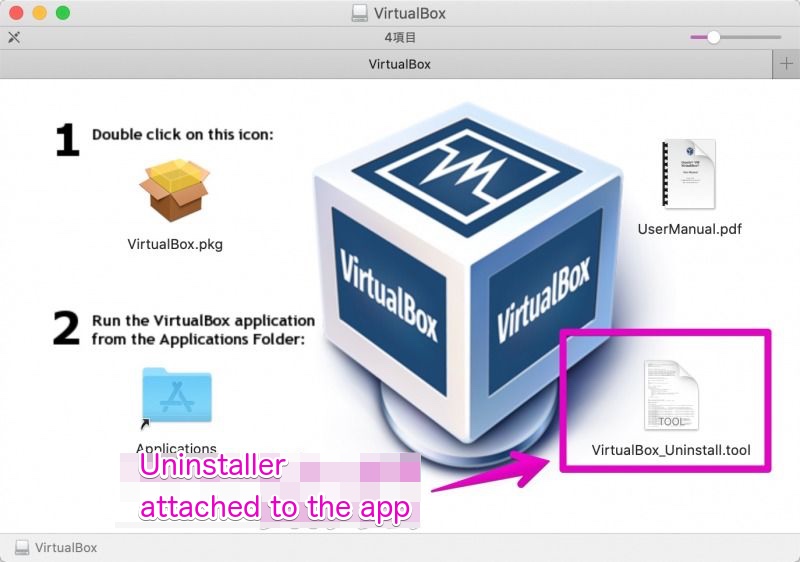
④ Free app “AppCleaner”

“App Clraner” is a well-known removal tool that has been around for a long time.
Not only the app itself, but also related programs and setting files are all removed!
The explanation will be long, so the specific usage is explained in detail with illustrations at the link below!
Reference information

This is the end of this article.




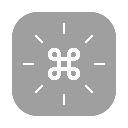

コメント