The Finder on the Mac is a basic application for file operations, but surprisingly there are many opportunities to display it on two screens.
Copy files, compare the contents of two folders, and more.
On this page, I will introduce apps that are supposed to be displayed on two screens from the beginning.
Advantages and disadvantages depending on the types of apps
On this page, I will introduce two types.
- a) App type different from Finder
- b) Finder extension type
The advantages and disadvantages of each and the specific app names are as follows.
| Type | Advantages | Disadvantages | Specific app name |
|---|---|---|---|
| a) | ・It is unlikely that the Mac will become unstable as in b). | ・You need to learn how to use the app | ・Command One ・PathFinder |
| b) | ・You can extend the functions of the familiar Finder | ・It may become unusable due to the version upgrade of macOS. ・Mac may be unstable | ・XtraFinder ・TotalFinder |

On this page, I will introduce how to use the following three apps.
You can jump to the introduction of each app by clicking the link below.
① Commander One (App type different from Finder)
You can jump to each item from the following list.
Advantages / Disadvantages

Please read the common advantages and disadvantages of “App type different from Finder” because I wrote it earlier!
The following are the advantages and disadvantages unique to this app.
| Advantages | Disadvantages |
|---|---|
| ・Basic functions can be used even in the free version (The paid version is mainly linked with cloud services) ・There is a sense of security as it is distributed on the App Store | ・Since the app has a short history, there is little information on the net. |
How to get
You can download it from Apple’s App store.

Settings at first startup
Only at the first startup, there are some settings due to the security of macOS.
The following describes the setting procedure.
▶ Double-click “Commander One.app” in the “Applications” folder of the Finder to start it.
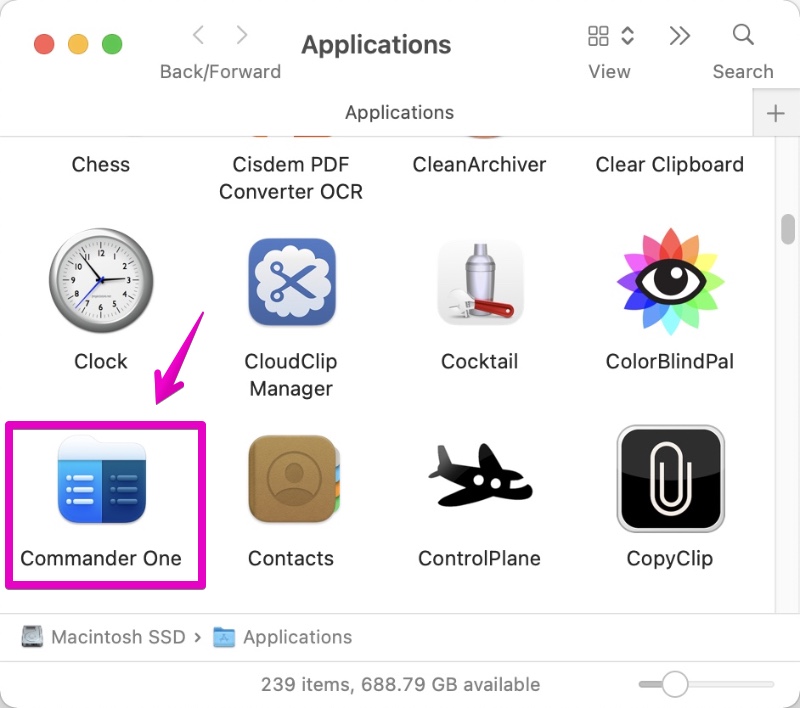
▶ When the folder selection screen is displayed as shown in the screen below, click the part surrounded by red to select the location.
Please select a folder to grant Commander One full permissions.
We recommend selecting “(your SSD / HDD name)” for the best efficiency.
▶ In the screen below, “Macintosh SSD” is selected as a sample.
After selecting, click the “Select” button at the bottom right.
▶ The operation will be a little complicated from here, so I will explain in detail.
When the “Grant Full Disk Access” screen appears as shown below, set the “Commander One” to give disk access rights.
Click the “Open System Preferences” button in red on the screen below.
▶When “Security & Privacy” is displayed as shown in the screen below, ① make sure that “Privacy” is selected at the top, and then ② click the locked lock icon at the bottom left.
▶ When the screen for entering Touch ID and password appears as shown in the screen below, perform the necessary processing to unlock it.
▶ When the settings screen can be changed as shown in the screen below, make sure that “Commander One.app” is in the list on the right and has a check mark. If it is not in the list, add it with the + button.
▶ After changing the settings, when the message “Commander One will not have full disk access until it is quit” is displayed as shown in the figure below, click the “Quit & Reopen” button.
▶ After “Commander One” is restarted, ① click the lock icon at the bottom left of “Security & Privacy” to return it to the locked state, and then ② click the red x button at the top left to close it.

This is the end of the explanation, “Settings at first startup”.
Next, I will explain “How to use”.
How to use
▶ If “Commander One” is not running, double-click “Commander One.app” in the “Applications” folder of the Finder to start it.
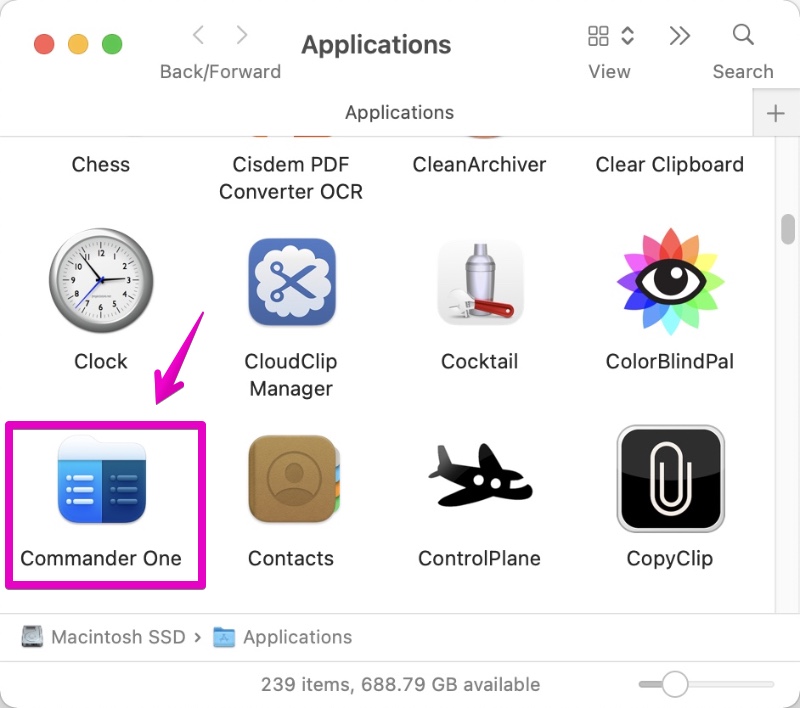
▶ On the startup screen of “Commander One”, you can open separate folders on the left and right as shown below.
Of course, you can move or copy files and folders from either one to the other by dragging and dropping.
▶ In the screen below, I tried to make the icon view on the left and the list view on the right.
Now, try dragging and dropping the selected image file on the left to the left.
▶ When the confirmation screen appears as shown in the screen below, click the “OK” button.
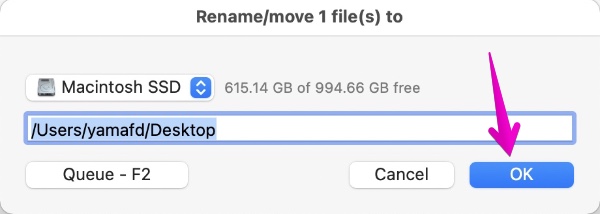
▶ The file has been moved as shown in the screen below.
▶ In the above demonstration, you moved only one file, but you can select multiple files with the space key on your keyboard.
In the screen below, with multiple files selected, the background color of the selected file name has changed.
▶ Also, at the bottom of the “Commander One” screen, the actions assigned to the function keys are displayed.
In the previous demonstration, the file was “moved” by dragging and dropping, but if you click the “Copy” button or press the function key, it will be a file copy.

This is the end of the explanation, “① Commander One”.
② XtraFinder (Finder extension type)
You can jump to each item from the following list.
Advantages / Disadvantages

| Advantages | Disadvantages |
|---|---|
| ・Historical ・Since there are many users, there is also a lot of information on the net. | ・It used to be free, but now there is only a paid version |
How to get
How to use
Since it is a popular app, if you search the internet for “How to use Xtrafinder”, you will find many sites that explain how to use it, so please take a look there.
Here, paste the link displayed at the top of the search results.
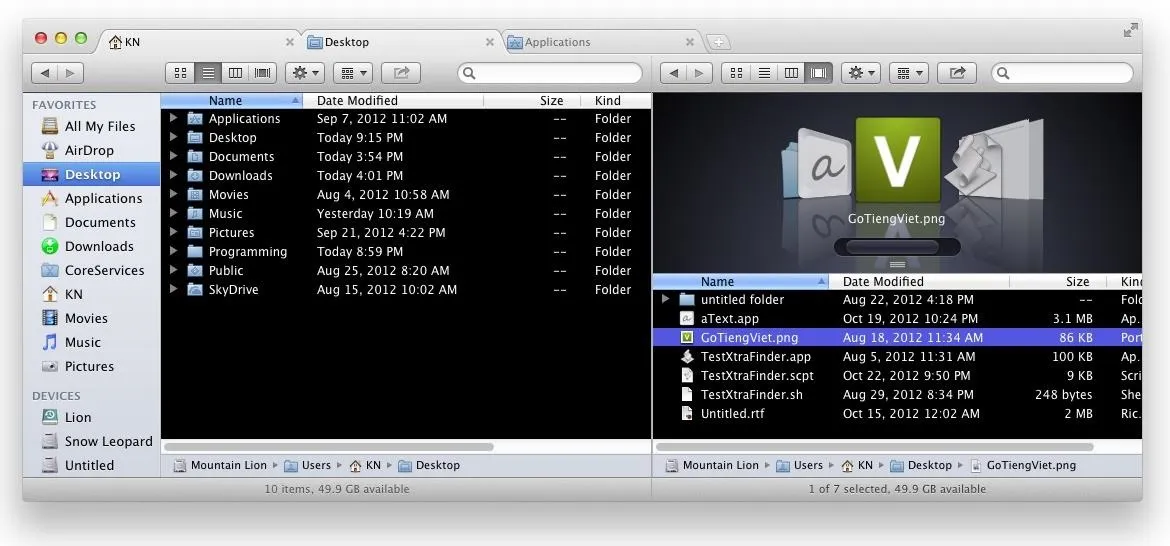
③ TotalFinder (Finder extension type)
You can jump to each item from the following list.
Advantages / Disadvantages

Please read the common advantages and disadvantages of “Finder extension type” because I wrote it earlier!
The following are the advantages and disadvantages unique to this app.
| メリット | デメリット |
|---|---|
| ・Historical ・Since there are many users, there is also a lot of information on the net. | ・Only a paid version |
How to get

How to use
It is the second most popular software after “XtraFinder” introduced second, so if you search the Internet for “How to use TotalFinder”, you will find many sites that explain how to use it, so please take a look there.
Here, paste the link displayed at the top of the search results.
Conclusion

I’ve written it for a long time, but let’s summarize it at the end.
Which one do you recommend?

If you use it privately, “② XtraFinder” is easy to use.
Because it’s an extended type of the Finder, you can learn new features little by little while using the Finder as before.

If you use it in office or school, “① Command One” is good.
The reason is that if you use the extended type, “② XtraFinder” and “③ TotalFInder”, you will be worried about stability and security because you will modify macOS.

However, if you’re a Mac enthusiast who has a good backup and can handle problems quickly, I think you should put what you want in your company machine.

This is the end of this article.

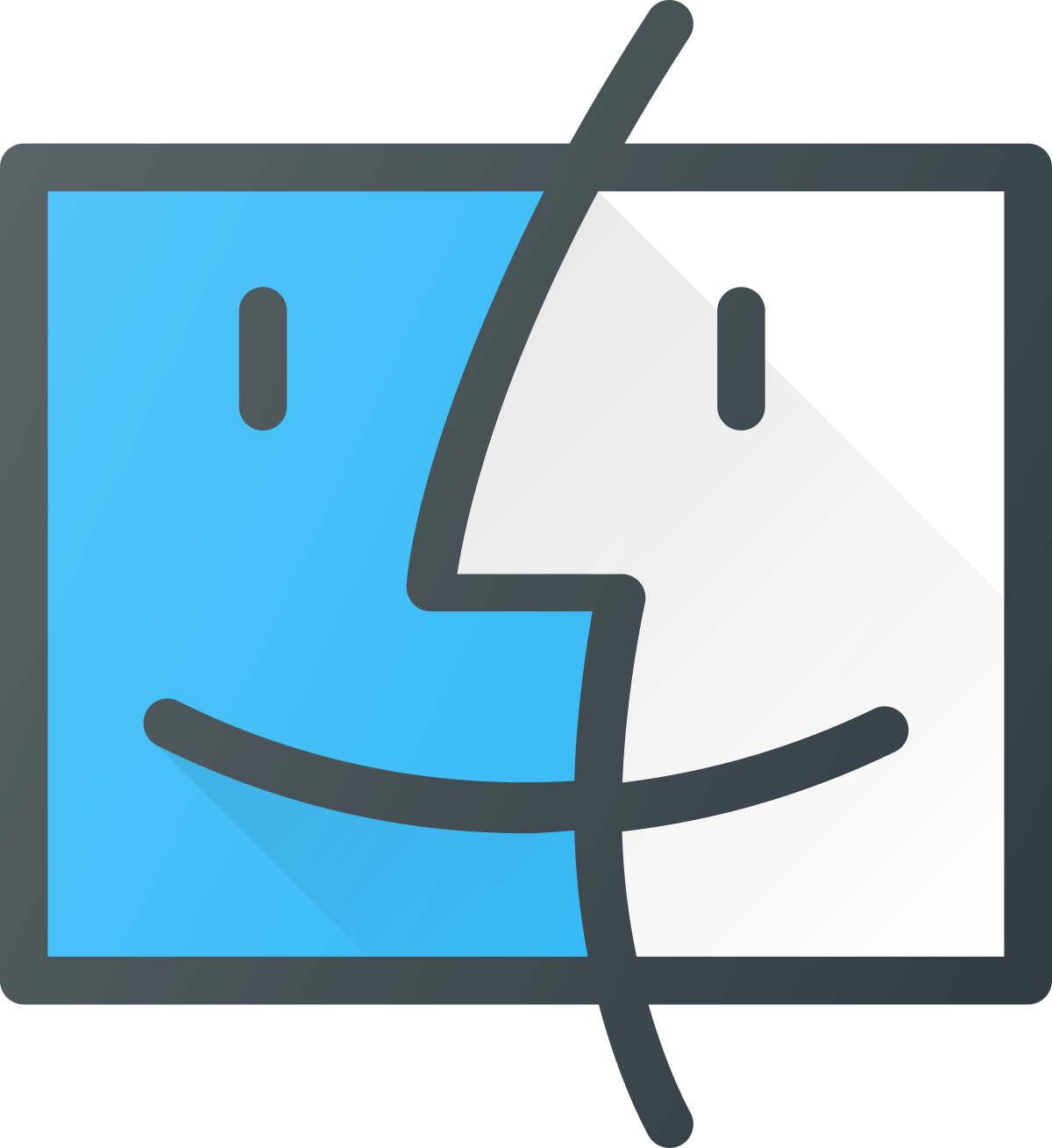
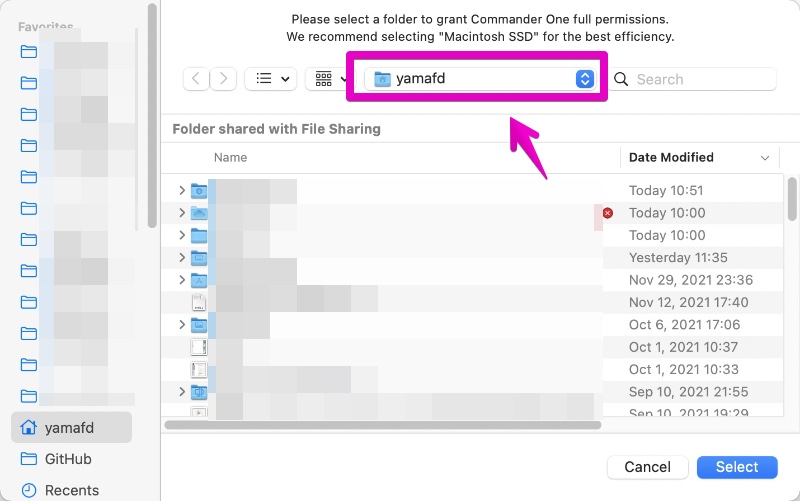
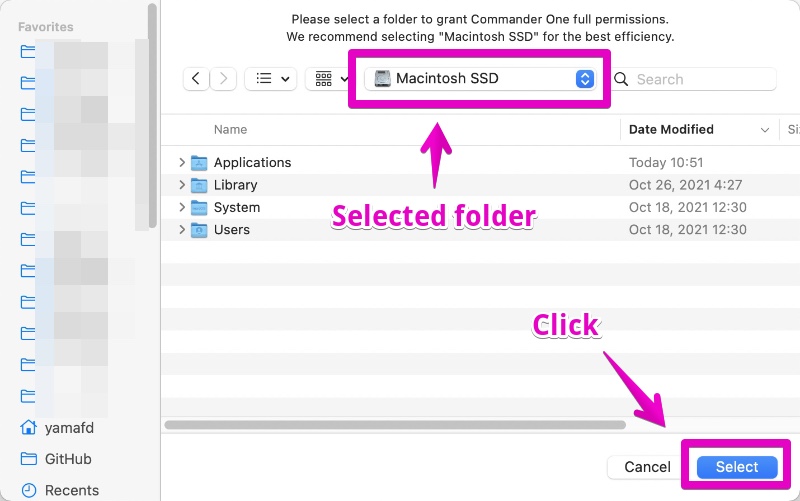
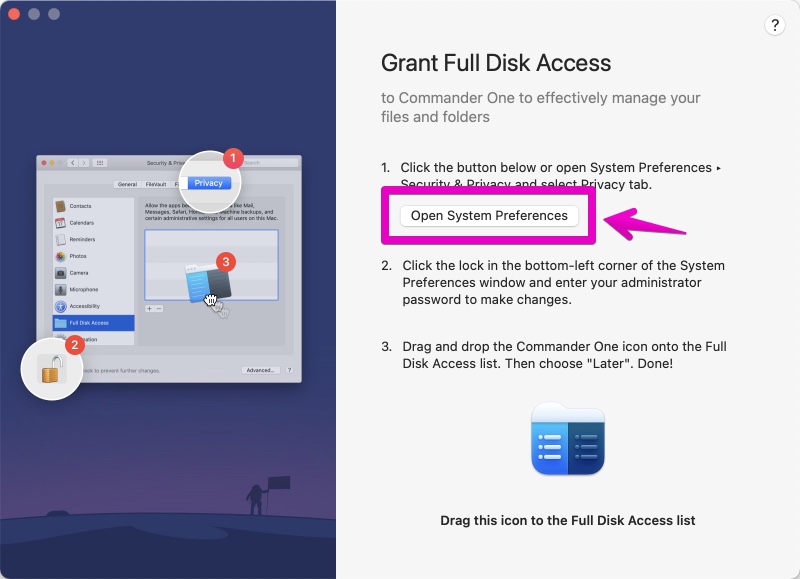
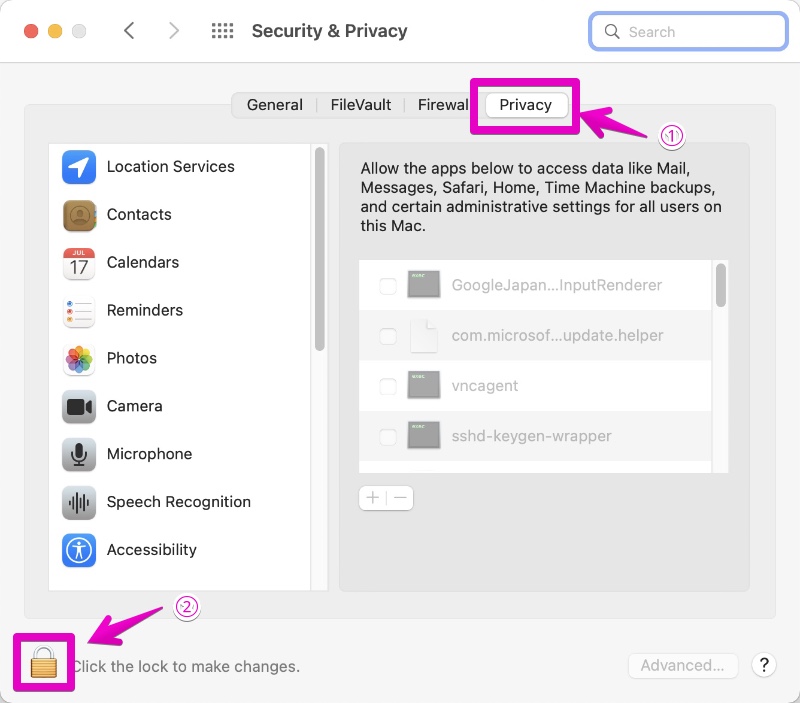
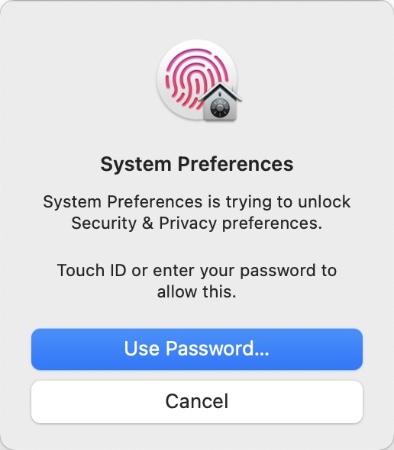
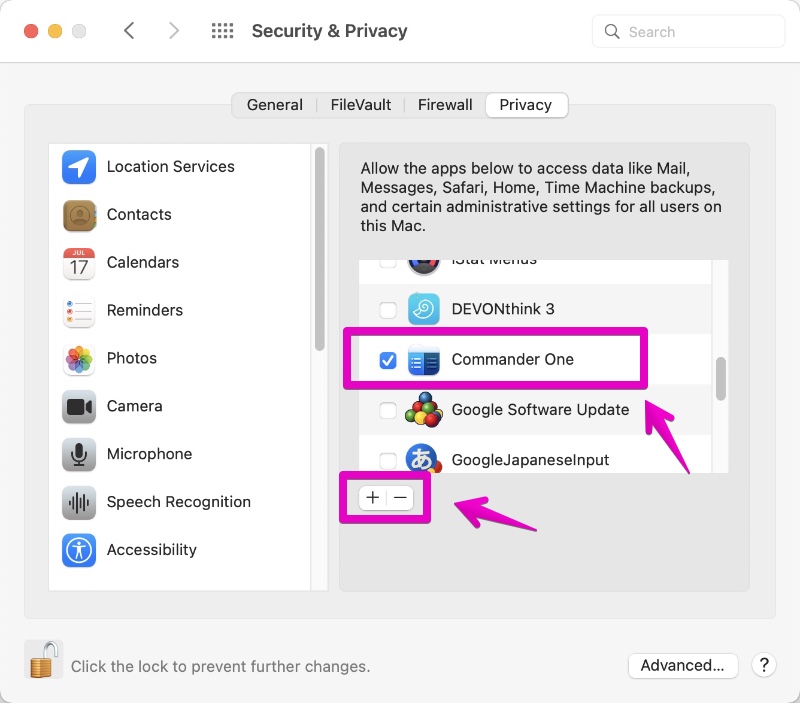
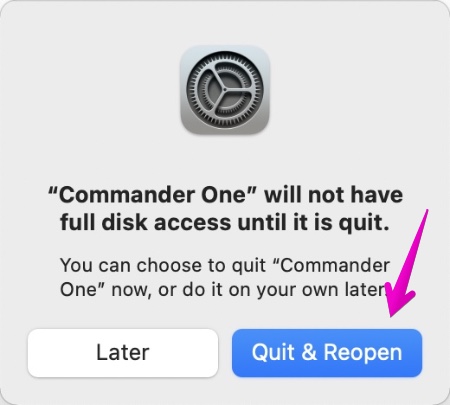
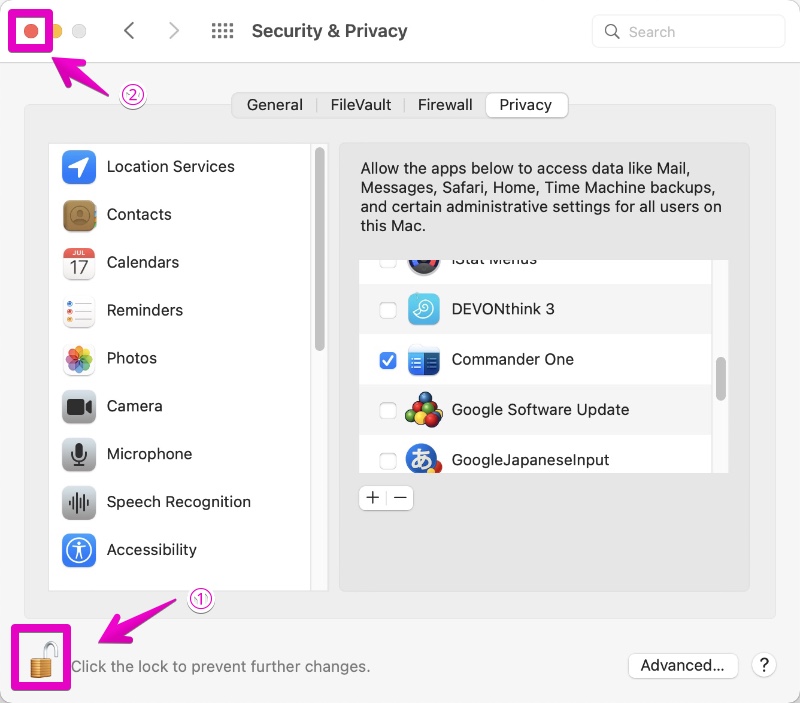

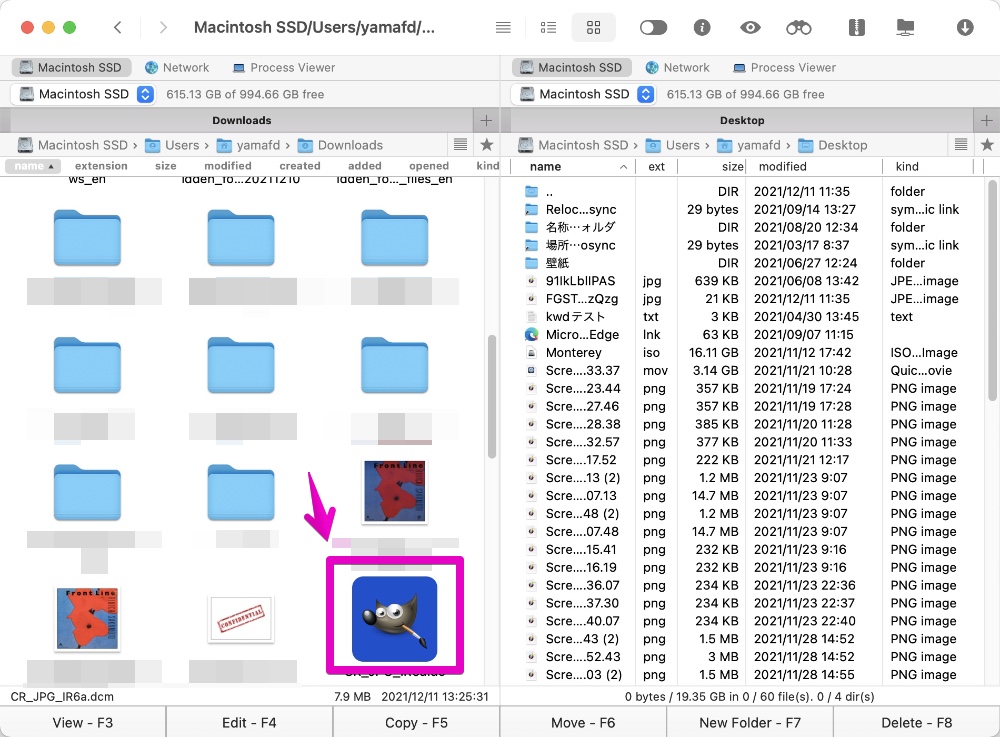
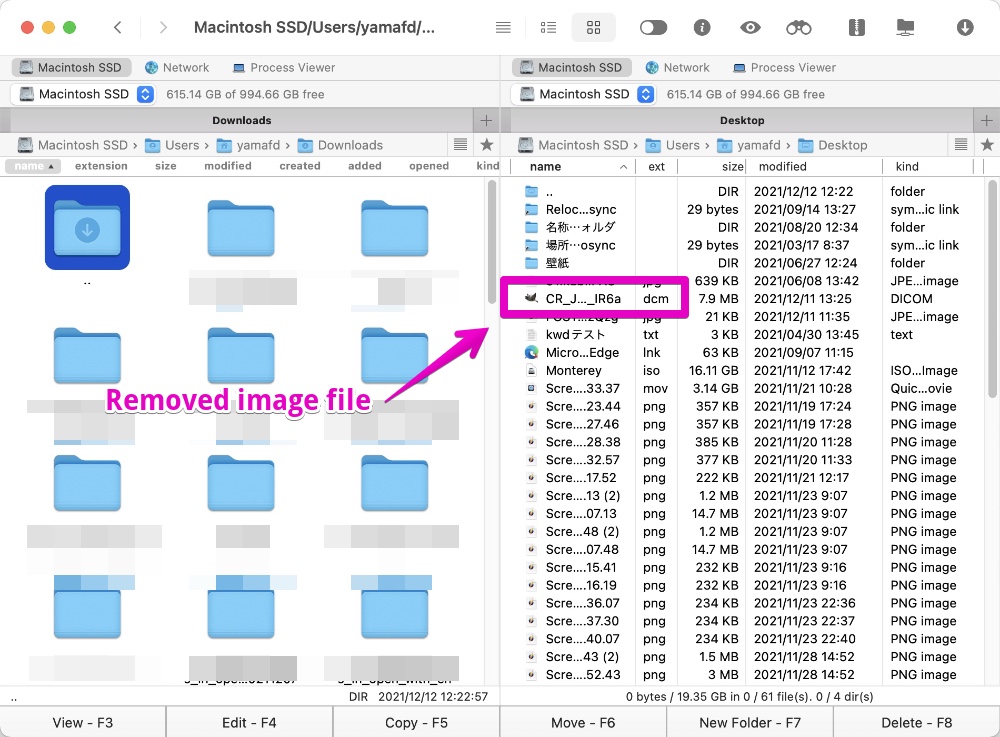
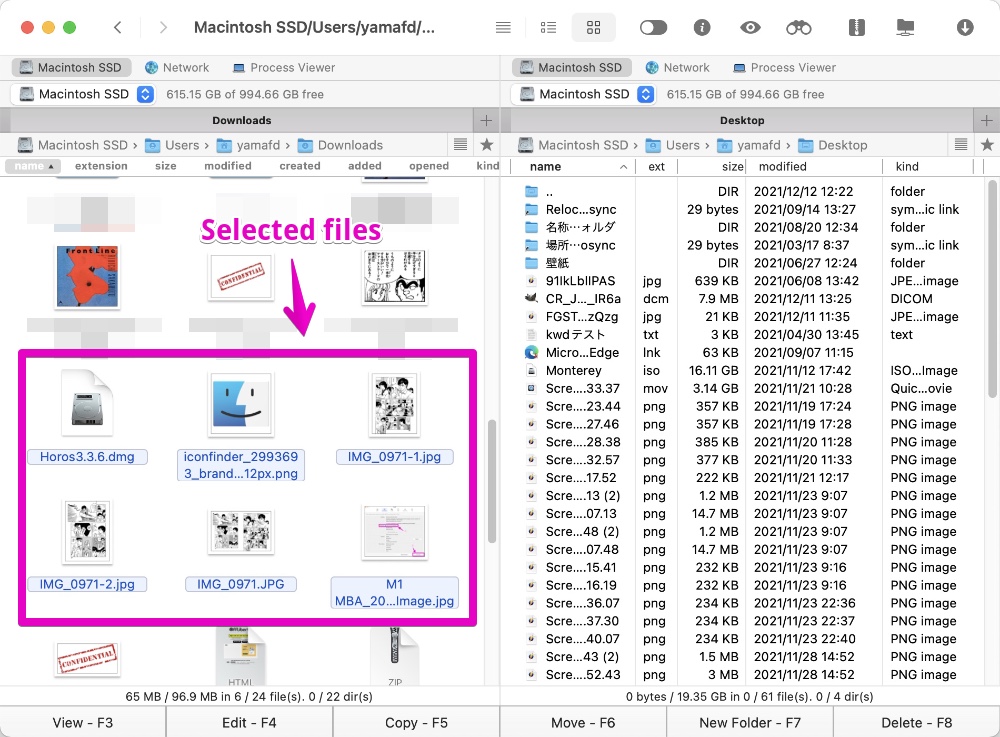
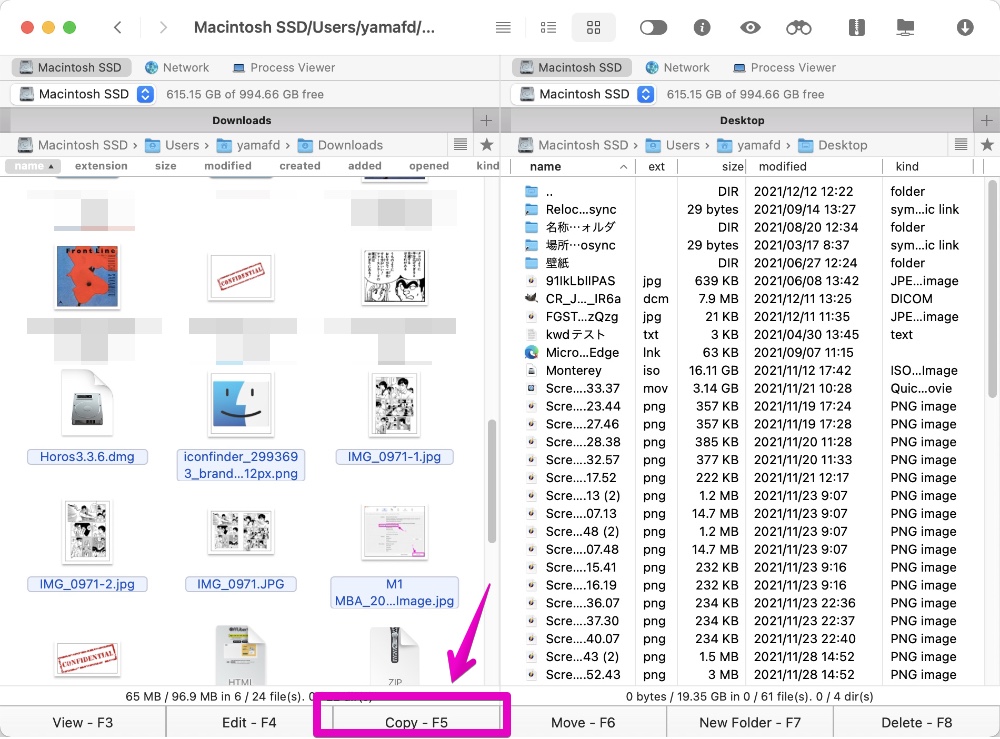
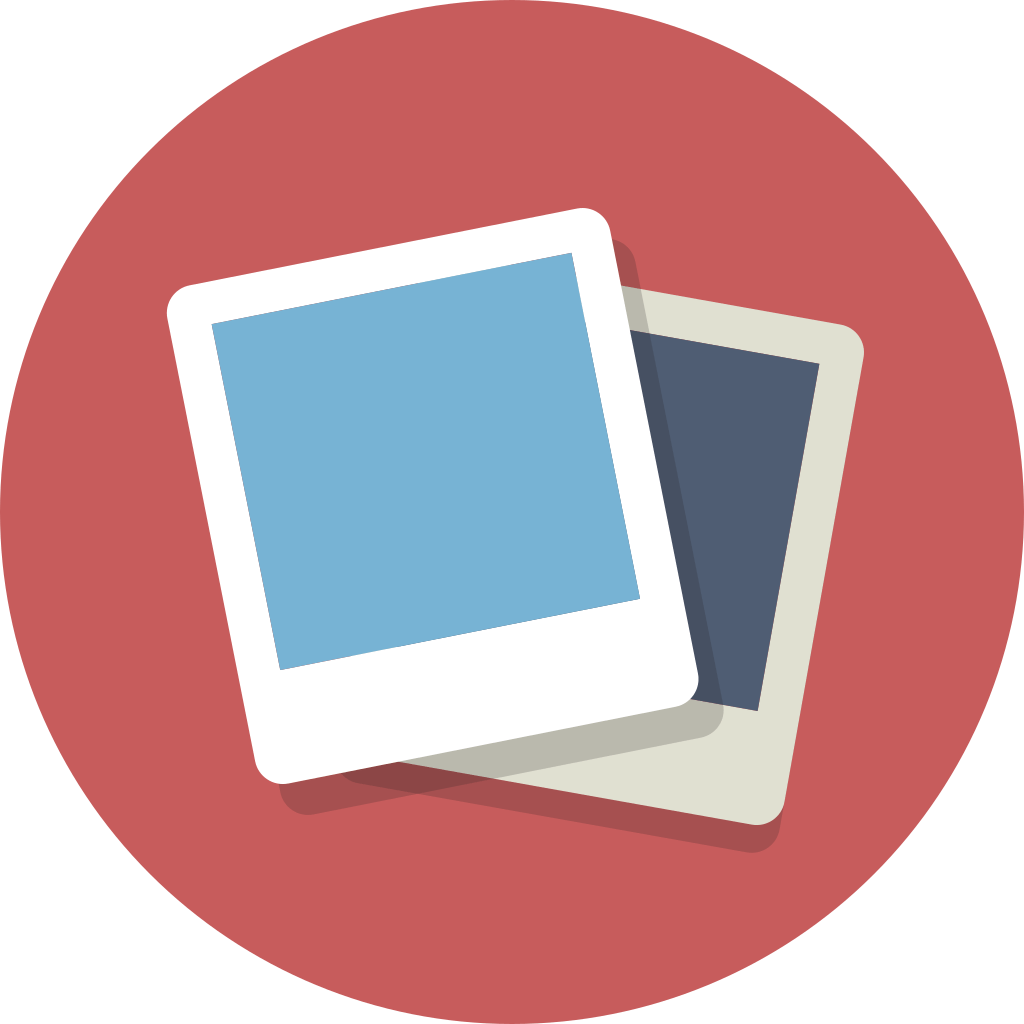

コメント