I will explain in detail the features, installation, and usage of the Mac application deletion application “AppCleaner” using illustrations.
In addition, I will explain the comparison with competing apps and what to do if you can not remove them with AppCleaner.
What kind of app is AppCleaner?
Overview
AppCleaner is the app for Mac with the following features.
- It is the application dedicated to deleting apps on Mac.
- You can remove not only the app itself but also related files such as configuration files.
- You can also protect apps you don’t want to remove.
- It’s free.
Reputation
As of November 2021, AppCleaner has become a de facto standard app for deleting apps on Mac.
The following are possible reasons why it has become a staple.
- It has a history of more than 10 years and is highly reliable.
- Easy to use with simple operation.
- It’s free.
For using the app safely
Searching AppCleaner online may lead you to download from multiple app introduction sites, but they are not recommended.
This is because, although it is not limited to this AppCleaner, it is a general theory, but until a few years ago, when downloading from the application introduction sites, there were times when unnecessary application installation was requested or a virus was embedded.
For security reasons, the app should be downloaded via the official website or Apple’s App Store.
On the other hand, I have never heard of any cases of AppCleaner published on the official website being infected with a virus or spyware.
The official website of AppCleaner is at the following address.
OS compatibility
As of November 2021, the following OS is supported.
| macOS version | AppCleaner version |
|---|---|
| ・12 Monterey ・11 Big Sur ・10.15 Catalina ・10.14 Mojave ・10.13 High Sierra | 3.6 |
| ・10.12 Sierra ・10.11 El Capitan ・10.10 Yosemite | 3.4 |
| ・10.9 Mavericks ・10.8 Mountain Lion ・10.7 Lion ・10.6 Snow Leopard | 2.3 |
Roughly speaking, it is compatible with Intel Macs after 10.6 Snow Leopard and Arm Macs after 11 Big Sur (M1 Mac, etc.).
However, the required AppCleaner version depends on the macOS version.
If you install the wrong version of AppCleaner, it seems to work fine at first glance, but there will be problems such as being able to remove apps that should not be removed (Safari, iTunes, etc.), so be sure to do so. Please install the corresponding version of AppCleaner.
If you remove an app that shouldn’t be removed, your Mac won’t start or behave strangely, and you’ll need to reinstall macOS.
Multilingual
Version 2.3 supports multilingual display, but 3.4 or later does not support it and only English display is available.
【Version 3.6 / 3.4】
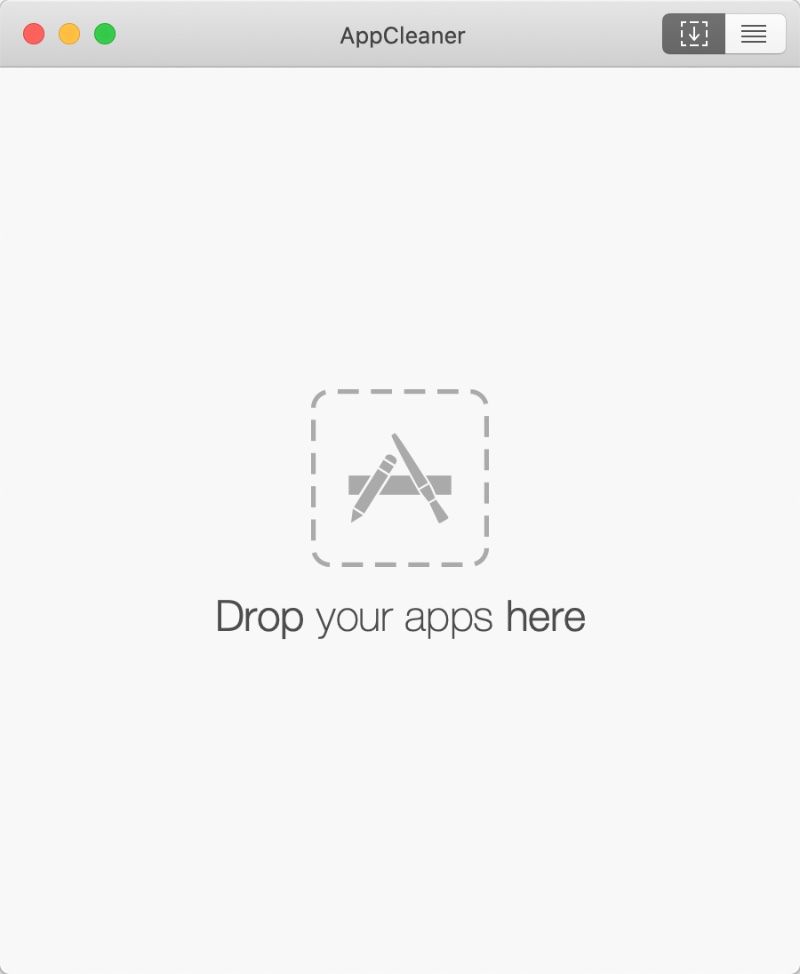
【Version 2.3 in Japanese display】
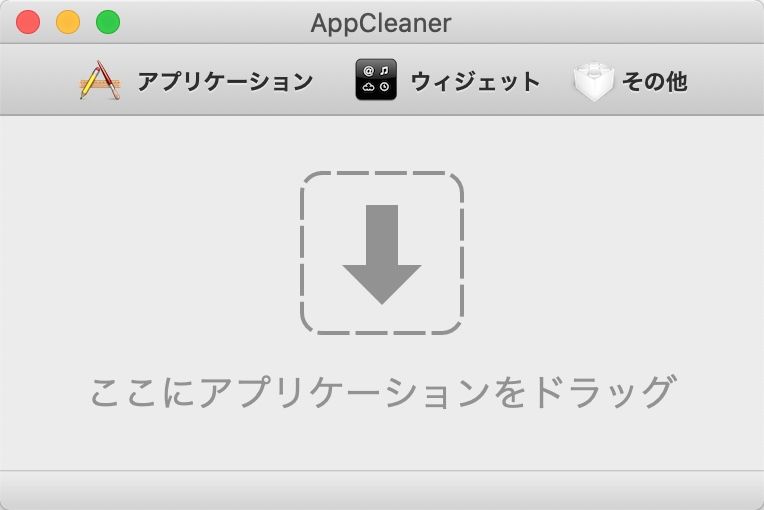
Competing apps
Here is a comparison table of “app deletion apps” similar to “AppClenaer”, which is often talked about.
Normally, you should only use “AppCleaner”, which is free and has a long history and proven track record, but please refer to it when you want to use another app as needed depending on the environment such as using an old Mac.
The “Arm Mac”, “Intel Mac”, and “PowerPC Mac” columns are limited to informations on the official website and Mac App Store.
| ① Manually remove | ② AppCleaner | |
|---|---|---|
| Where to get | OS standard | Official site |
| Link | – | Open |
| Arm Mac | ○ | ○ |
| Intel Mac | ○ | ○ |
| PowerPC Mac | ○ | – |
| OS compatibility | 全OS | 10.6 Snow Leopard – 12 Monterey |
| Price | Free | Free |
| Features | ・OS standard ・Easy to use ・Garbage such as configuration files remains | ・Easy to use |
| ③ CleanMyMac X | ④ AppZapper | |
|---|---|---|
| Where to get | Mac App Store | Mac App Store |
| Link | Open | Open |
| Arm Mac | ○ | – |
| Intel Mac | ○ | ○ |
| PowerPC Mac | – | – |
| OS compatibility | 10.10 Yosemite – 12 Monterey | 10.6.2 Snow Leopard – Upper limit unknown |
| Price | ・Trial version ・Yearly Subscription 3,800 Yen ・One-Time Purchase11,000 Yen | ・Trial version ・One-Time Purchase $19.95 |
| Features | ・Multifunctional (App removal, antivirus, Garbage data deletion) | ・In many cases, the configuration file cannot be detected / removed. |
| ⑤ AppDelete | ⑥ Remove-It | |
|---|---|---|
| Where to get | Official site | Official site |
| Link | Open(End of Publication) | Open |
| Arm Mac | – | – |
| Intel Mac | ○ | ○ |
| PowerPC Mac | ○ | – |
| OS compatibility | 10.3 Panther – 10.15 Catalina | 10.11 El Capitan – 12 Monterey |
| Price | ・Trial version ・One-Time Purchase $7.9-5.0 | ・Trial version ・One-Time Purchase €9-8 |
| Features | ・Multilingual | ・Trial up to 3 times ・New version of “⑦ iTrash” |
| ⑦ iTrash | ⑧ AppTrap | |
|---|---|---|
| Where to get | Official site | Official site |
| Link | Open | Open |
| Arm Mac | – | – |
| Intel Mac | ○ | ○ |
| PowerPC Mac | ○ | ○ |
| OS compatibility | 10.5 Leopard – 10.14 Mojave | 10.4 Tiger – 10.8 Mountain Lion |
| Price | ・Trial version ・One-Time Purchase $8 | ・Free |
| Features | ・Trial up to 3 times ・Old version of “⑥ Remove-It” | ・”System Preferences” panel addition method |
How to get AppCleaner
Download
▶ Click the link below to open the official “AppCleaner” website.
▶ The figure below shows the official website opened.
Click the link corresponding to your macOS version from the list of “Downloads” enclosed in red to download them.
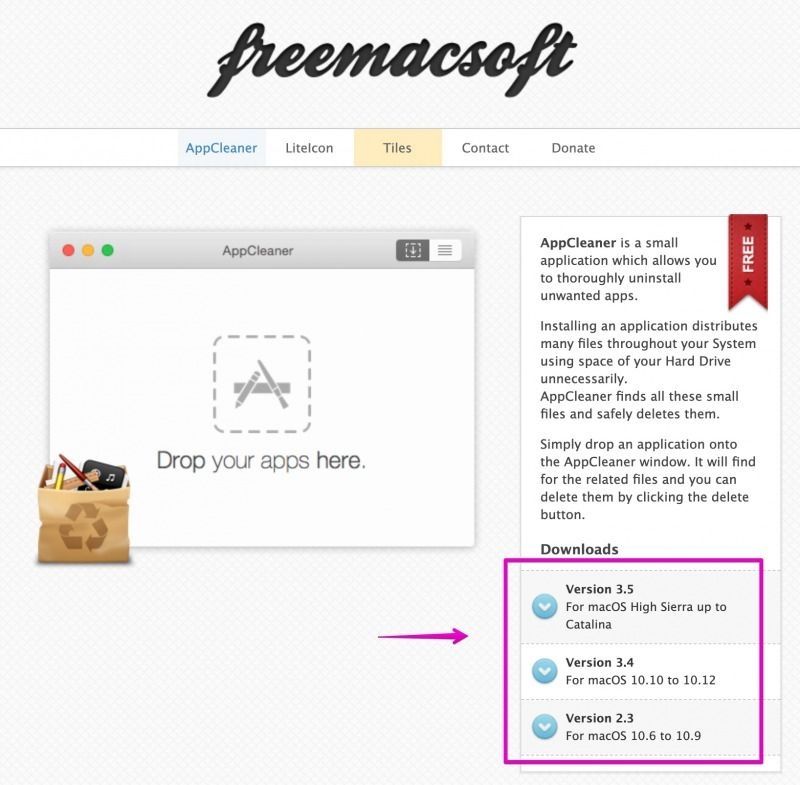
▶ When the screen for specifying the save location of the download is displayed, specify an appropriate location such as the folder “Download” and click the button “Save”.
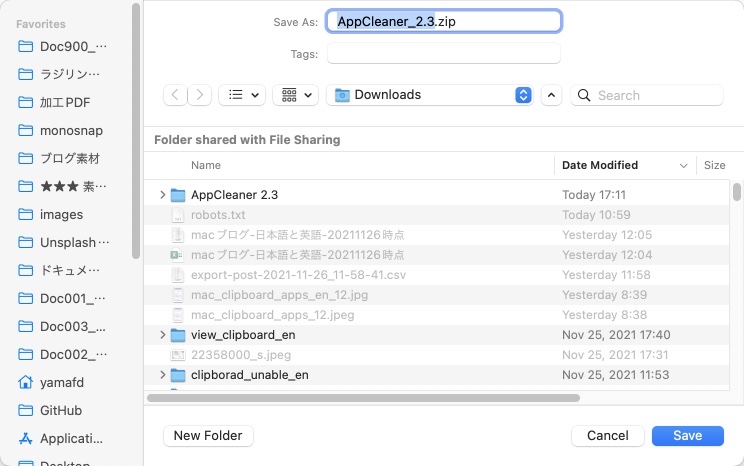
▶ When the download is complete, continue with the following installation instructions.
Install
▶ When the download is complete, double-click the downloaded file as it is compressed in ZIP format.
This will restore the “AppCleaner” app itself.
You can leave it as it is, but it is recommended that you move it to the “Applications” folder as it will be used in the future.
By the way, the figure below is version 2.3, but the icon design is the same for 3.4 and 3.6.
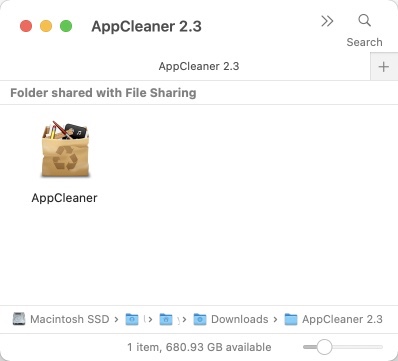
How to use AppCleaner
The following is a bulleted list for each work contents, so click them to jump to each operation explanation.
①. Launch “AppCleaner”
▶ Double-click the AppCleaner app icon to launch it.
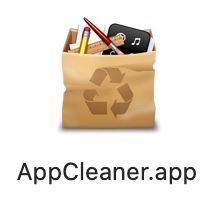
▶ At the first startup, when the message, “AppCleaner.app is an application downloaded from the Internet. Are you sure you want to open it?”, is displayed as shown below, click the “Open” button.
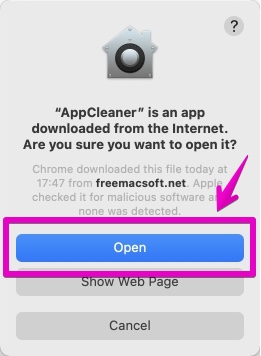
▶ The initial screen when AppCleaner is launched is as shown in the following figure.
Versions 3.6 and 3.4 are written in English on exactly the same screen, and 2.3 is written according to the language environment of macOS.
If you want to continue to remove the app using AppCleaner, proceed to “②. Remove apps” below.
【Screens for versions 3.6 and 3.4】
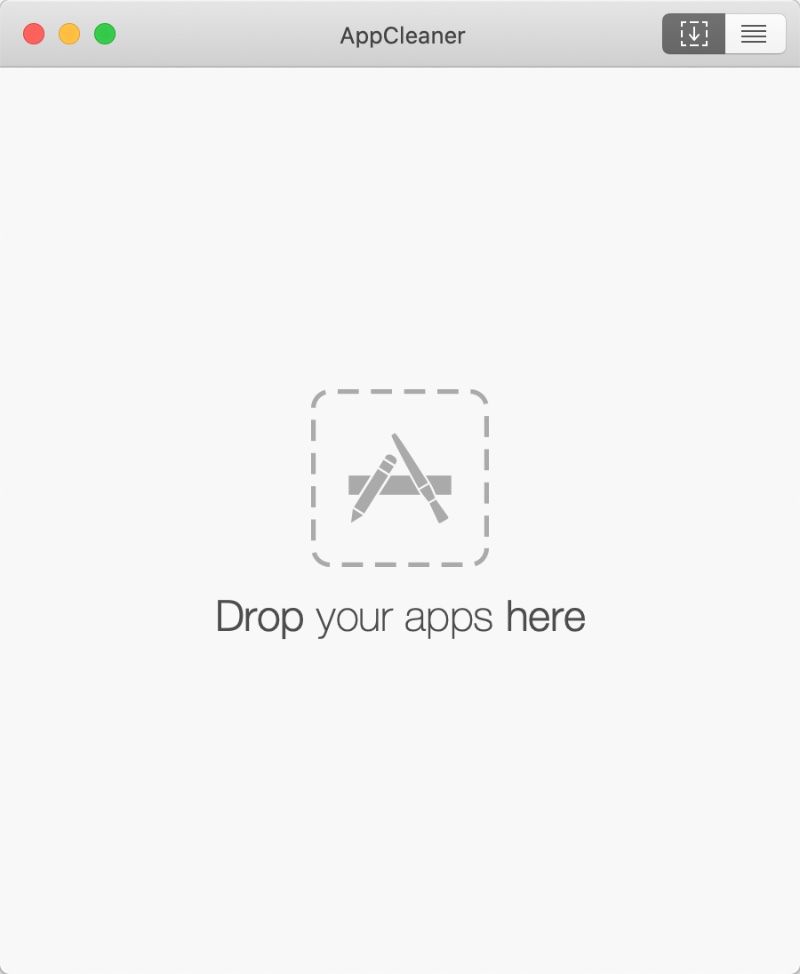
【Screen for versions 2.3】
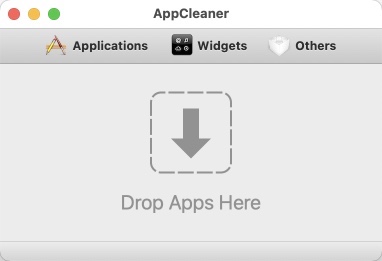
②. Remove apps
There are two ways to remove apps with AppCleaner:
If you have decided which apps you want to remove, the operation of ②-1. is easy.
On the other hand, if you want to select from the list of apps that you want to remove, or if you want to remove the widgets or plugins, follow steps ②-2.
Widgets are mini-apps such as calculators and weather forecasts called “Dashboard Widgets” that can be used from Mac OS X 10.4 Tiger to macOS 10.14 Mojave.
For reference, the following movie is calling the widgets.
②-1. Remove apps by drag and drop
▶ With AppClear running, use Finde to find the app you want to remove.
【Version 3.6 and 3.4】
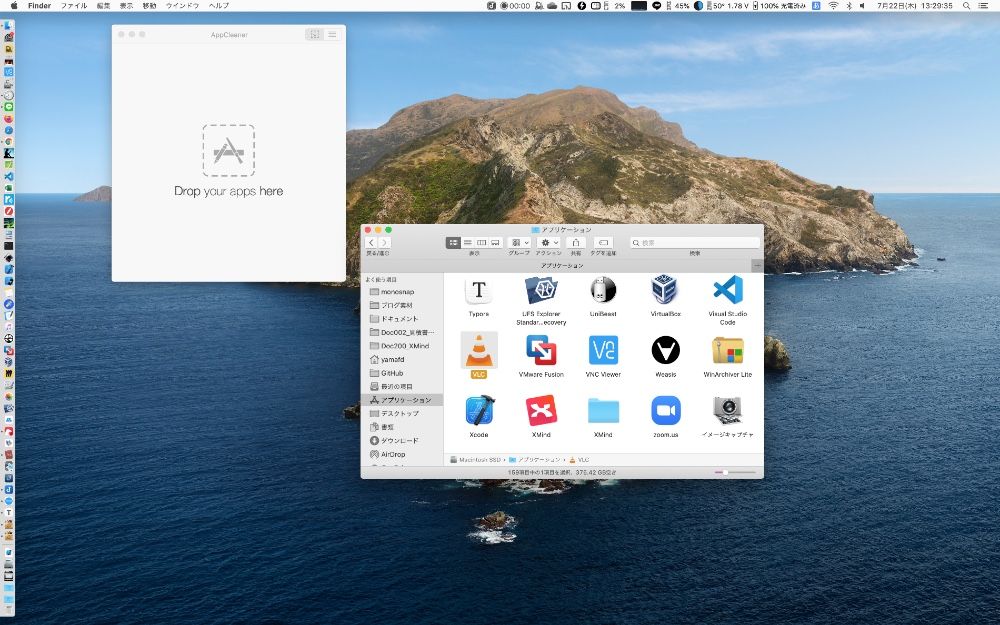
【Version 2.3】
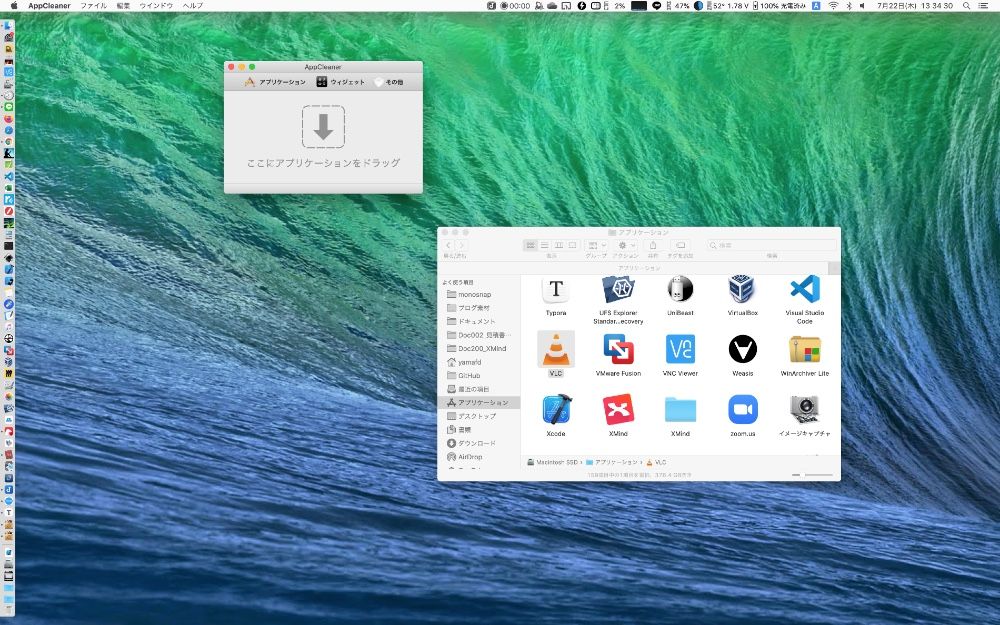
▶ Drag and drop the app you want to remove to the place, “Drop your apps here”, inside the AppCleaner screen.
【Version 3.6 and 3.4】
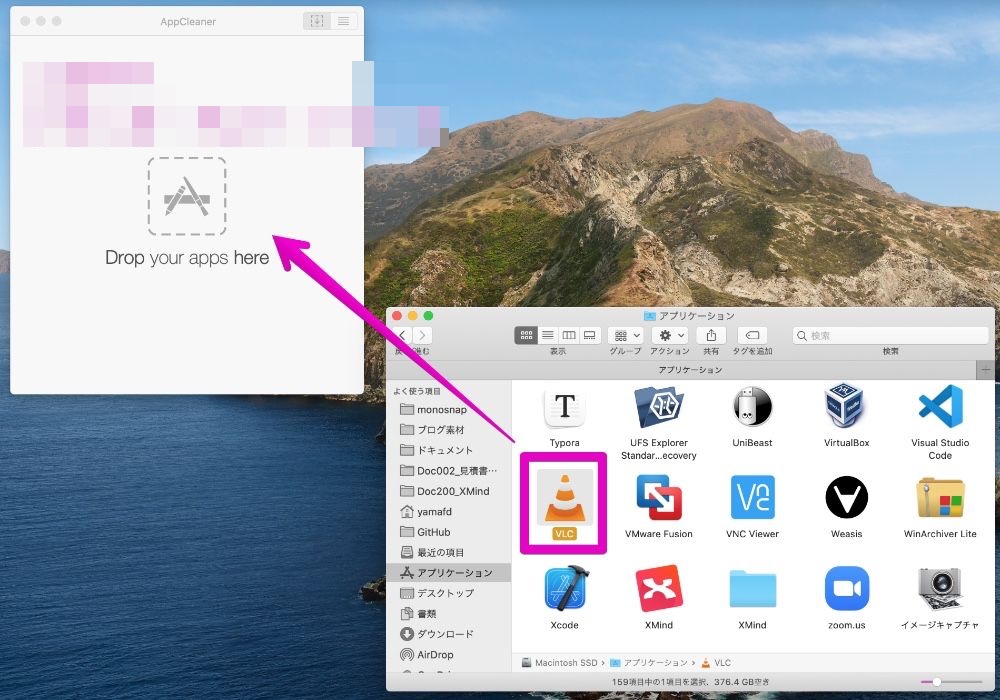
【Version 2.3】
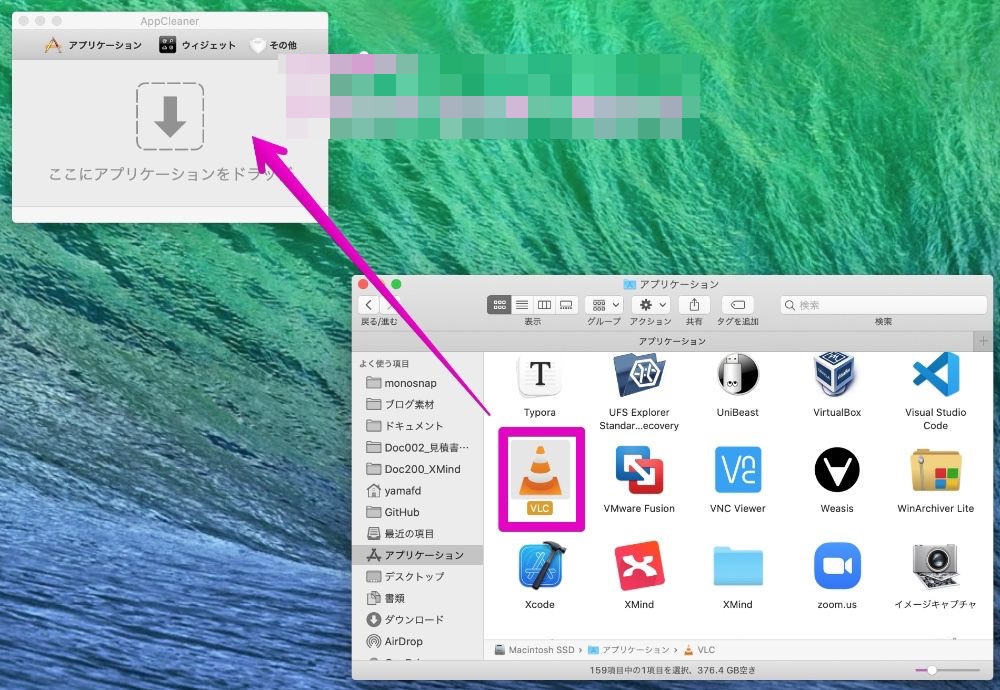
▶ The following is an example of drag and drop the application “VLC”.
Folders and files with a check mark on the left will be removed.
Probably there are some parts that are not checked immediately after drag and drop, so check all of them.
After checking them, click the “Remove” button at the bottom right to execute the removal.
【Version 3.6 and 3.4】
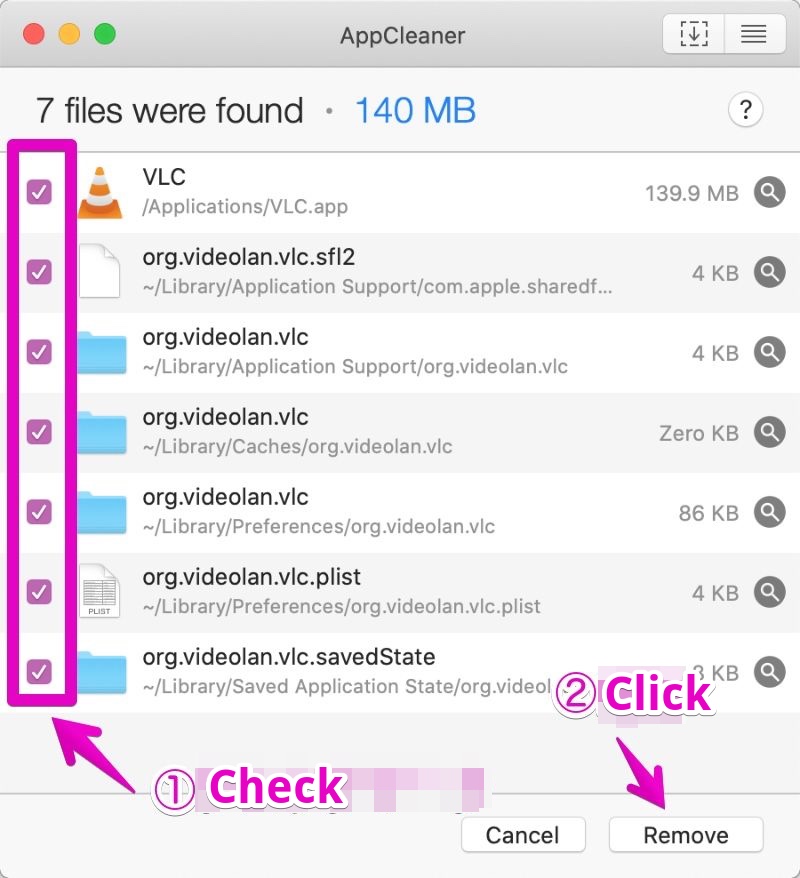
【Version 2.3】
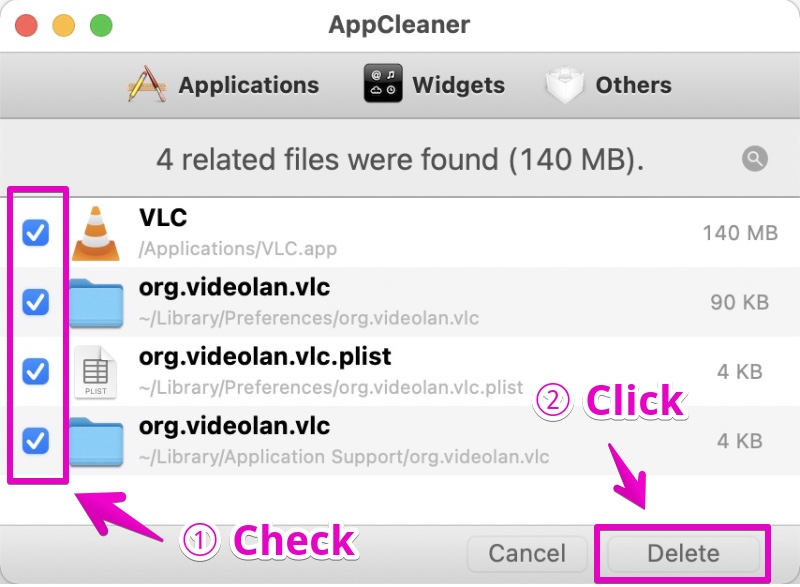
②-2. Remove apps, widgets and plugins from the list
The procedure for removing is relatively different between versions 3.6 / 3.4 and 2.3, so I will explain them separately below.
②-2-a. Version 3.6 / 3.4 removal procedure
▶ With AppClear running, switch to the list display (apps, widgets, plugins) with the icon at the top of the screen.
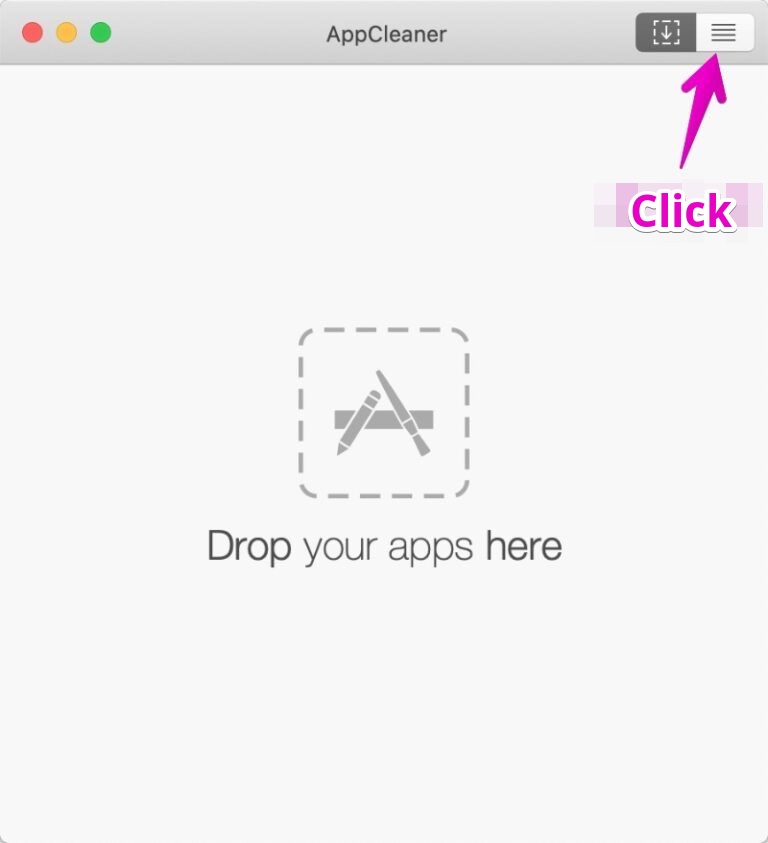
▶ After switching to the list display, select “Applications / Widgets / Pliugins” from the pull-down list at the top of the screen to switch if necessary.
In the following description, select “Applications” as an example.
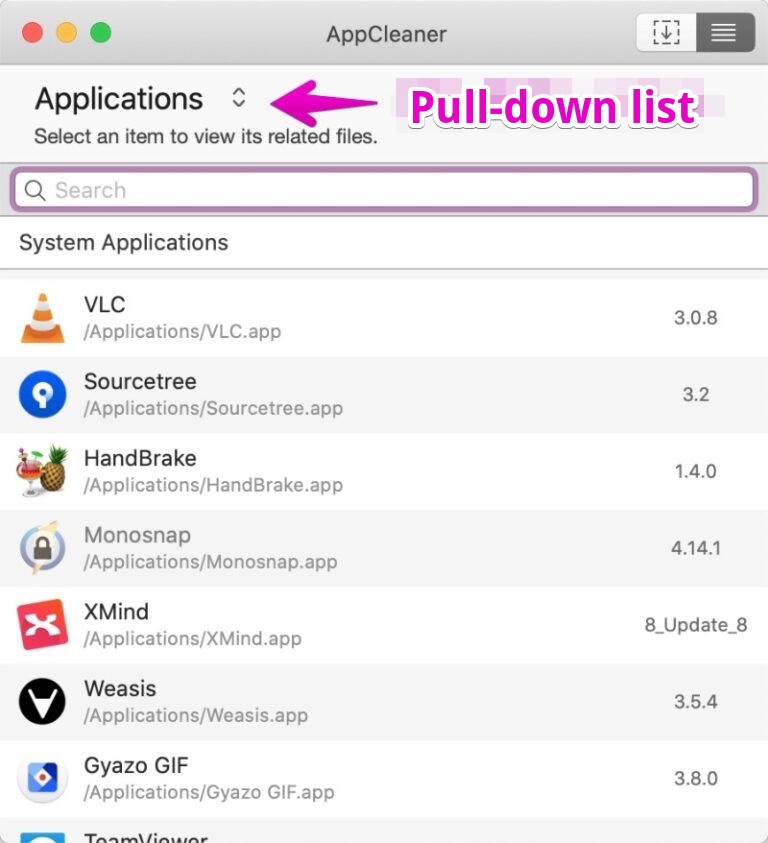
Below is the opening of the pull-down list.
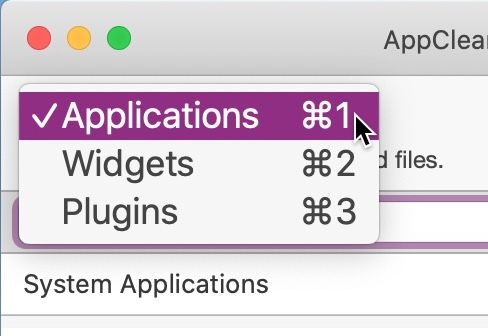
▶ From the list, click the app you want to remove.
In the following explanation, I will select “VLC” as an example.
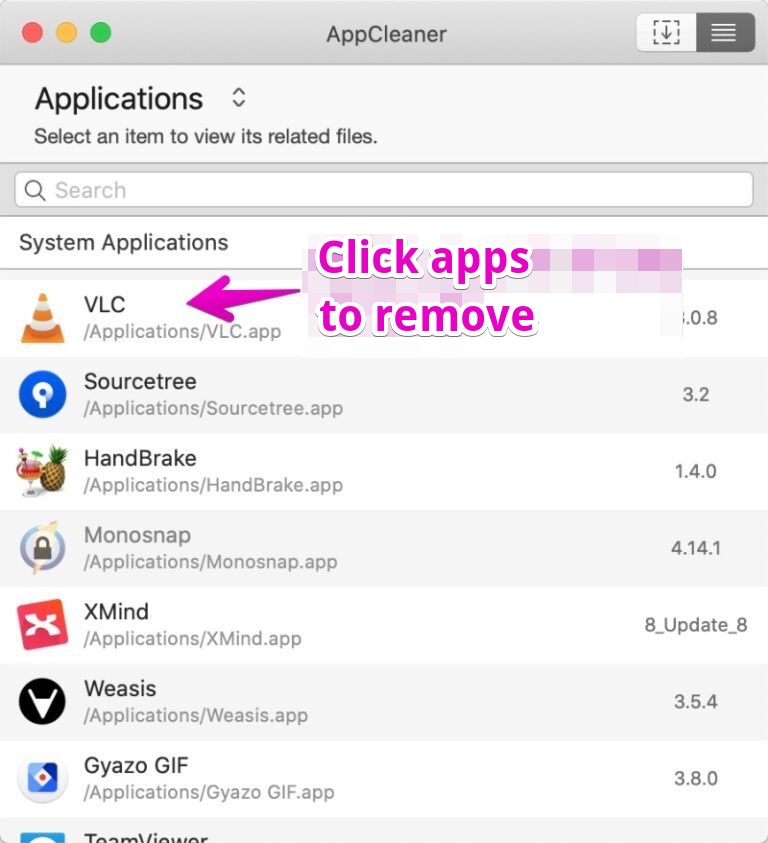
▶ After a while, related files such as setting files and folders will be detected in addition to the main body of the application etc., so from the detected list displayed next to it, ① check the one you want to delete and ② click the button “Remove”.
If you do not want to leave any traces such as setting information, check all.
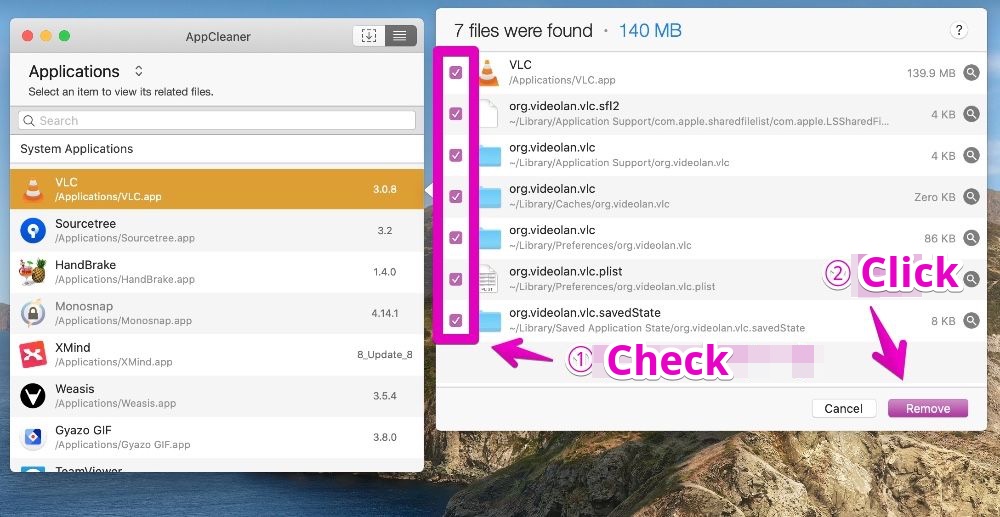
▶ To return to the initial startup screen from the list screen, click the button “Drag and drop screen” at the top right of the screen.
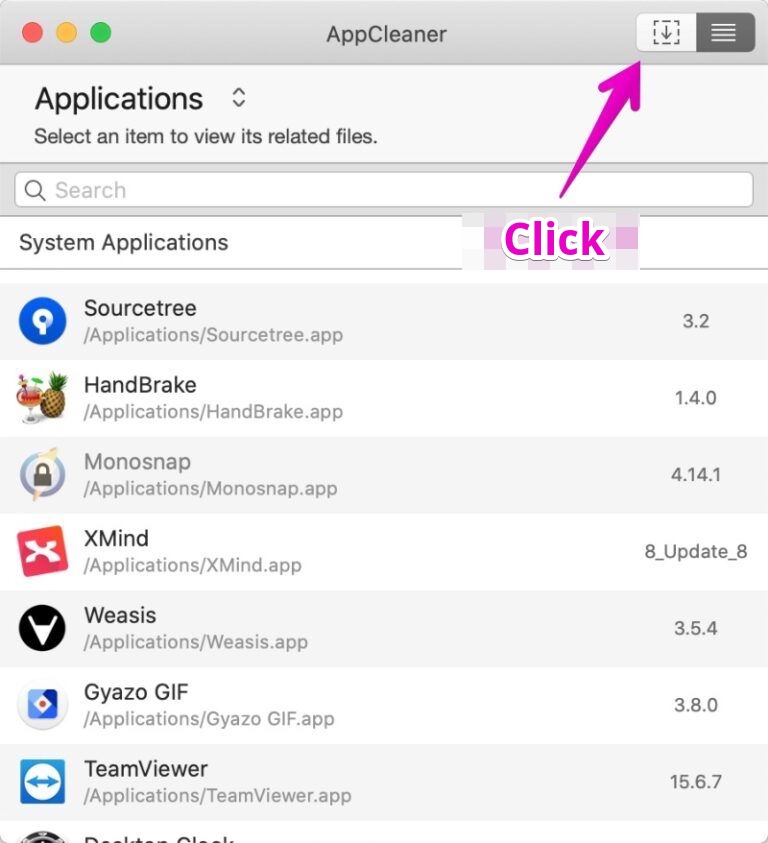
②-2-b. Version 2.3 removal procedure
▶ With AppCleaner running, click the icons “Applications”, “Widgets” and “Others” at the top of the screen.
In the following description, click Application as an example.
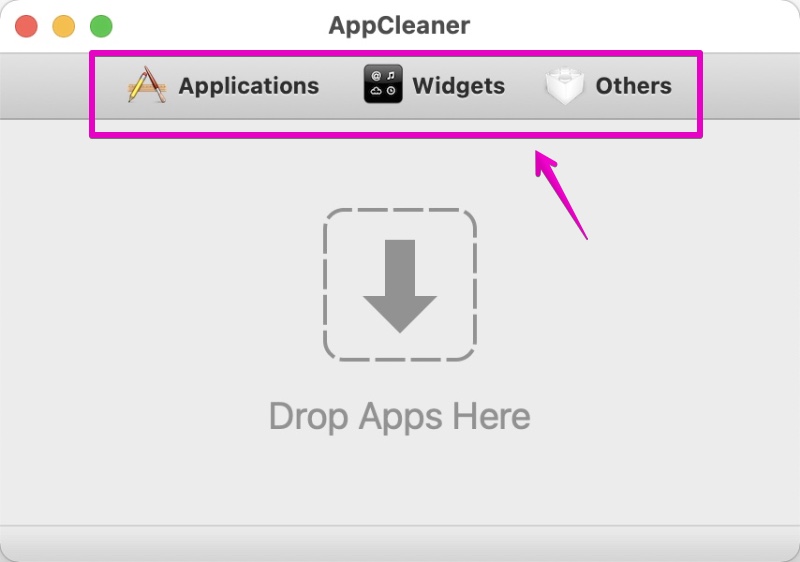
▶ When the list is displayed, ① add check marks to the apps / widgets / plugins you want to remove, and then ② click the “Search” button to search for the file to be deleted.
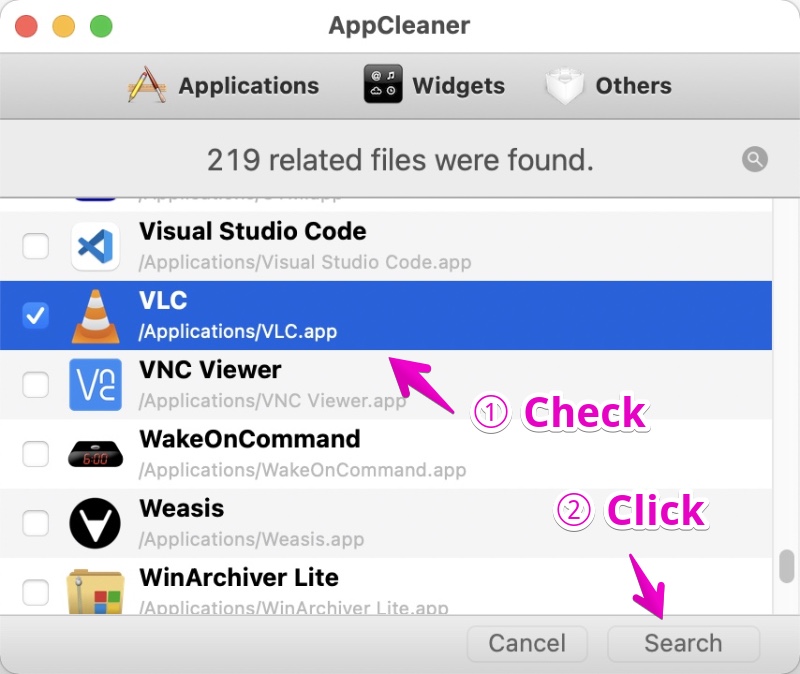
▶ After a while, related files such as setting files and folders will be detected in addition to the main body of the application, so ① check the ones you want to remove and ② click the “Delete” button.
If you do not want to leave any traces such as setting information, check them all.
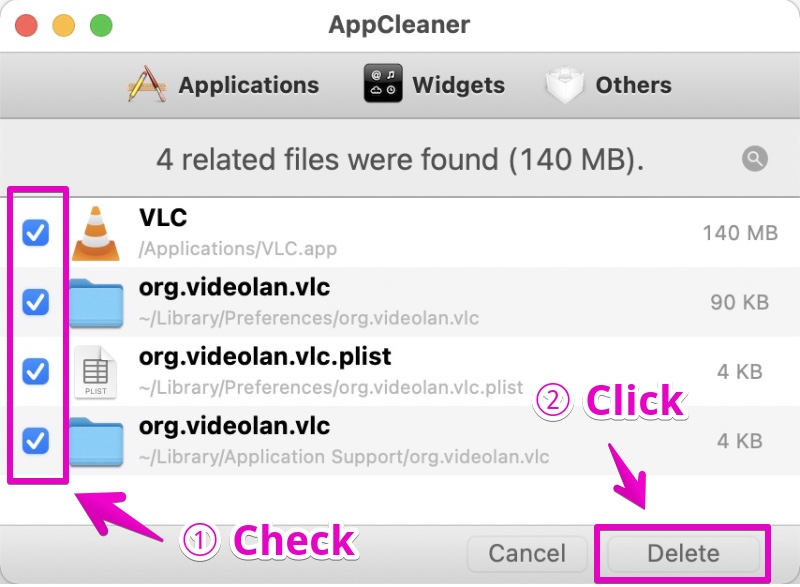
▶ To return to the initial startup screen from the list screen, click the “Cancel” button.
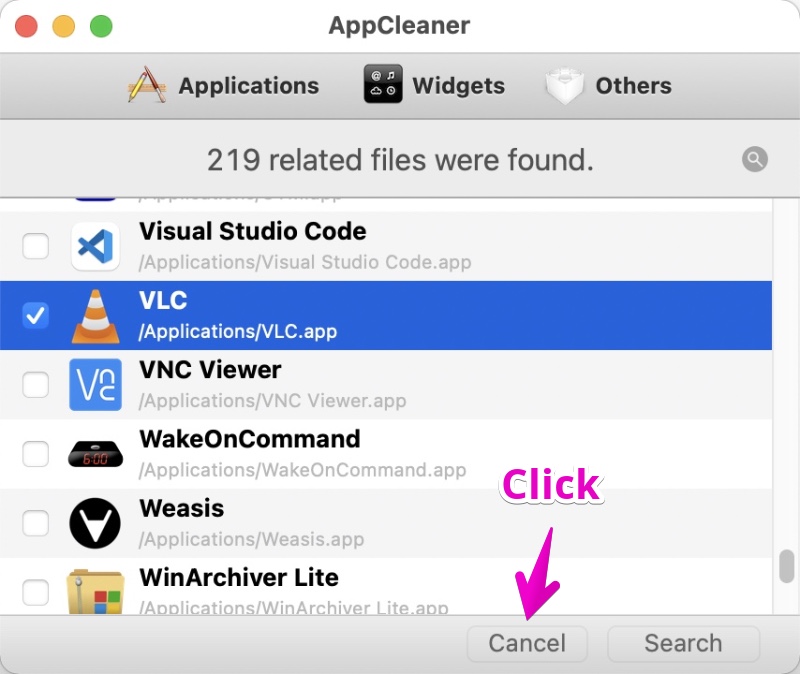
③. Preferences
The procedure for “Preferences” is relatively different between versions 3.6 / 3.4 and 2.3, so I will explain them separately below.
③-1. Version 3.6 / 3.4 “Preferences”
▶ From the menu bar, select “AppCleaner” -> “Preferences …”.
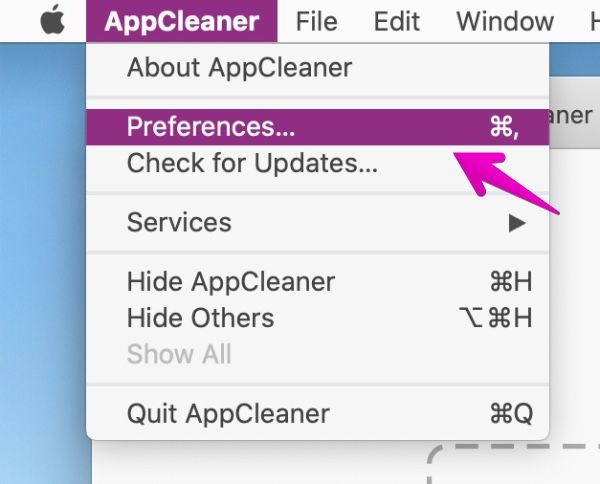
▶ When the “Preferences” screen is displayed, the following items can be set.
Switch and set the tabs “General”, “SmartDelete” and “Updates” at the top of the screen.
General
| Item | Description |
|---|---|
| Show protected apps | You can show / hide protected apps. |
| Protect default OS X apps | You can protect apps that have been originally installed on your Mac from being removed. |
| Protect running apps | Running apps can be protected from being removed. |
| Add additional apps to keep safe below. | You can protect apps from being removed by adding them to the list. |
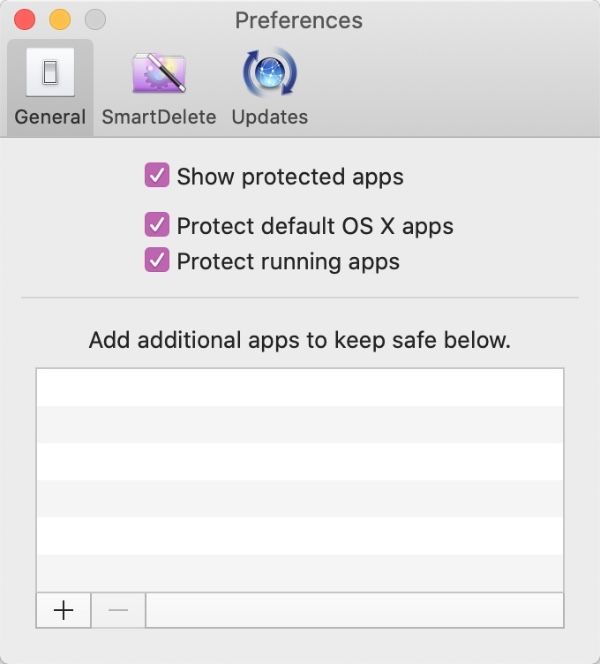
SmartDelete
| Item | Description |
|---|---|
| OFF / ON | When you put the apps in the Trash, you will be asked if you want to remove the related files together. |
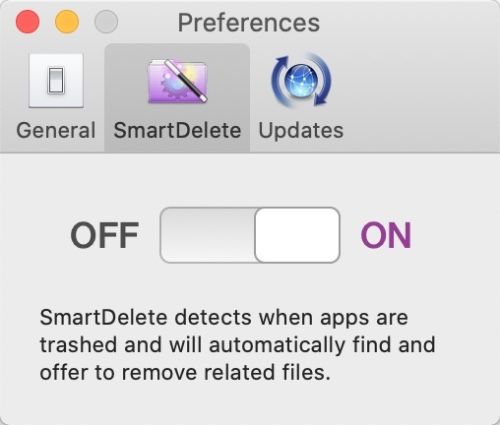
Updates
| Item | Description |
|---|---|
| Check updates automatically | Automatically check for updates when AppCleaner starts |
| Check for Updates | Check for updates now |
▶ The figure below is an example of app protection.
As a result of adding the application “VMware Fusion” to the protected application, the application list is locked.
In this way, you can prevent accidentally removing the apps.
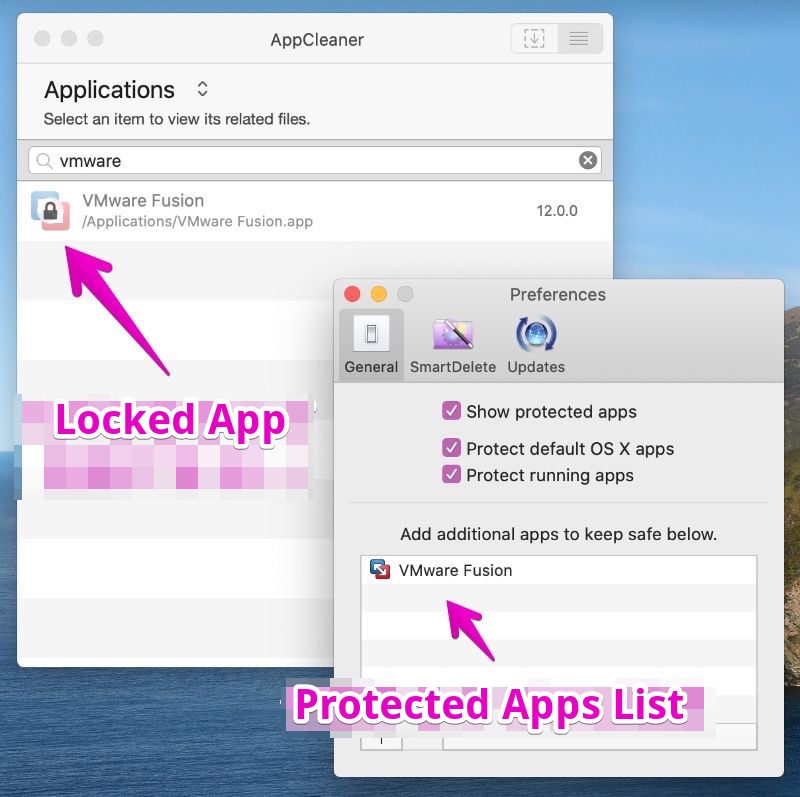
③-2. Version 2.3 “Preferences”
▶ From the menu bar, select “AppCleaner” -> “Preferences…”.
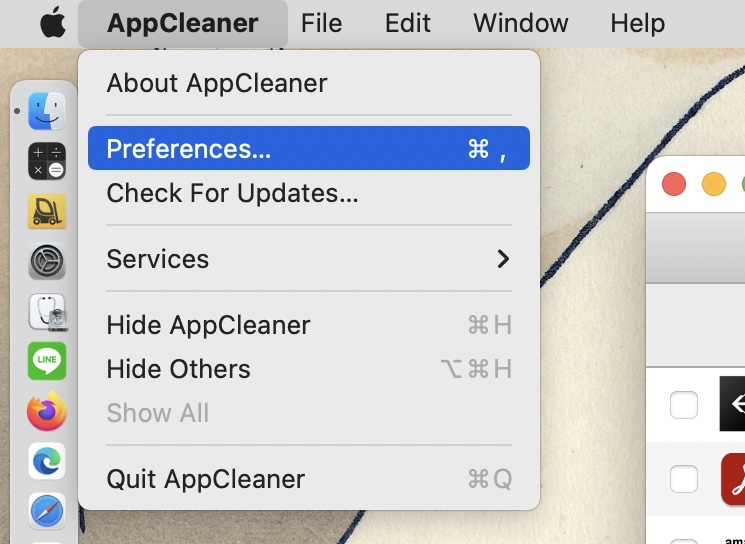
▶
When the “Preferences” screen is displayed, the following items can be set.
Switch and set the tabs “General”, “SmartDelete” and “Updates” at the top of the screen.
General
| Item | Description |
|---|---|
| Drop the apps to protect below. | You can protect apps from being removed by adding them to the list. |
| Protect launched apps | Running apps can be protected from being removed. |
| Protect default apps | You can protect apps that have been originally installed on your Mac from being removed. |
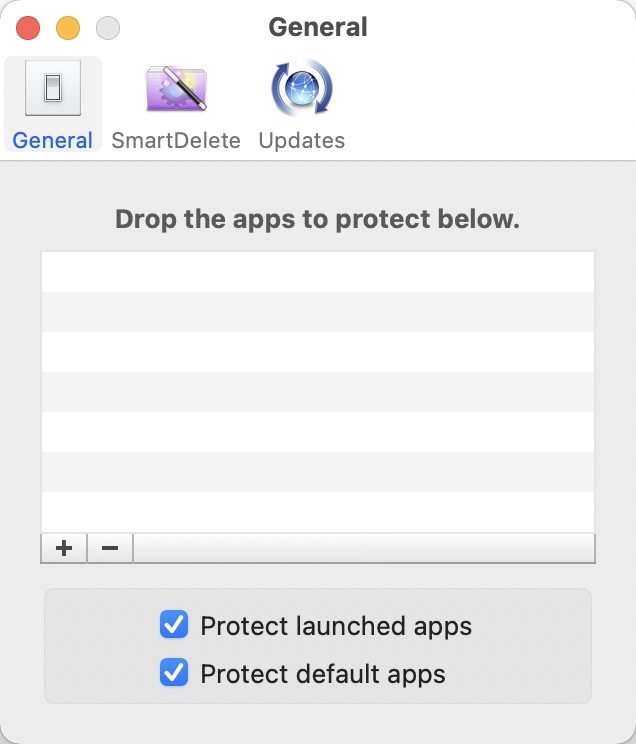
SmartDelete
| Item | Description |
|---|---|
| OFF / ON | When you put the apps in the Trash, you will be asked if you want to remove the related files together. |
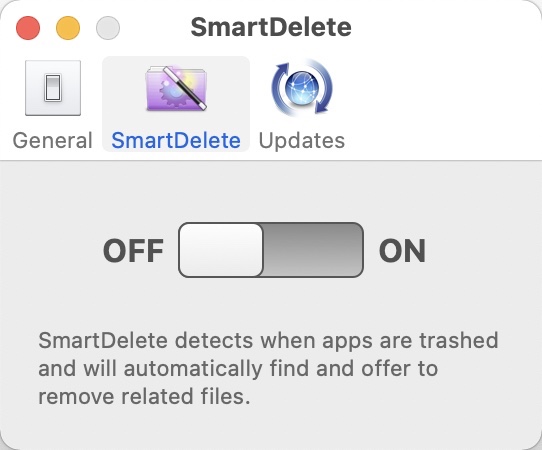
Updates
| Item | Description |
|---|---|
| Check updates automatically | Automatically check for updates when AppCleaner starts |
| Check for Updates… | Check for updates now |
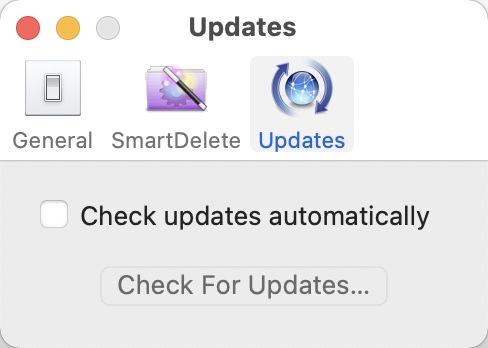
④. Version information
▶ From the menu bar, select “AppCleaner” -> “About AppCleaner”.
【Version 3.6 and 3.4】
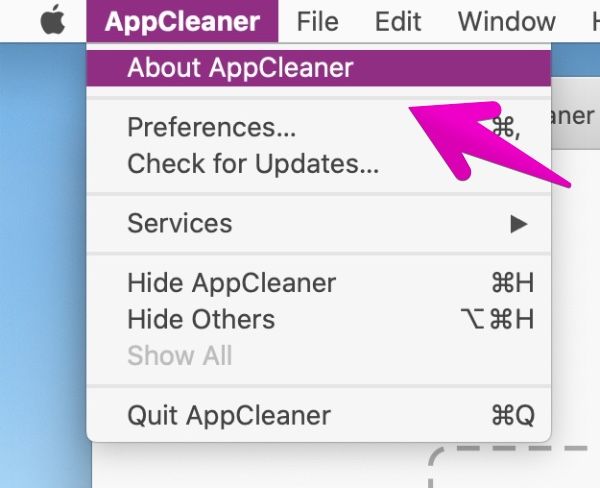
【Version 2.3】
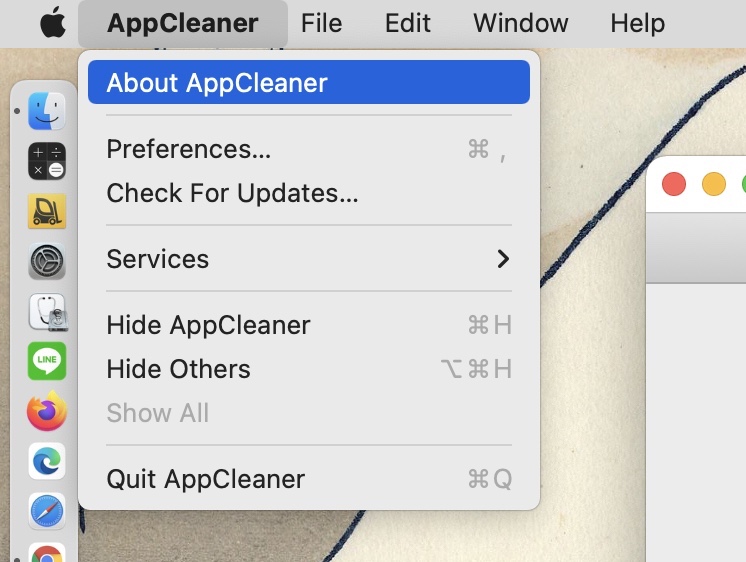
▶ AppCleaner version information is displayed.
【Version 3.6 and 3.4】
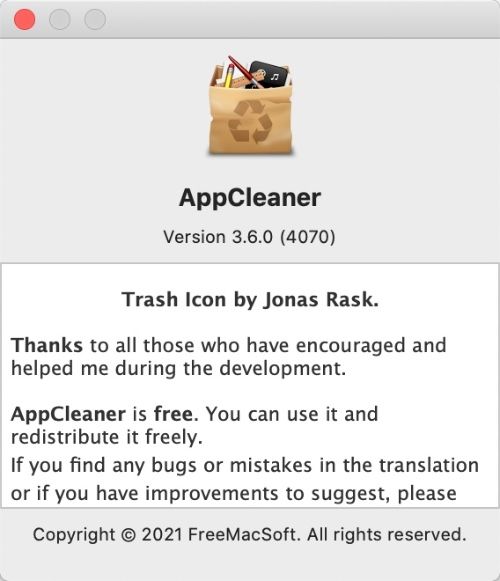
【Version 2.3】
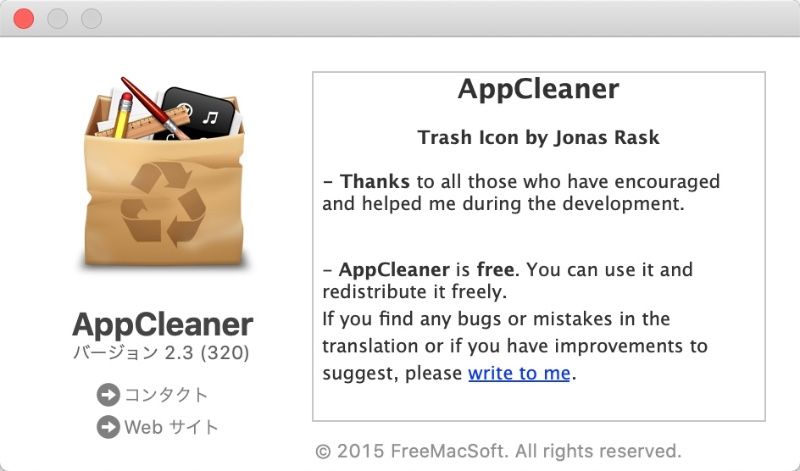
If you can’t remove apps with AppCleaner
When you try to remove apps with AppCleaner, you may not be able to remove it with the following warning:
Can’t remove protected apps
You can choose which apps are protected in the preferences.
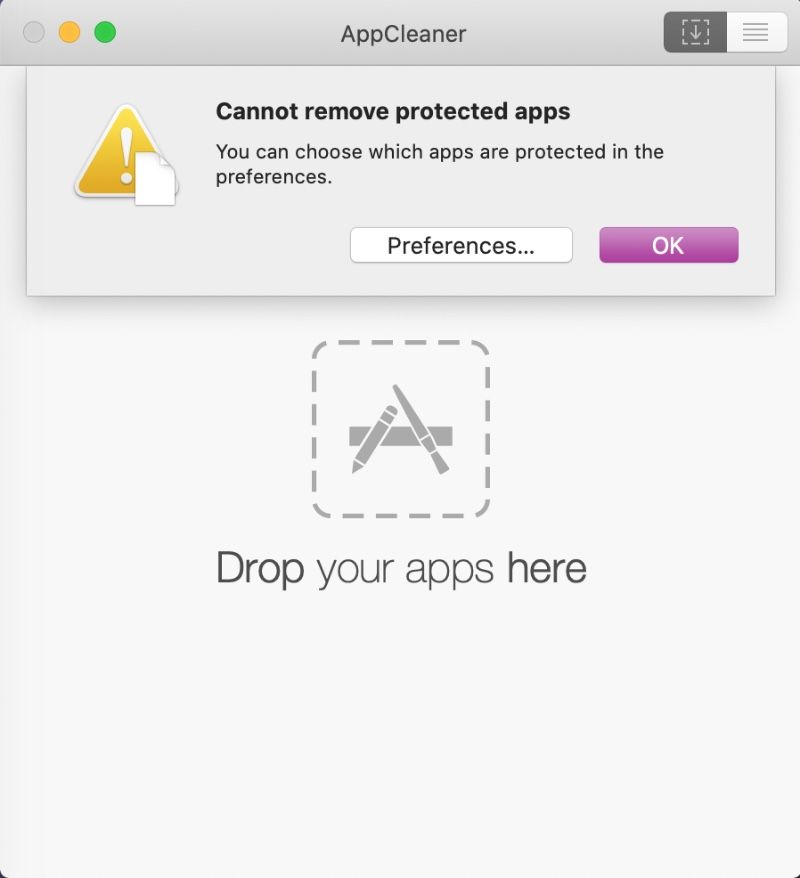
In this case, you need to open the AppCleaner “Preferences…” screen and change the settings of the apps that are protected from deletion.
Below are the steps.
▶ Click the button “Preferences…” on the warning screen
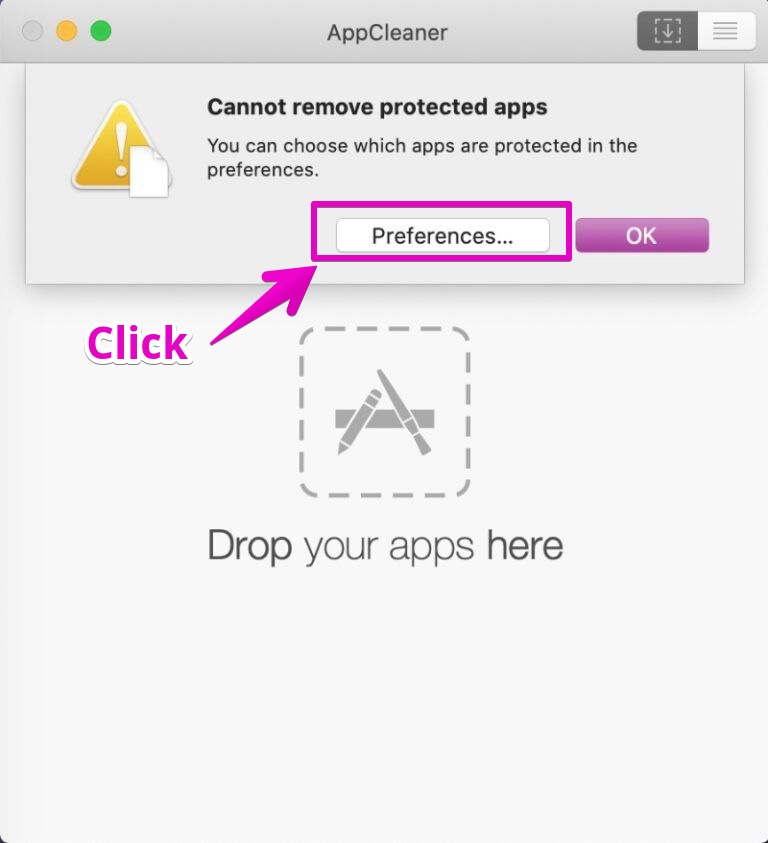
▶ AppCleanerの設定画面が開いたら、次の2ヶ所を確認して、必要に応じて変更します。
- ① If it is registered in the list of apps to be protected from deletion, click the button “-” to cancel the registration.
- ② If “Protec running apps” is checked, uncheck it.
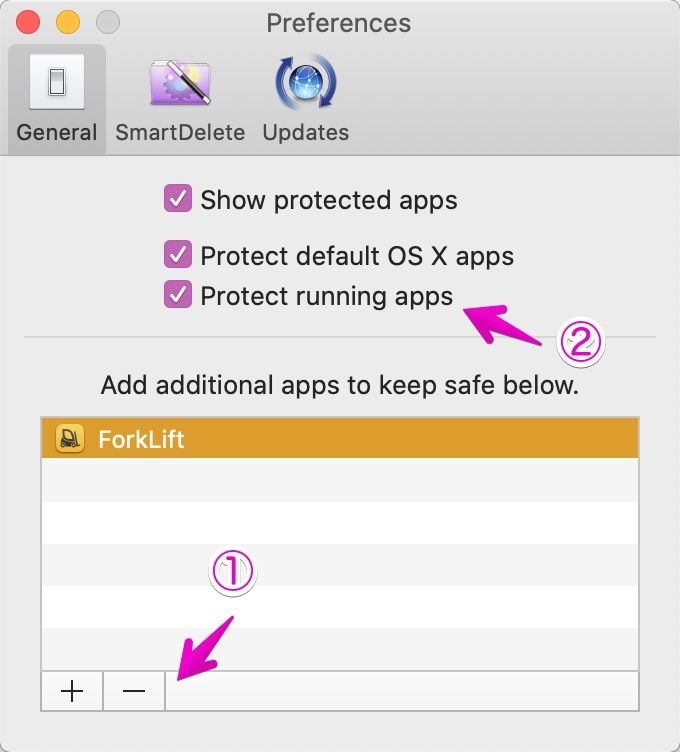
▶ After changing the setting, try deleting it again.
If that doesn’t work, try quitting AppCleaner, launching it again, and then removing apps.
By the way, the above warning screen is only for versions 3.6 and 3.4, not for version 2.3.
This is because apps that are protected in version 2.3 cannot be removed.
In the movie below, when you try to remove a protected app by dragging and dropping, the operation is disabled.
In addition, the protected apps have key icons displayed in the list display so that the delete operation itself cannot be performed.
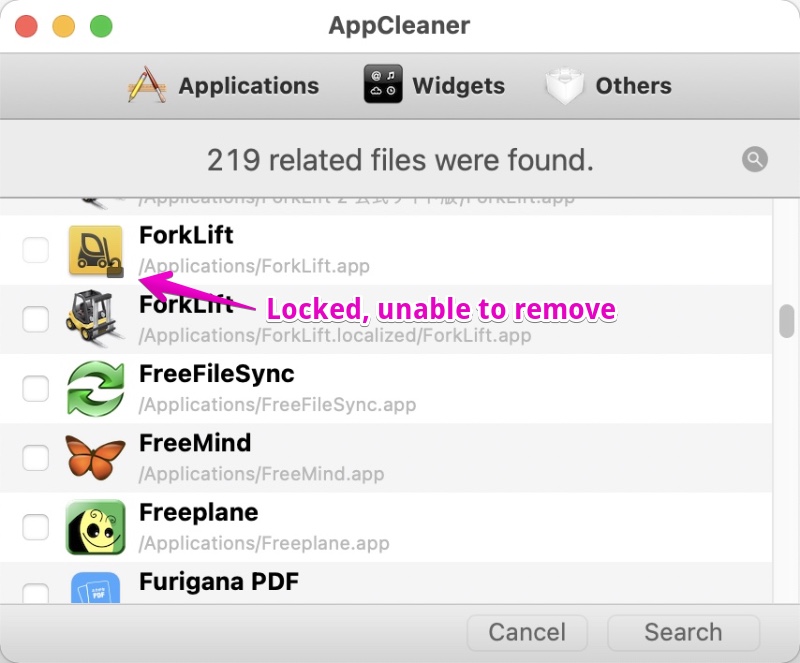
Below is an enlarged view of the locked app icon.
A key-shaped icon is displayed at the bottom right of the icon to indicate that it cannot be deleted.
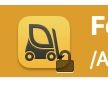
Reference information
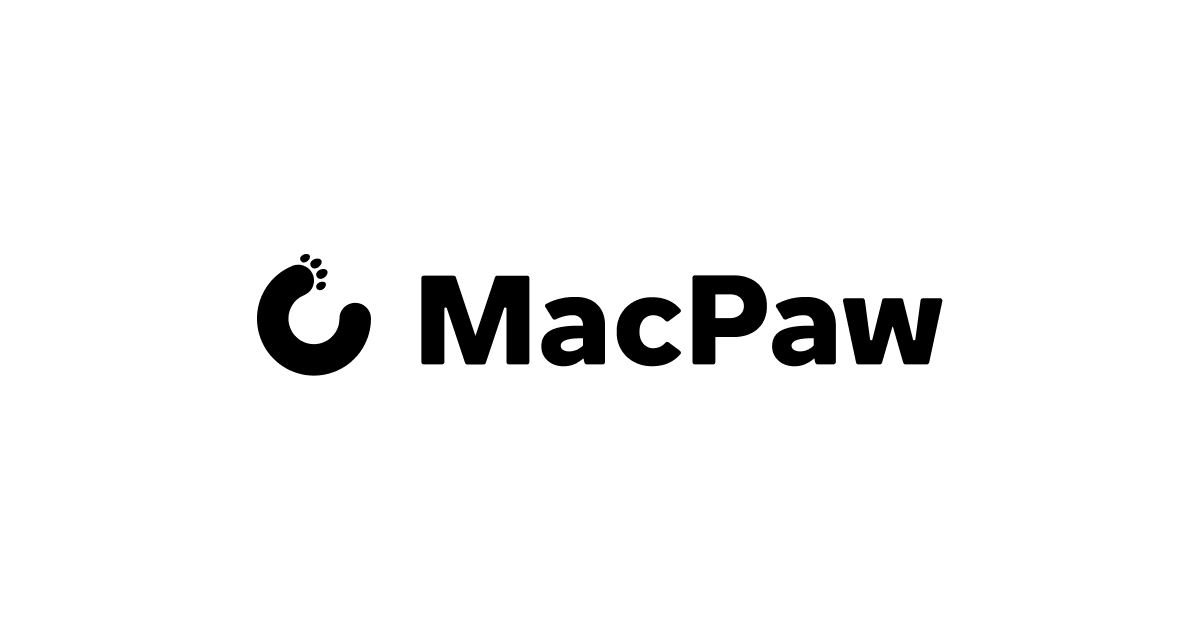

This is the end of this article.


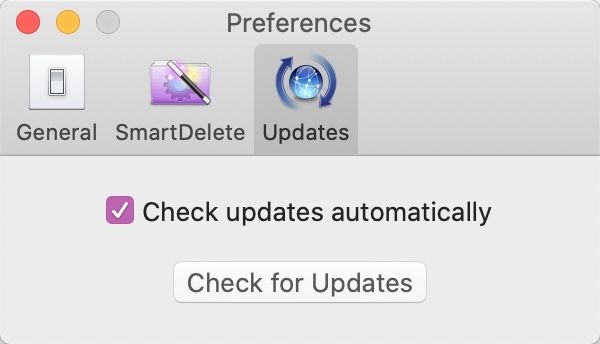


コメント