If you create a Zip file with standard Mac functions and open it on Windows, garbled characters will occur and an unnecessary folder called “_MACOSX” will be created.
This page explains the causes of these phenomena and how to use the application “WinArchive Lite” to solve these problems.
What happens if you decompress a compressed ZIP file created with standard Mac functions on Windows?
In the screen below, screenshots are taken in the following OS environment.
If the OS is different, the screen design may be different.
| OS | Version |
|---|---|
| Mac | macOS 12 Monterey |
| Windows | Windows 10 |
From here, I will actually create a compressed ZIP file with Mac standard functions and expand it on Windows.
▶ Bring the Finder to the front on your Mac, select one or more files, then bring up the right-click menu and select the “Compress” action.
This will create a compressed Zip file.
▶ When you unzip the created compressed Zip file on Windows, the “_MACOSX” folder and garbled files will be displayed as shown in the screen below.
▶ In the “_MACOSX” folder, an image file with “. (Period)” added to the beginning of the original file is added.
▶ I tried to open the file in the “_MACOSX” folder, but I can’t see it with the warning “This file seems to be in an unsupported format.”

So, from here, I will explain the cause of garbled characters and the addition of the garbage folder “_MACOSX” and introduce the solution.
Causes of garbled characters
The causes of garbled characters are as follows.
The character code used when compressing and decompressing files is different between Mac and Windows.
- Mac
- All languages: 65001 UTF-8
- Windows
- U.S., Britain, etc.: 1252 Latin 1
- Japan: 0932 Shift-JIS
- China: 0936 Chinese Simplified GB2312
- Taiwan: 0950 Chinese Traditional Big5


Isn’t it difficult to say a little?

Let’s explain it in an easy-to-understand parable.
It’s like using German on a Mac and English on Windows when compressing and decompressing files.

Does that mean that if you match the character code for compression and decompression, the characters will not be garbled?

That would be the case.
Later, I will introduce an application that supports that operation.
Cause of creating folder “_MACOSX”
The causes of the folder “_MACOSX” are as follows.
“_MACOSX” is the folder that saves the file information that is unique to macOS and the file that stores the information called “resource fork”.
Since it is information that is not used in OS other than macOS, there is no problem deleting it.

The word “resource fork” seems difficult, but I can understand what it says.

An example of a “resource fork” is file placement information, tags and comments.
This is exactly the information that is not used in other OSs!

In the app that I will introduce later, you can create a compressed ZIP that does not add a resource fork or “_MACOSX”.
Solution
If you use the free app “WinArchive Lite” when creating a Zip file on Mac, it will be solved.
With this app, you can avoid the problems mentioned above.
Another advantage is that it is a free app and it is simple and easy to use.
How to get WinArchive Lite
It is the correspondence status of the app.
| Item | Description |
|---|---|
| App Latest version | 2.5.3 (Feb. 2017 released) |
| Compatible Mac series | ・Apple Silicon Mac ・Intel Mac |
| Compatible macOS versions | ・macOS 10.9 Mavericks or later |
You can get the app at the “App store” from the link below.
How to use WinArchive Lite
The screen description below uses version 2.5.3 (released February 2017).
▶ Double-click “WinArchive Lite” in the “Applications” folder of the Finder to start it.

▶ When “WinArchive Lite” starts, drag and drop the files and folders you want to put in the Zip file to the lower half as shown in the screen below.
▶ Then, the execution screen of zip creation will be displayed as shown in the screen below.
Since the character code when creating the ZIP will be changed, click the “Settings…” button at the bottom right.
▶ When the setting screen is displayed as shown below, select the appropriate language in ①.
This time, select “Japanese Windows” as an example.
After selecting, ② Click the “Close” button at the bottom right.
▶ When you return to the first screen as shown below, click the “Create Zip file” button at the bottom right.
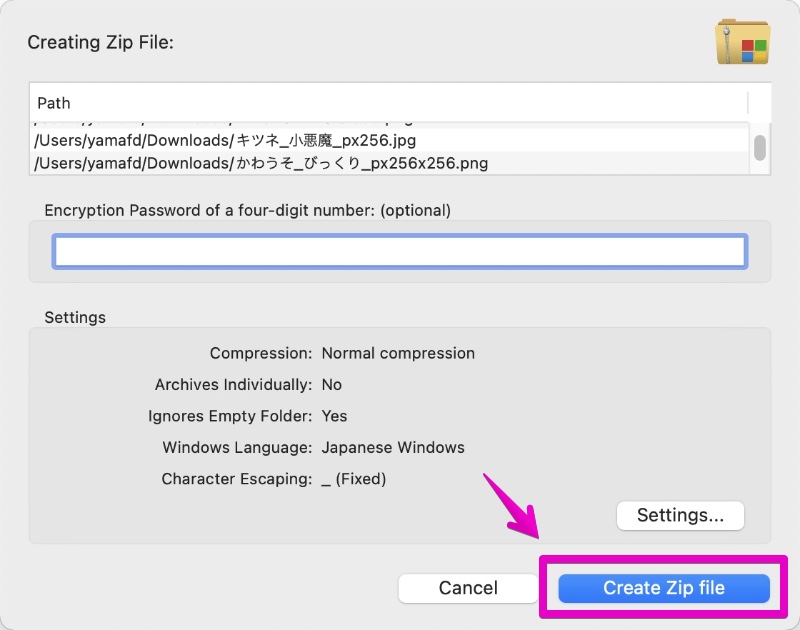
▶ After creating the Zip file, click the magnifying glass icon to the right of the file name as shown in the screen below to display the created file in Finder.
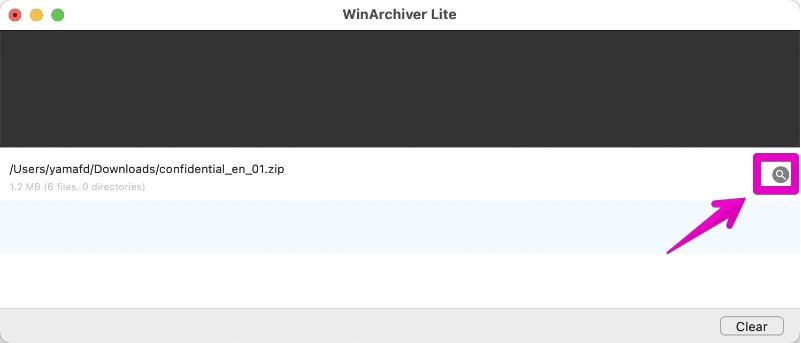
▶ Now, let’s extract the Zip file created by “WinArchive Lite” on Windows.
As shown in the screen below, it was possible to expand without garbled characters and unnecessary files.
Reference information
About garbled characters when Mac compression → Windows expansion
About resource forks and folders “_MACOSX”

This is the end of this article.


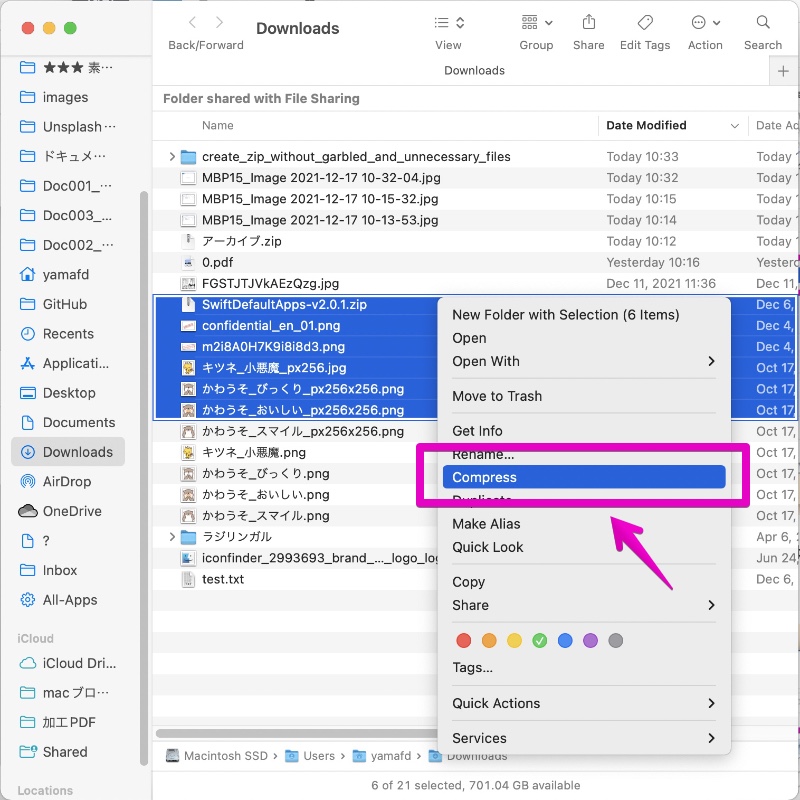
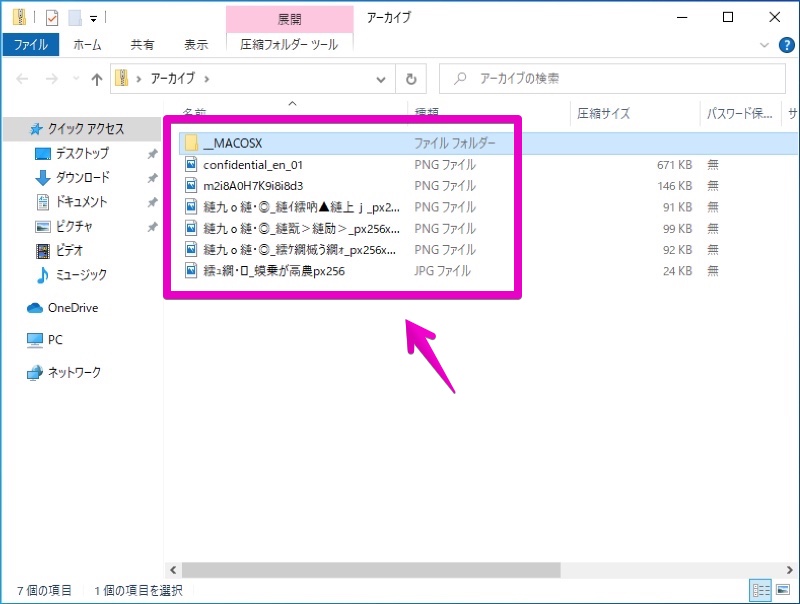
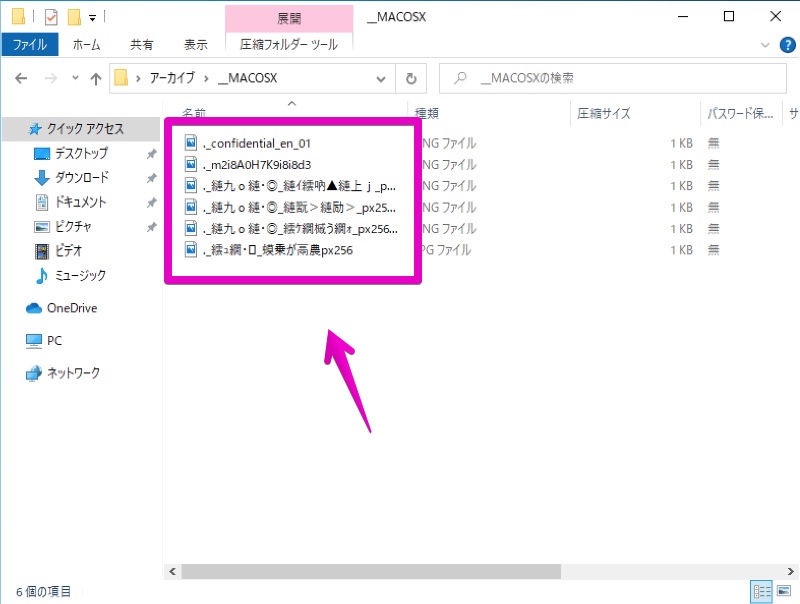
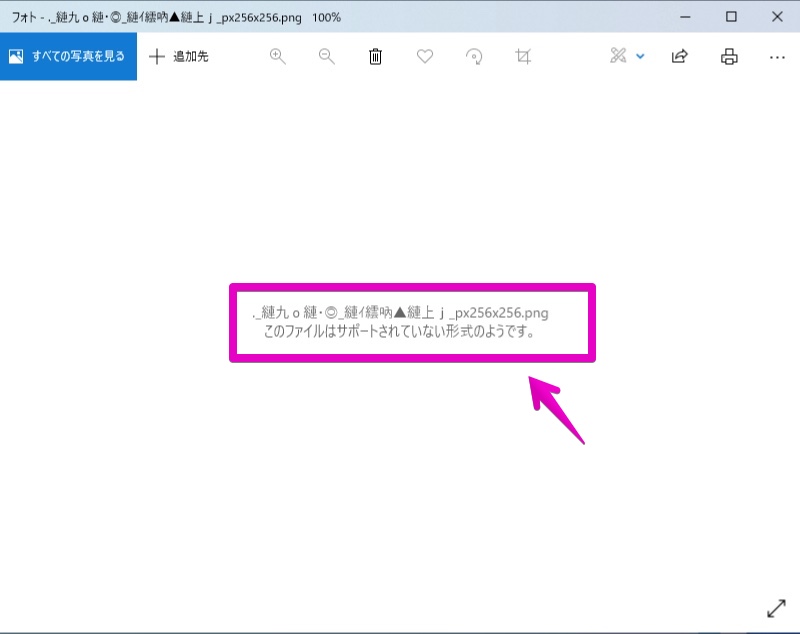
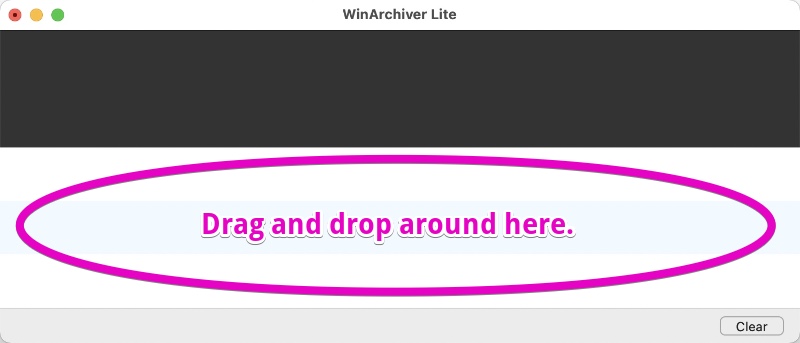
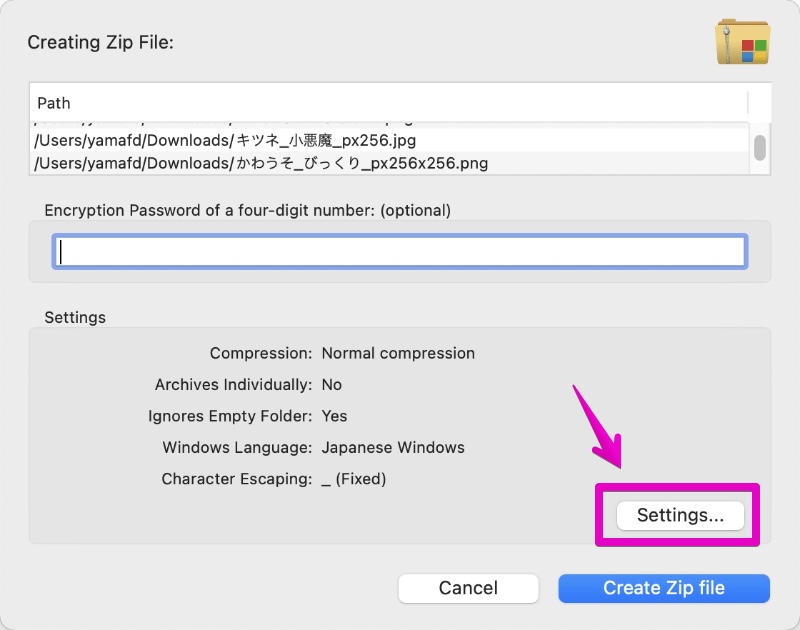
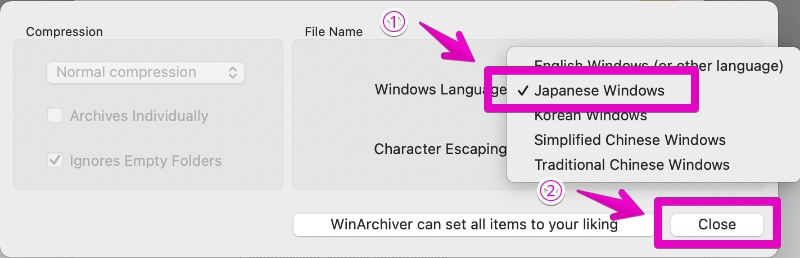
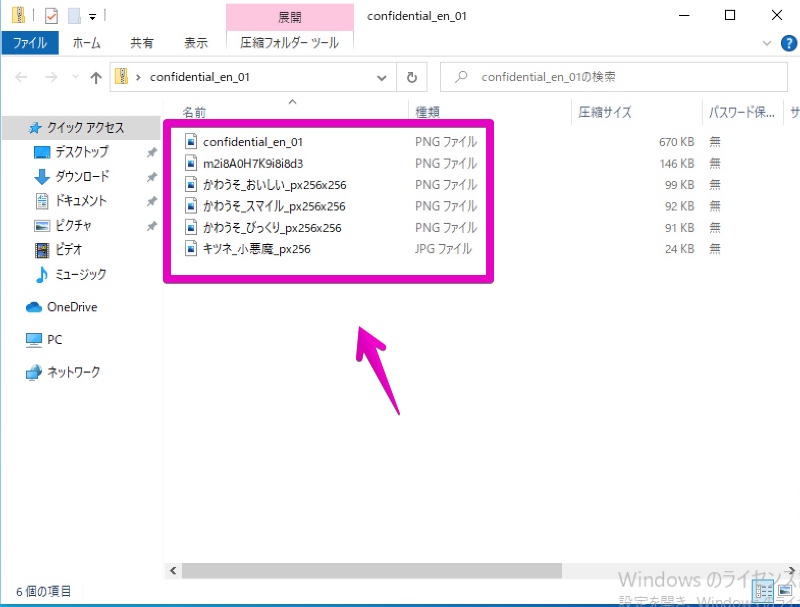
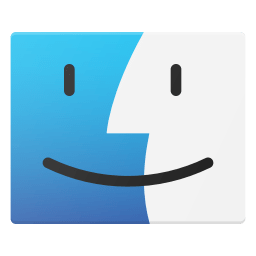

コメント