The clipboard feature on your Mac can only save the most recent data.
This page introduces multiple apps that can extend the clipboard function, and lists the advantages and disadvantages and recommendations.
List and comparison of apps
Here are three apps.
| App | Advantages | Disadvantages |
|---|---|---|
| ① Pasta | ・Text / image / file ・Free version and paid version available ・The paid version costs 1,000 yen, but the history limit is 1,000. | ・iCloud sync is impossible ・Mac only ・Free version history limit 20 |
| ② Paste | ・Text / image / file ・iCloud sync is possible ・Mac / iPhone / iPad | ・Only the paid subscription version |
| ③ CloudClip Manager | ・Free version only ・iCloud sync is possible ・Mac / iPhone / iPad | ・Only text ・History limit 50 |
The recommendations are as follows.
- For those who only need to manage the history of texts, ③
- For other people, the free version of ①
(2) has a very characteristic screen, and I think that people who are addicted to it will be addicted to it, but the iPhone is easy to see with vertical scrolling on the history list screen, but the negative point is that horizontal scrolling is slightly annoying on Mac. I thought.
Also, although ① is not compatible with iCloud, I didn’t feel any particular disadvantage because I could bring the copy information of iPhone / iPad via the “Universal Clipboard”.
① Pasta
You can get it from the Mac App Store at the link below.

The feature of this app is that the history list is displayed on the pop-up screen as shown in the figure.
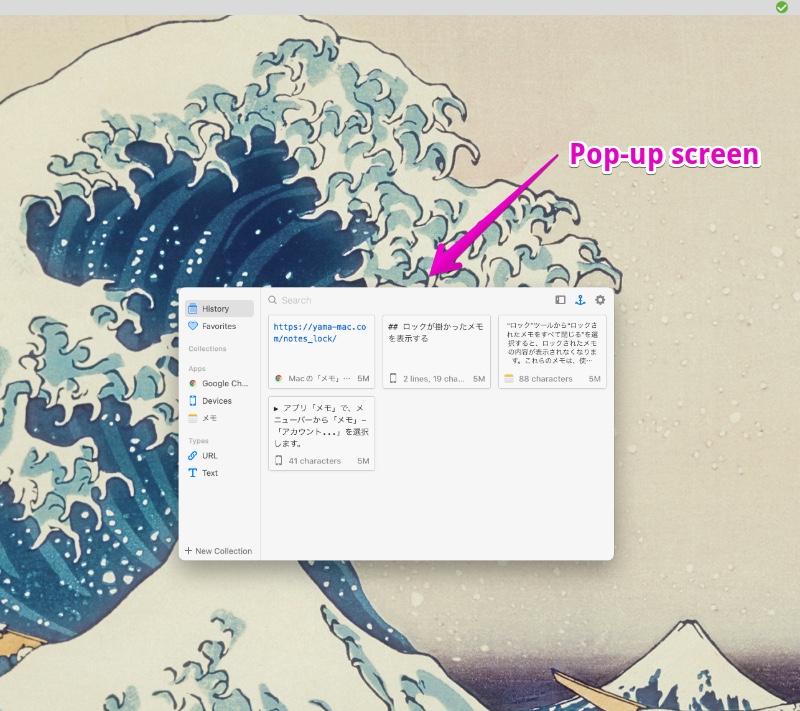
Right-click on any history to display a menu where you can select actions such as copying.
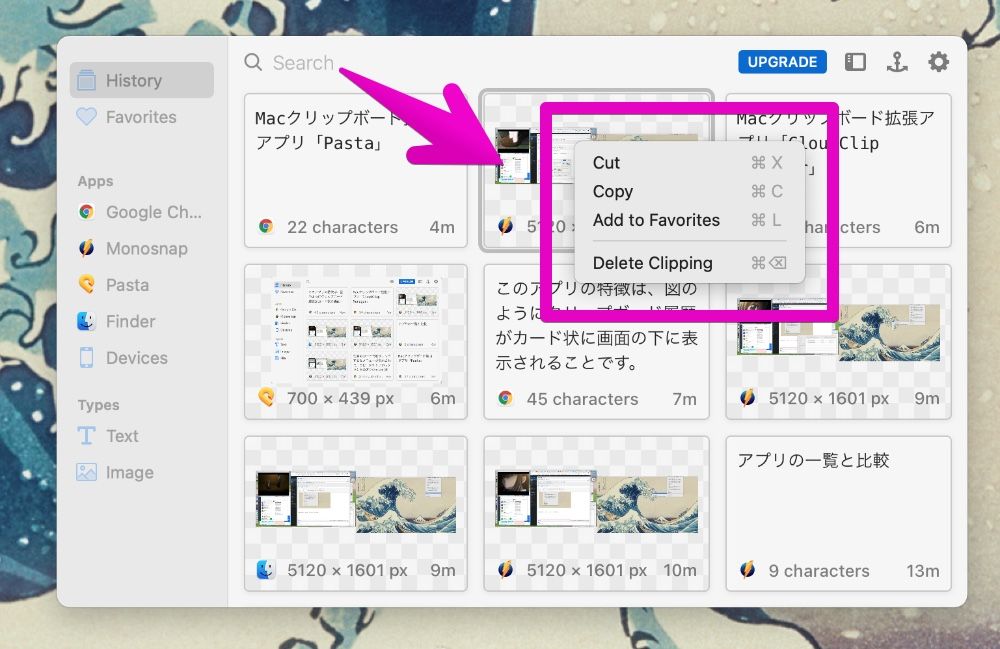
② Paste
You can get it from the Mac App Store at the link below.
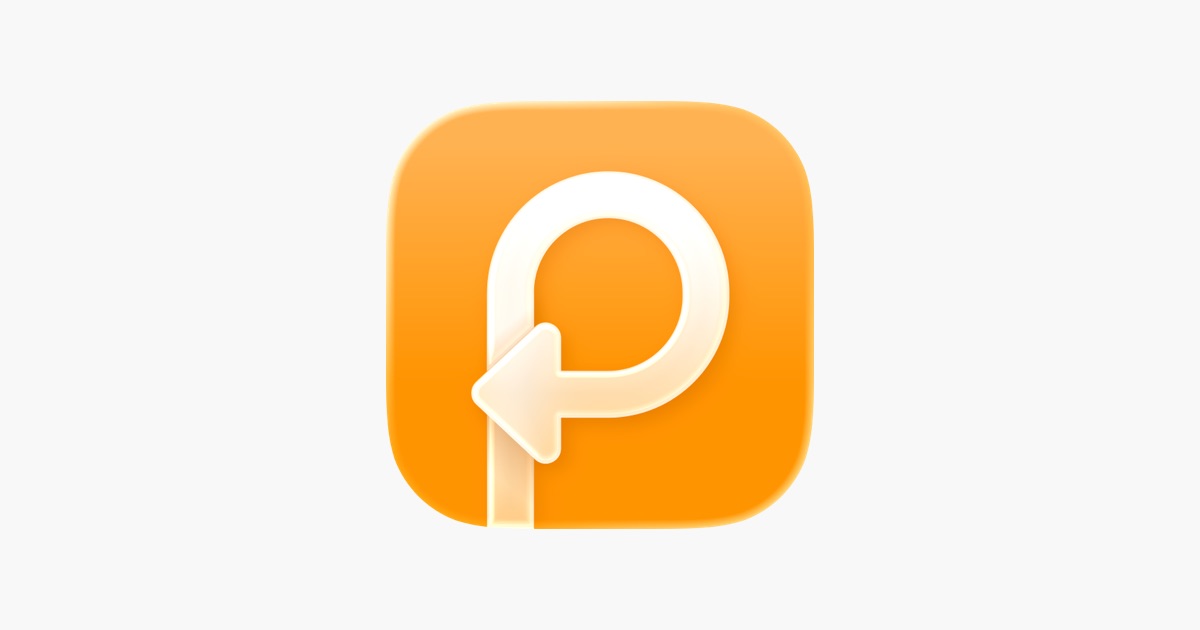
The feature of this app is that the history list is displayed at the bottom of the screen like a card as shown in the figure.
The history list can be scrolled horizontally.
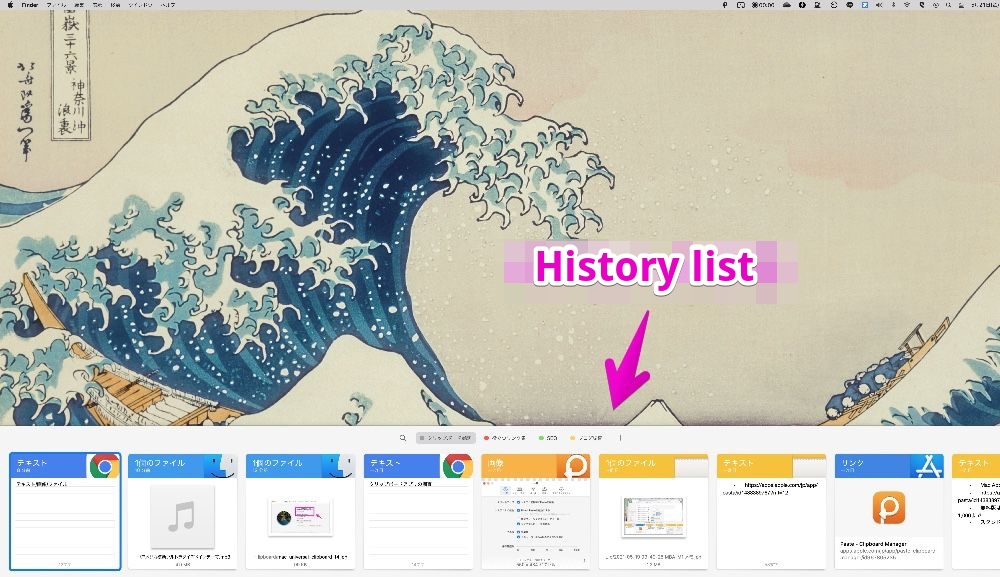
Right-click on any history to display a menu where you can select actions such as copy and quick look.
You can also register it in any pinned area like tagging.
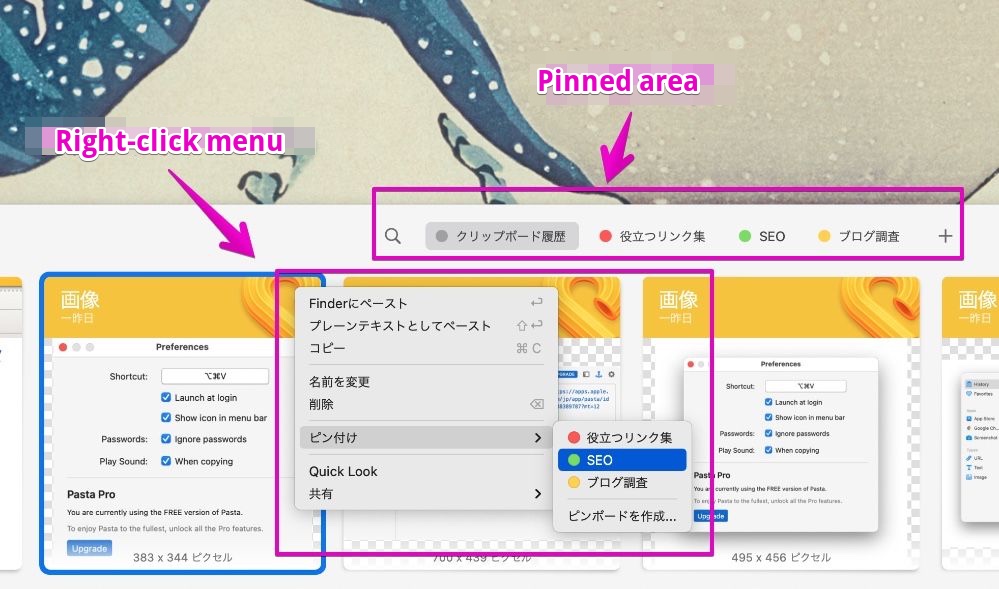
The iPhone / iPad app is easy to see because the text and image contents are also displayed in the history list as shown in the figure.
Tap any history to see actions such as copying or pinning to the clipboard.
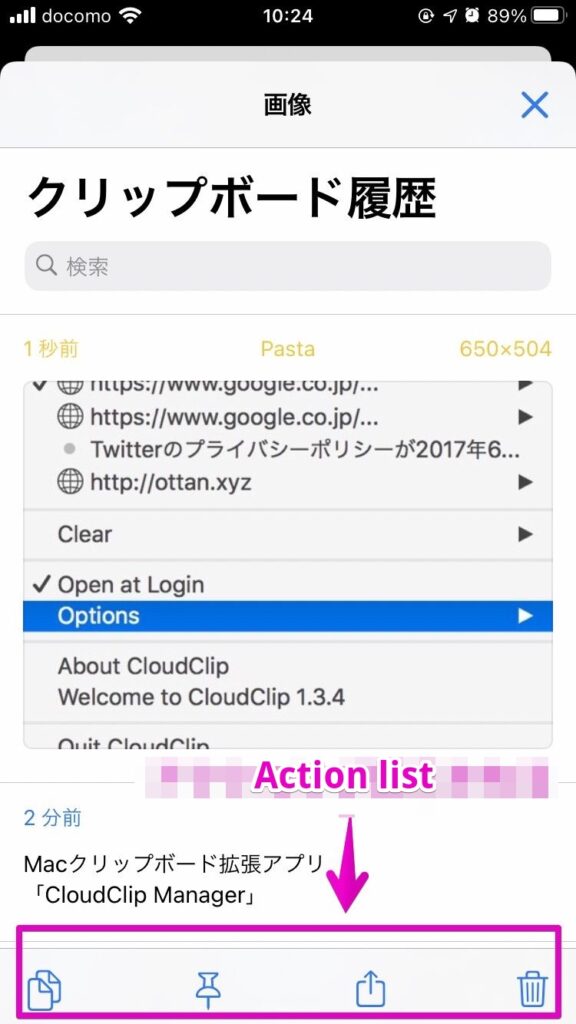
③ CloudClip Manager
You can get it from the Mac App Store at the link below.

The feature of this app is that the history list is displayed in the menu bar as shown in the figure.
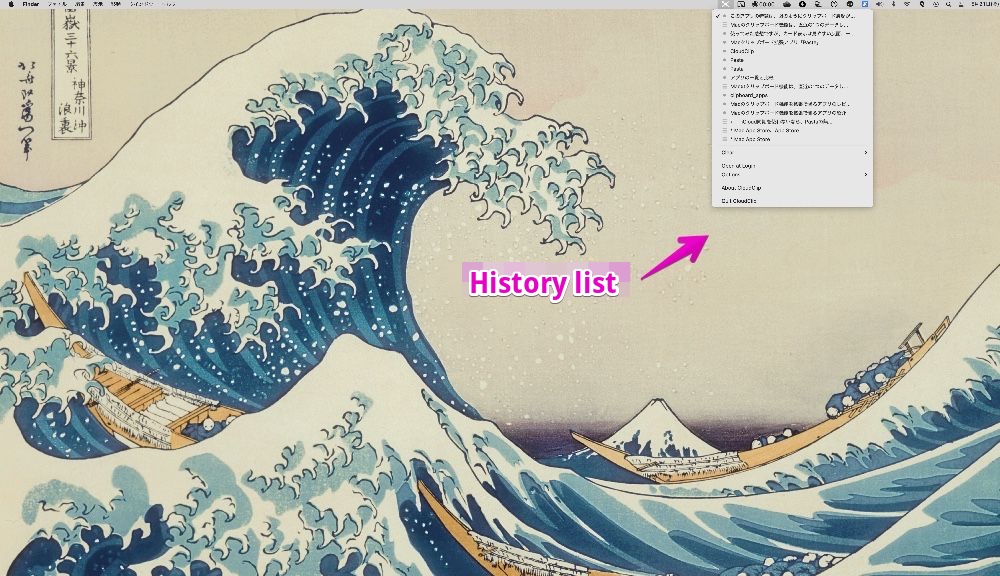
If you select any history, it will be copied to the clipboard, so you can paste it by pasting it with the application immediately after that.
By the way, regarding the meaning of the icon on the left side of the history list, the circle mark is the data acquired locally, and the three bars are the data acquired via iCloud.
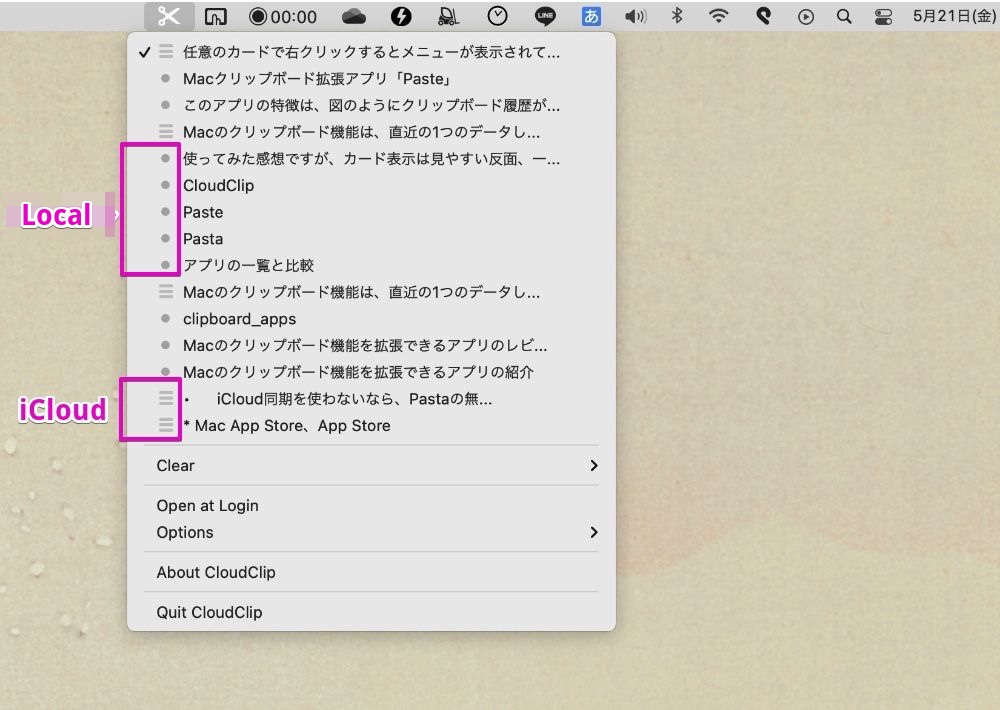
The maximum number of history can be set in “Options” -> “Clip Limit”.
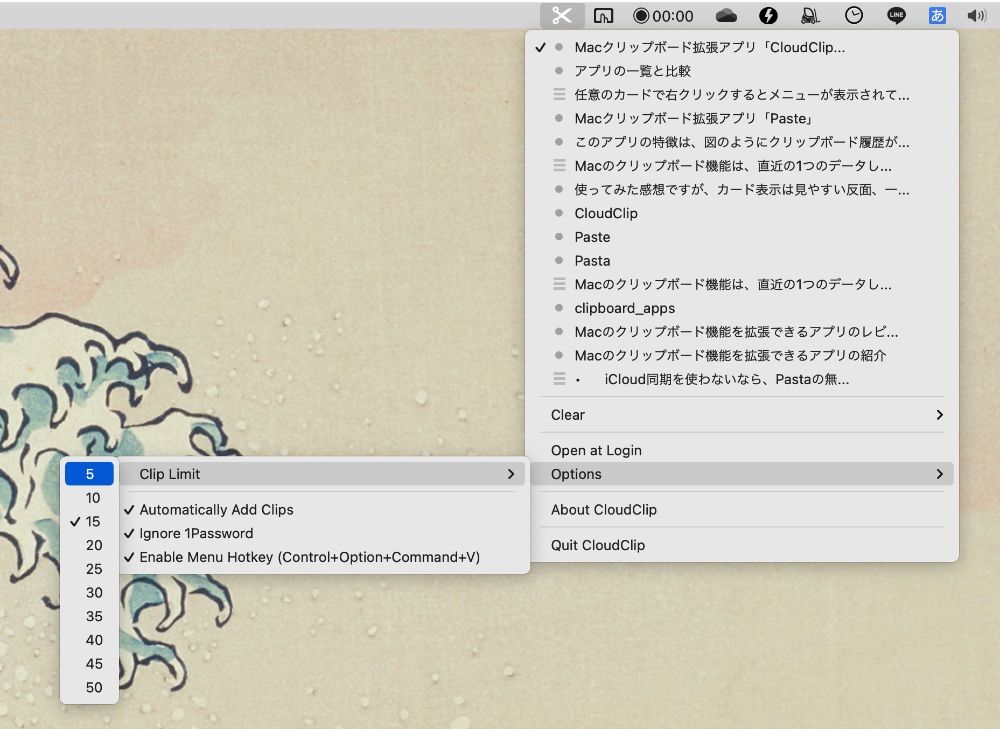
The iPhone / iPad app is as simple as the figure.
If you tap any history, it will be copied to the clipboard, so you can paste it by pasting it with some application immediately after that.
Conclusion
I think that the clipboard history extension app will show the taste of the user, so please try the three types of apps introduced on this page.
As an aside, since the clipboard history can be used as a standard function in Windows 10 from 2018, I think that Mac may be installed as standard soon.
Reference information

This is the end of this article.



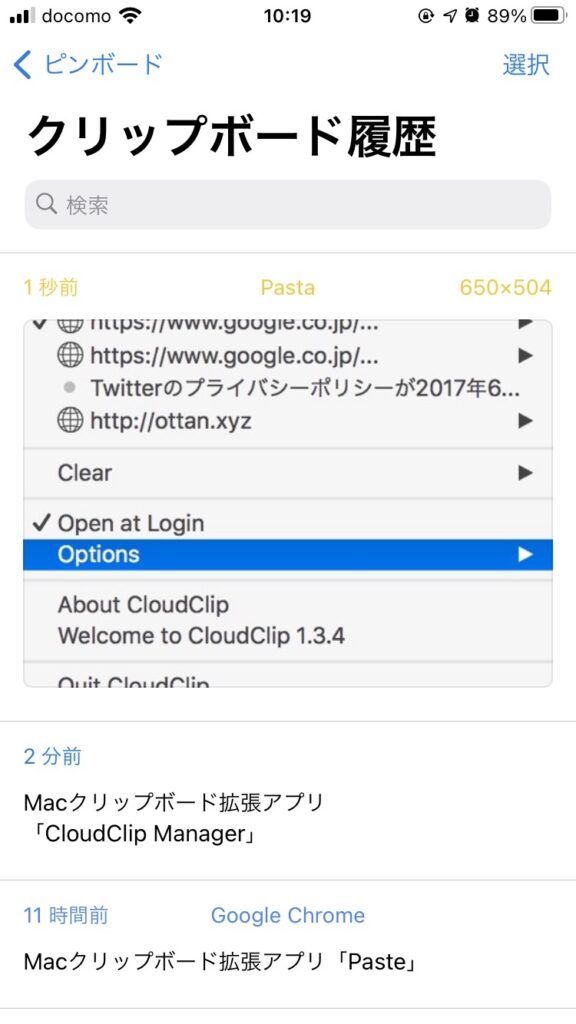
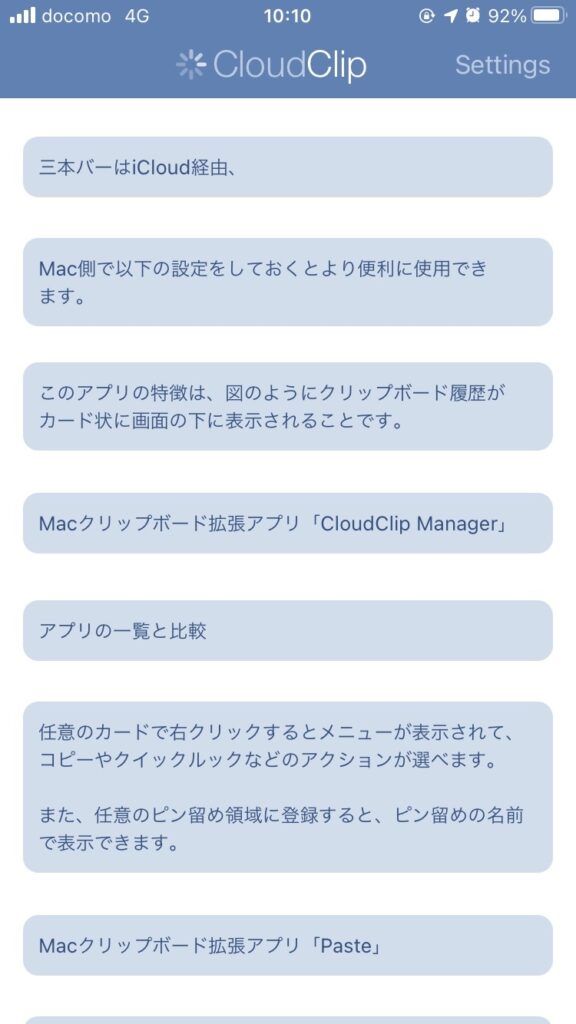
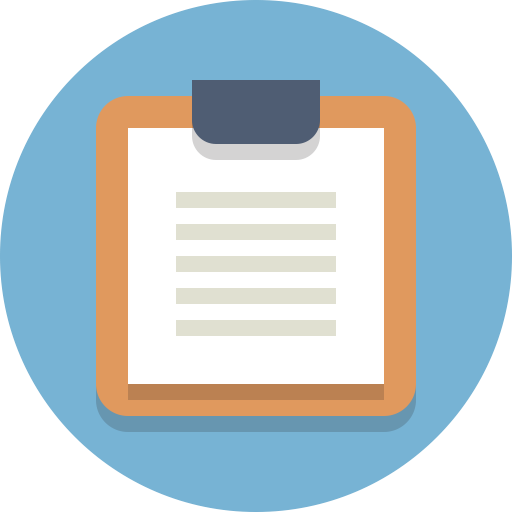

コメント