Learn how to keep your Mac display and console from sleeping.
In addition to the standard Mac functions, there are other ways to use apps or execute commands in the terminal, but I will explain in detail with illustrations.
Mac sleep settings type
There are 3 types of targets that can be set to sleep on a Mac.
| Sleep target | Display | HDD | Mac body |
| ① Display | ◯ | – | – |
| ② HDD | – | ◯ | – |
| ③ Mac body | ◯ | ◯ | ◯ |
In the sleep setting, you can put it to sleep after a certain period of time or disable sleep.
This page will show you some ways to ban sleep.
In addition, there are the following methods to prohibit sleep for each sleep target.
| Sleep prohibition target |
Prerequisites | Method |
| ① Display | When you want to prohibit while using a specific application |
|
| When you want to prohibit while downloading a file |
||
| When you want to set it as a whole |
||
| ② HDD | → | |
| ③ Mac body | For all Mac models | |
| Sleep prohibited when the screen is not closed on MacBook series |
||
| Sleep prohibited even when the screen is closed on MacBook series |
A) Use “System Preferences”
To set sleep on Mac, go to “System Preferences”, but there are 2 main patterns.
- A)-1. How to set up MacBook series with Thunderbolt 3 after macOS 10.15.5 Catalina
- A)-2. Other setting method
A)-1. How to set up MacBook series with Thunderbolt 3 after macOS 10.15.5 Catalina
▶ Click the “Battery” icon from “System Preferences”.
▶ After switching to “Battery”, click the list “Battery” and “Power Adapter” at the bottom left of the screen to set each.
▶ The following is a description of each setting item.
| Item | Description |
| Turn display off ater |
|
| Prevent computer from sleeping automatically when the display is off |
|
A)-2. Other setting method
The following instructions use screenshots for macOS 10.15 Catalina and MacBook Pro 15 Late 2013.
There are some differences depending on the macOS version and Mac model, but the general configuration is the same.
(In the confirmed range, Mac OS X 10.7 Lion or later ~ macOS 11.0 Big Sur, it was almost the same.)
▶ Click the “Energy Saver” icon from “System Preferences”.
▶ After switching to “Energy Saver”, set the required items.
In the case of MacBook series, there are two tabs, “Battery” and “Power Adapter”, at the top of the screen, so set each.
On the other hand, desktop Macs such as iMac, Mac mini, and Mac Pro do not have a built-in battery, so only the items corresponding to the MacBook tab “Power Adapter” are displayed.
Also, depending on the macOS version and model, the display sleep may or may not be set.
▶ The following is a description of each setting item.
| Item | Description |
| Turn display off ater |
|
| Put hard disks to sleep when possivle |
|
| Prevent computer from sleeping automatically when the display is off |
|
B) Use multiple sleep control apps
There are various free and paid apps that temporarily prohibit Mac sleep.
Please refer to the articles linked below for comparisons and recommendations of apps.

C) Execute command in terminal
Please refer to the article linked below for specific steps.

D) Use the app “Amphetamine”
The app “Amphetamine” is a free app despite its extremely versatility.
With some of the things you can do, you can:
- Ex.① I want to temporarily prohibit sleep, apart from the settings in “System Preferences”.
- Ex.② I want to ban sleep for a specific time or until a specific time.
- Ex.③ I want to ban sleep while using certain apps (Music app, Spotify, etc.)
- Ex.④ I want to ban sleep while downloading files.
- Ex.⑤ Laptop Mac does not sleep when the screen is closed.
For an introduction to the app and how to use it, see the article linked below.

Reference information


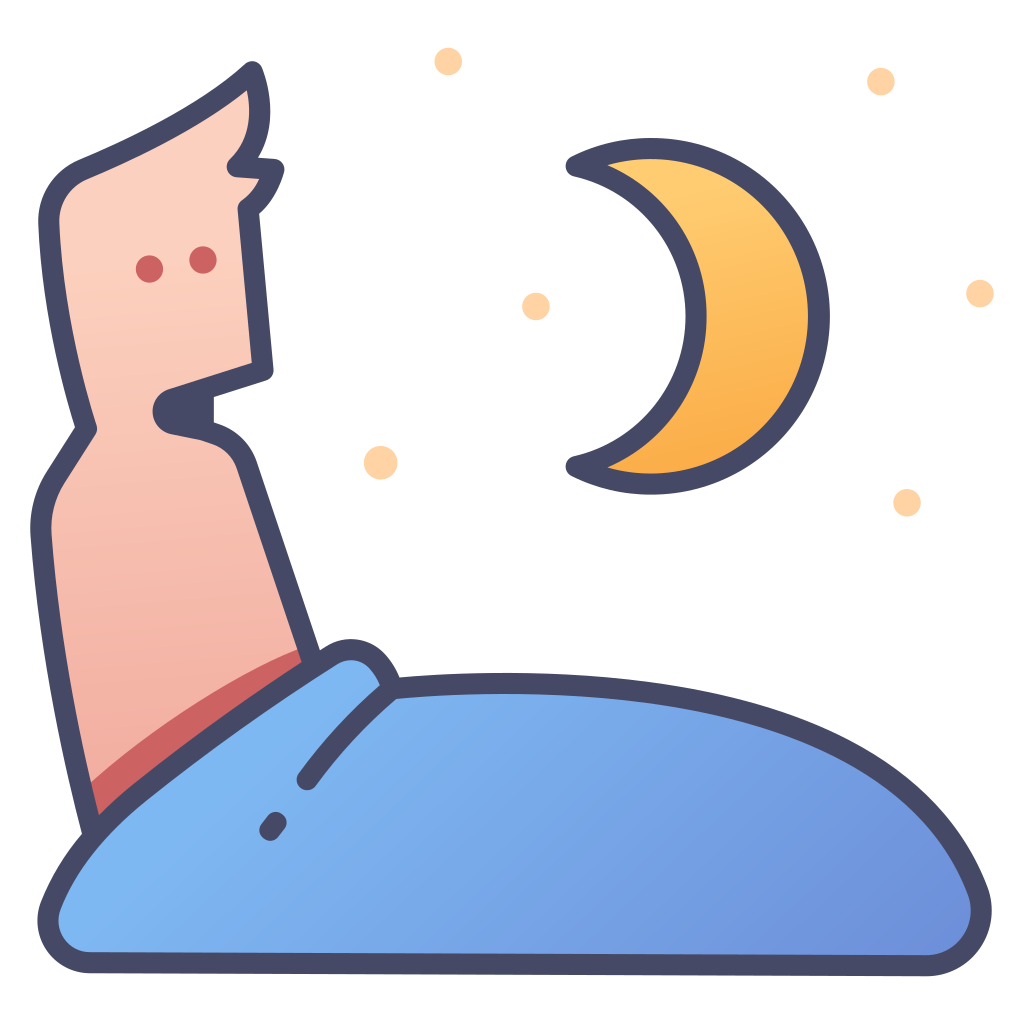
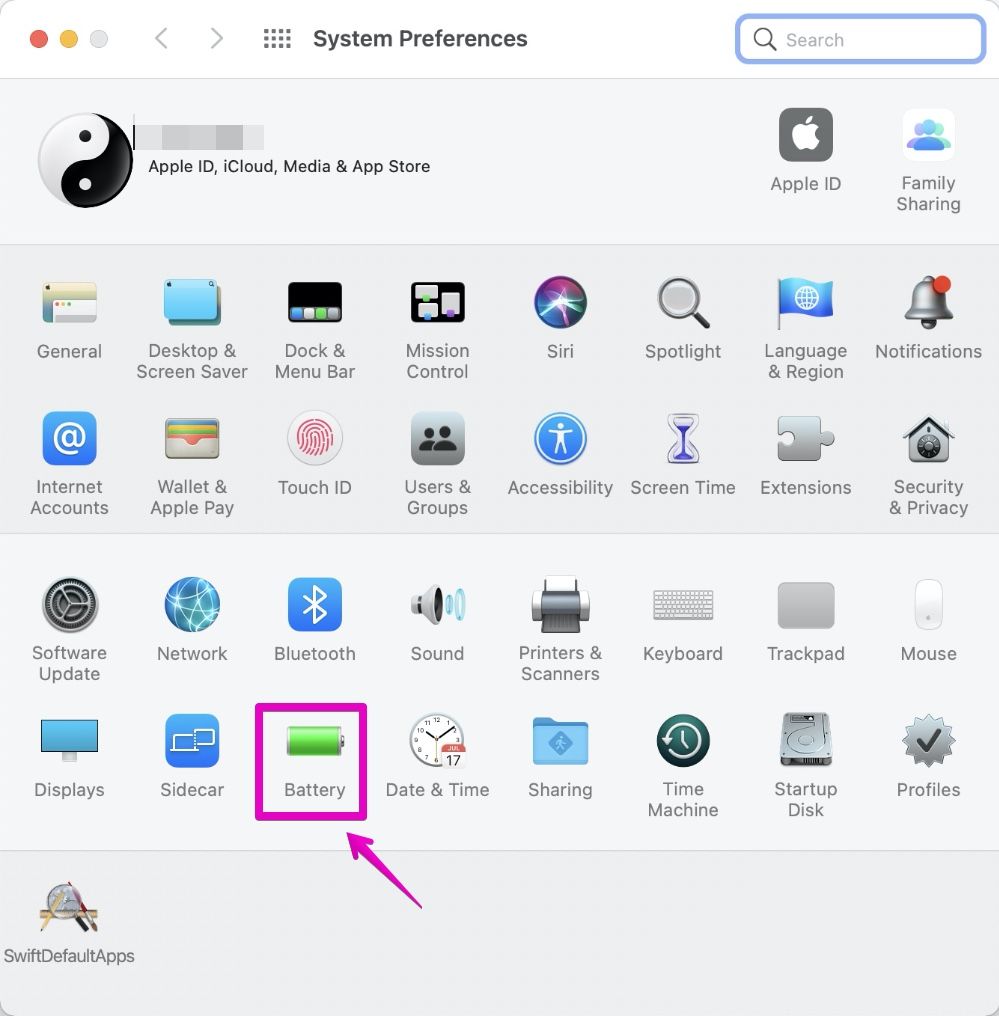
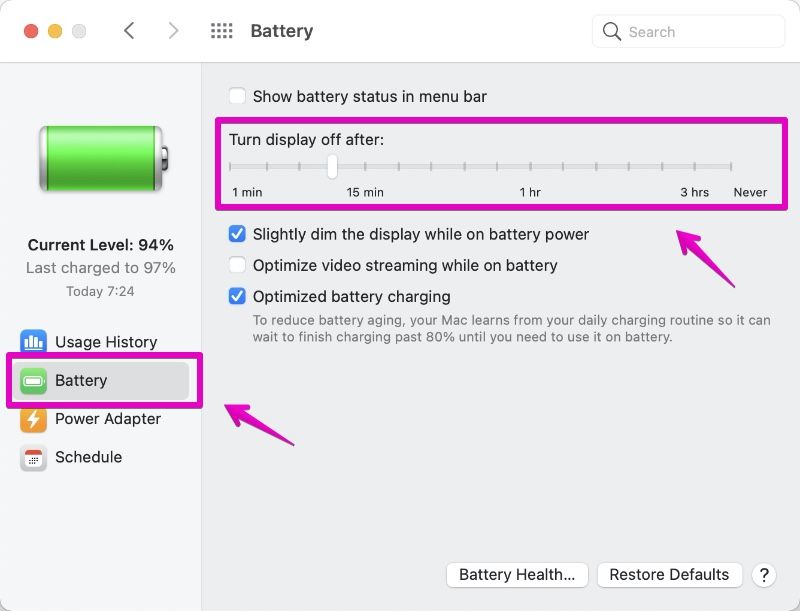
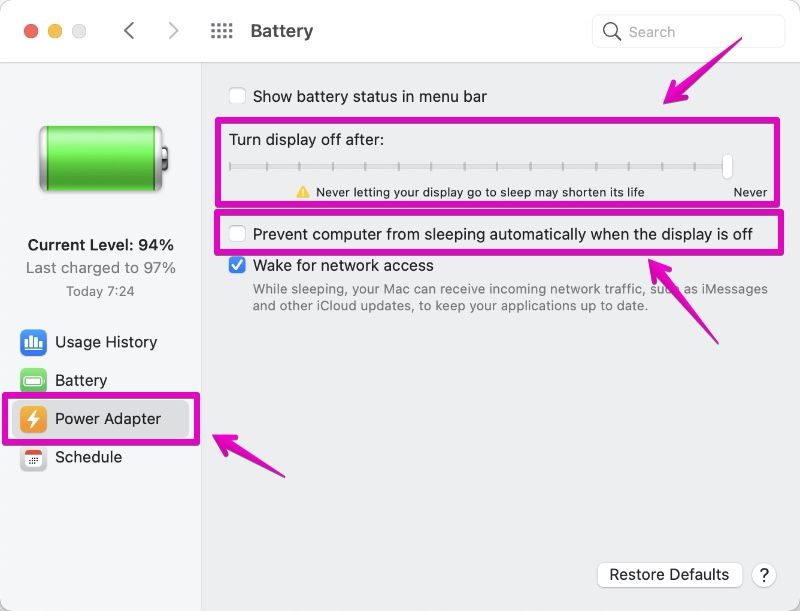
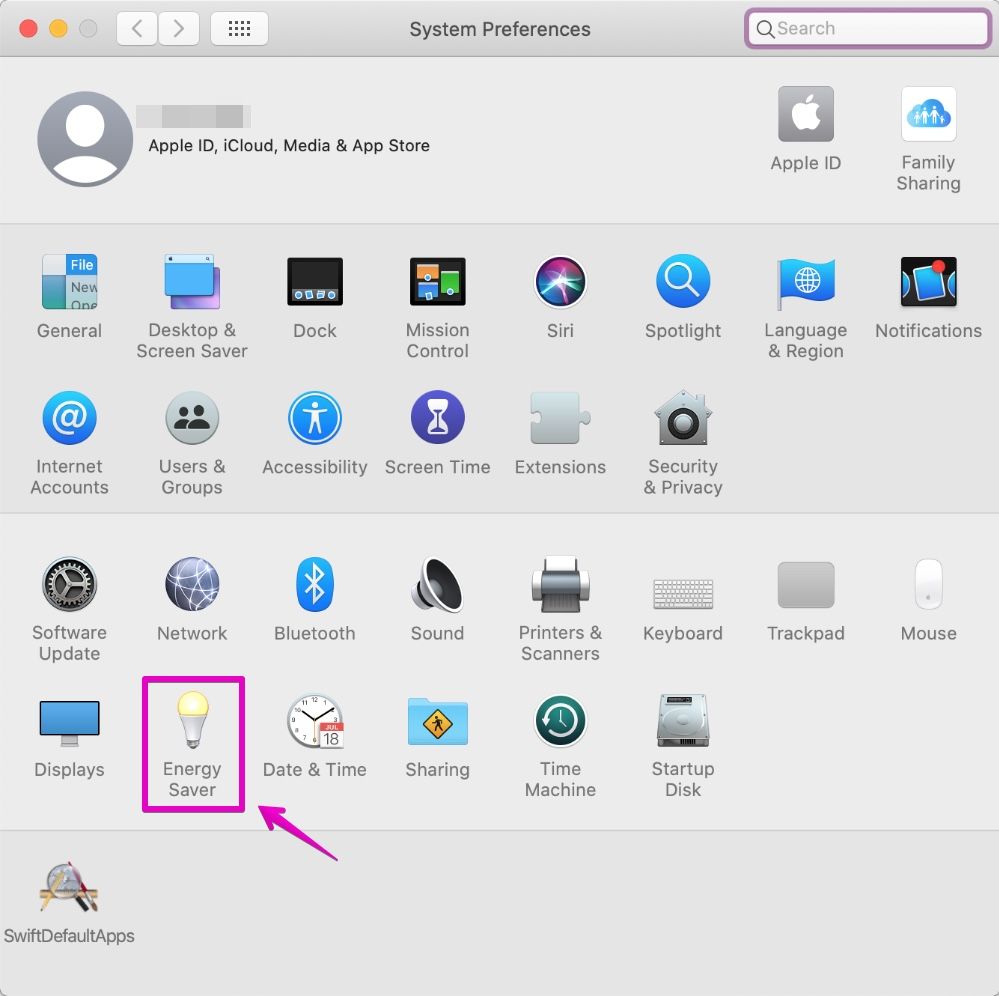

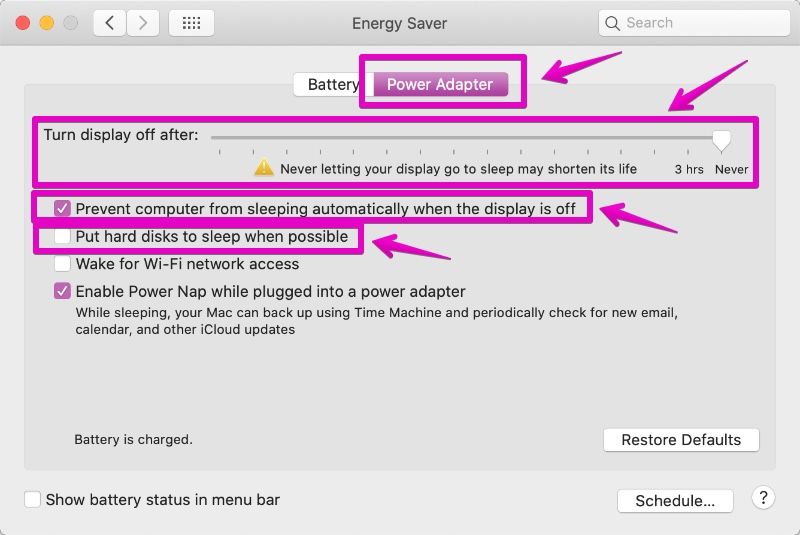
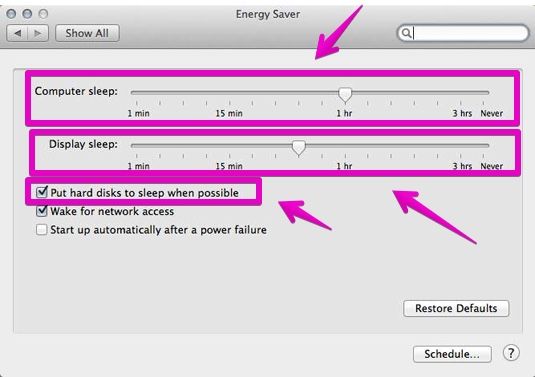

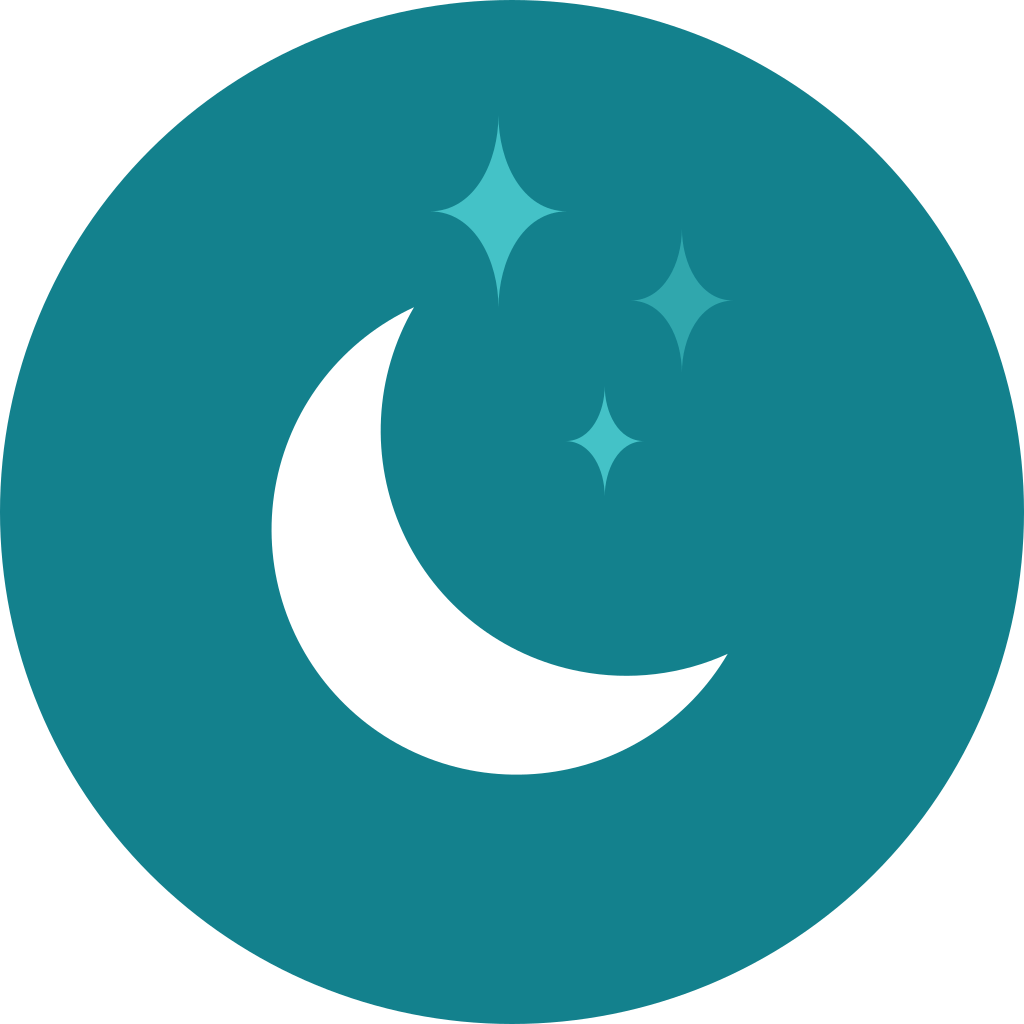
コメント