
Here’s what to do if you can’t use the clipboard (can’t copy or paste) on your Mac.
I will explain a wide range of causes and solutions for clipboard problems, including the “Universal Clipboard“, using illustrations.
List of causes that the clipboard cannot be used
You can jump to the explanation by clicking the part with the solution link.
| Cause | Solution |
|---|---|
| ① Changing keyboard modifier key settings | ・Confirmation of keyboard modifier key settings |
| ② macOS bug | ・Restart your Mac ・Restart clipboard task |
| ③ Handoff bug | ・Restart your Mac ・Restart clipboard task ・Handoff function off |
| ④ Clipboard management apps conflict (For multiple installations) | ・Uninstall apps except one app |
| ⑤ Copying is prohibited on the application | ・Not supported by some video playback apps (By copyright protection) ・Make copy-protected content in your web browser copyable |
“Change keyboard modifier key” means “Command ⌘” + “C” on the keyboard to copy, and “Command ⌘” + “V” to paste by default, but at some point “Command” it means that a key other than “⌘” is assigned.
In addition, “Handoff bug” means the malfunction of “Handoff”, which is a function for sharing data between Apple devices such as Mac and iPhone / iPad.
Confirmation of keyboard modifier key settings
▶ From the menu bar of Mac, open “Apple Mark” -> “System Preferences…”.
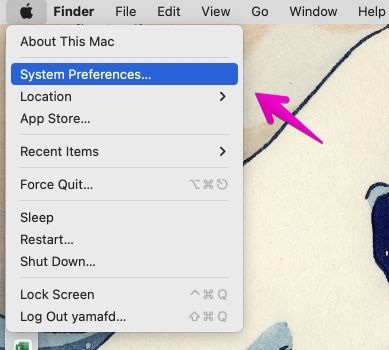
▶ When “System Preferences” opens, click the “Keyboard” icon.
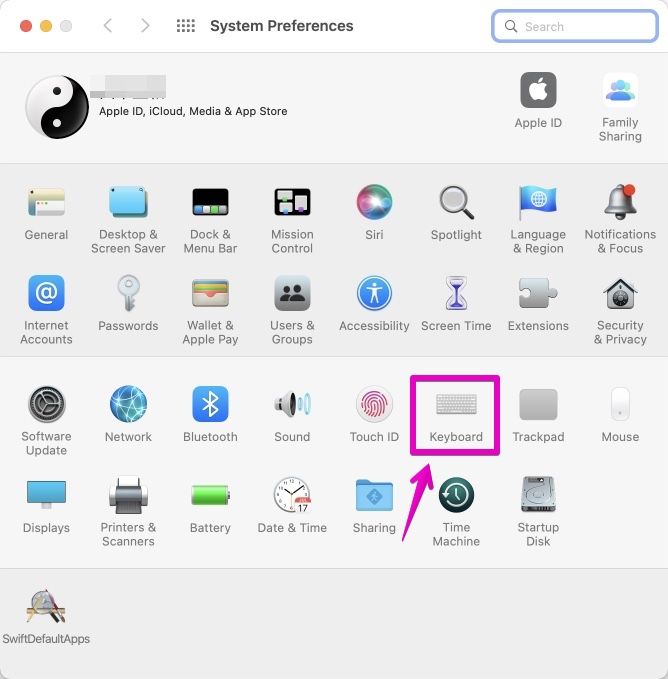
▶ When “Keyboard” opens, click “Keyboard” on the tab at the top of the screen, and then click the button “Modifier Keys…” at the bottom right.
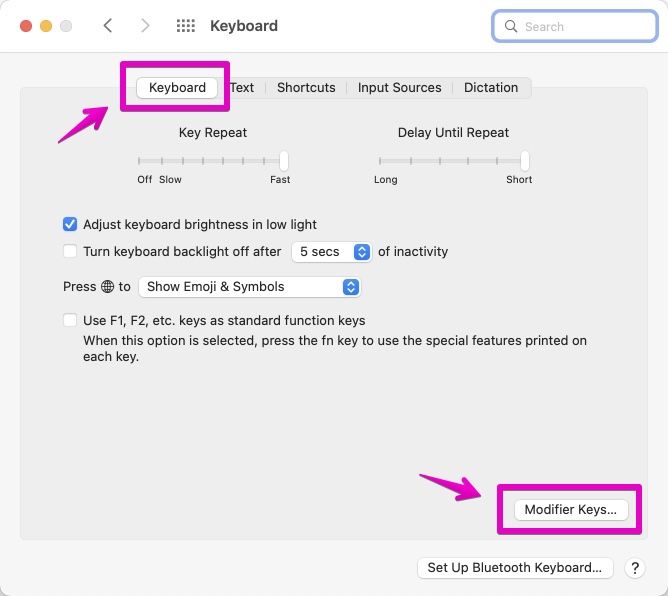
▶ When the “Modifier key” screen is displayed as shown in the figure, check that the “Command (⌘) key” is set to “⌘ Command”.
If not, change it in the drop-down list or click the “Restore Defaults” button at the bottom left.
After making changes, click the “OK” button to confirm (save) the changes.
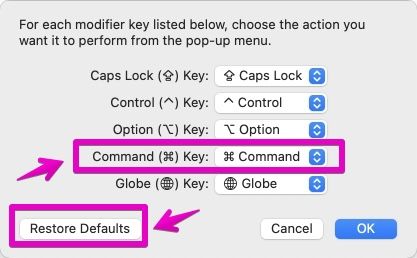
Handoff function off
If the Handoff function is turned on, the clipboard may not work properly.
In this case, try turning it off and then on, or leave it off for a while if that doesn’t help.
If you turn off the Handoff function, you will not be able to use the “Universal Clipboard”.
▶ From the menu bar of Mac, open “Apple Mark” -> “System Preferences…”.
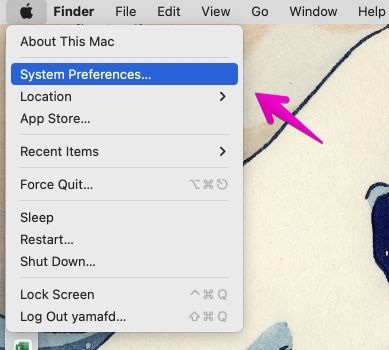
▶ When “System Preferences” opens, click “General” icon to turn Handoff off and then on to work, or if that doesn’t work, leave it off to see if you can use the clipboard.
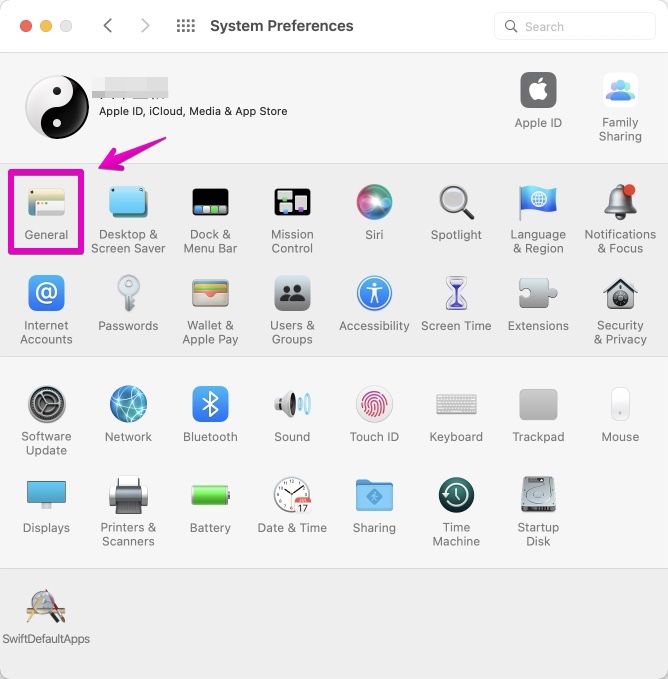
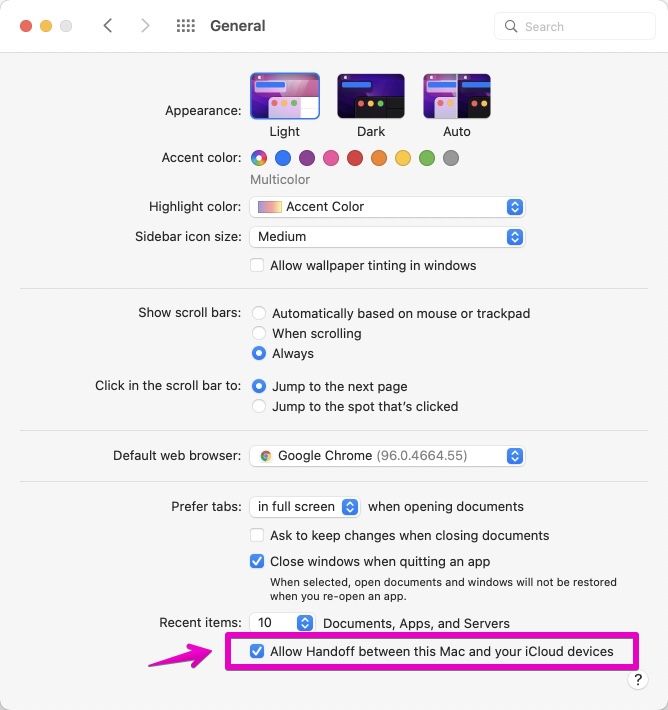
Restart clipboard task
▶ From the Finder, launch “Terminal.app” in the folder “Applications” -> “Utilities”.
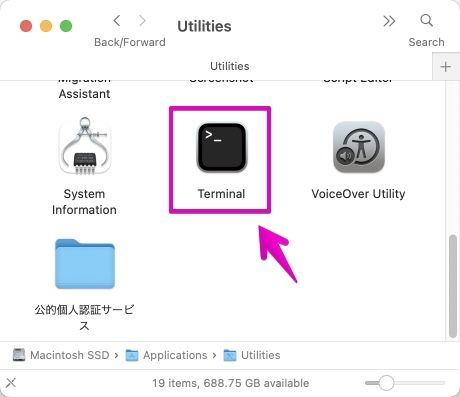
▶ When “Terminal.app” starts, copy and paste the following command.
killall pboard
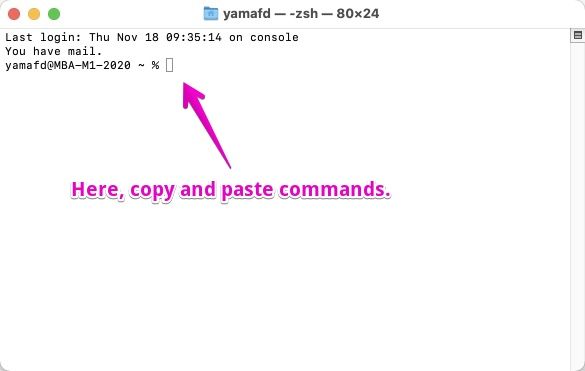
▶ After pasting, press the return (enter) key on your keyboard to execute.
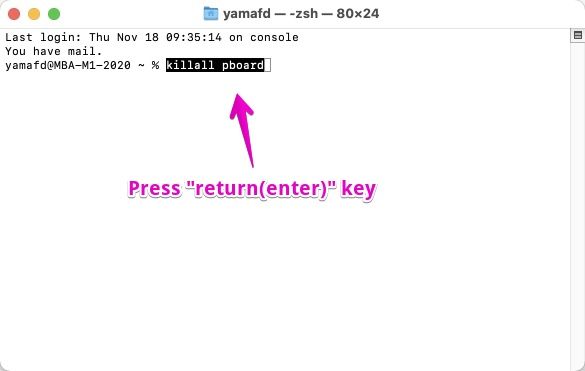
▶ After execution, the clipboard task will be restarted, so check if you can copy and paste to the clipboard normally.
Make copy-protected content in your web browser copyable
I will explain by browser.
Safari
I tried to find an app with the corresponding function in the extension of Safari, but I could not find it, so disable JavaScript by the following method.
The following is the screen of Safari version 14, but the screen may differ depending on the version.
▶ From the Safari menu bar, select “Safari” -> “Preferences…”.
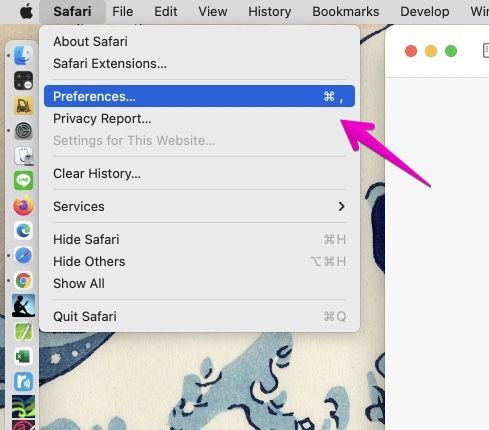
▶ When “Preferences” opens, click “Security” from the icons at the top of the screen.
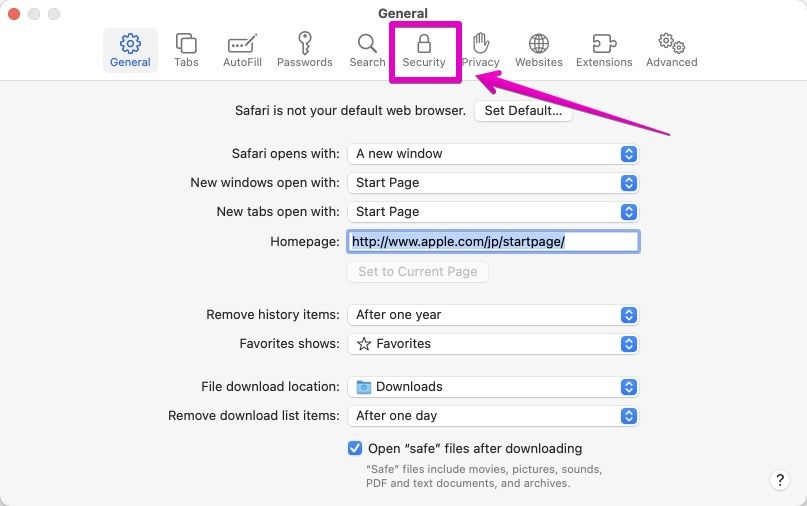
▶ When you switch to “Security” content, uncheck “Web Content: Enable JavaScript”.
Now you can copy much of the copy-protected content.
Don’t forget to re-enable JavaScript when you’re done using it.
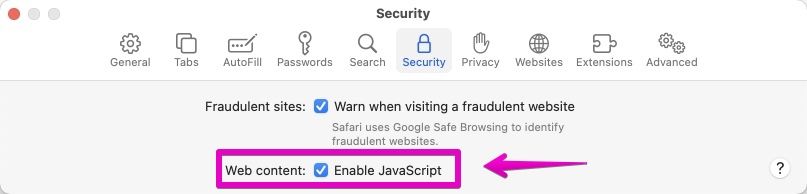
Google Chrome
I searched for an app with the corresponding function in the extension of Google Chrome and found some.
Here, I listed only the following app that have been updated recently and have a large number of reviews.
If you don’t want to use the extension, use the following method to disable JavaScript.
The following is the screen of version 96 of Google Chrome, but the screen may differ depending on the version.
▶ From the menu bar of Google Chrome, select “Chrome” -> “Preferences…”.
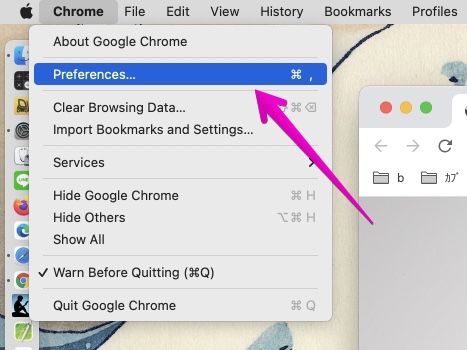
▶ When “Preferences” opens, type “Javascript” in the “Search settings” box at the top of the screen.
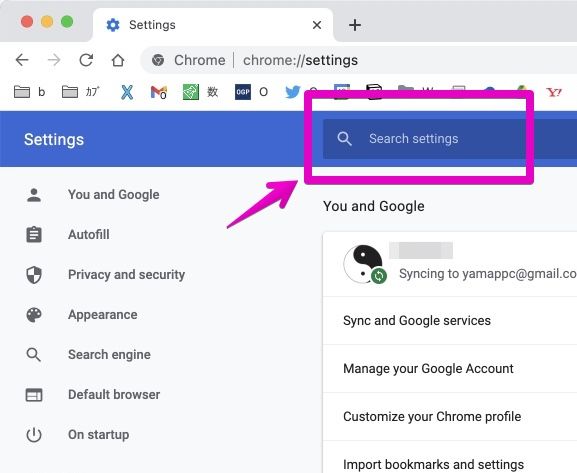
▶ Find the “JavaScript” setting item in the search results and change it to the setting that prohibits the execution of Javascript.
Now you can copy much of the copy-protected content.
Don’t forget to re-enable JavaScript when you’re done using it.
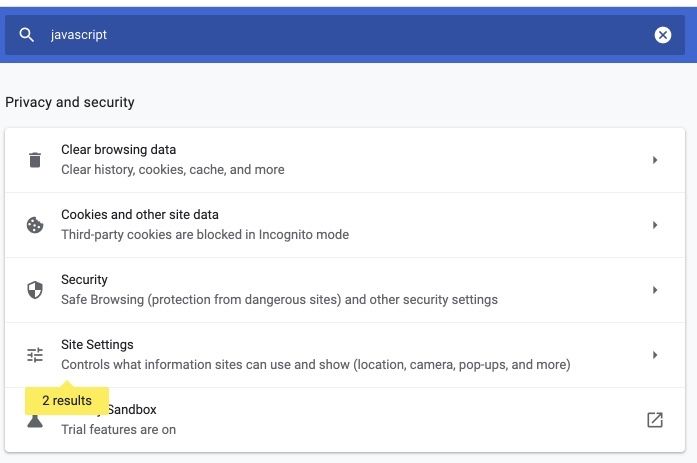
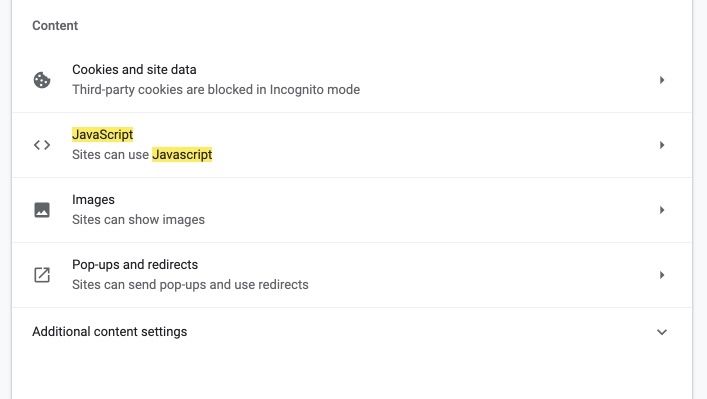
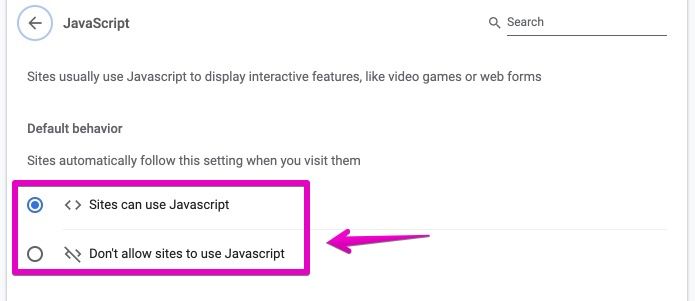
Conclusion
There are many possible reasons why you can’t use the clipboard on your Mac, but I recommend you restarting your Mac first.
Reference information
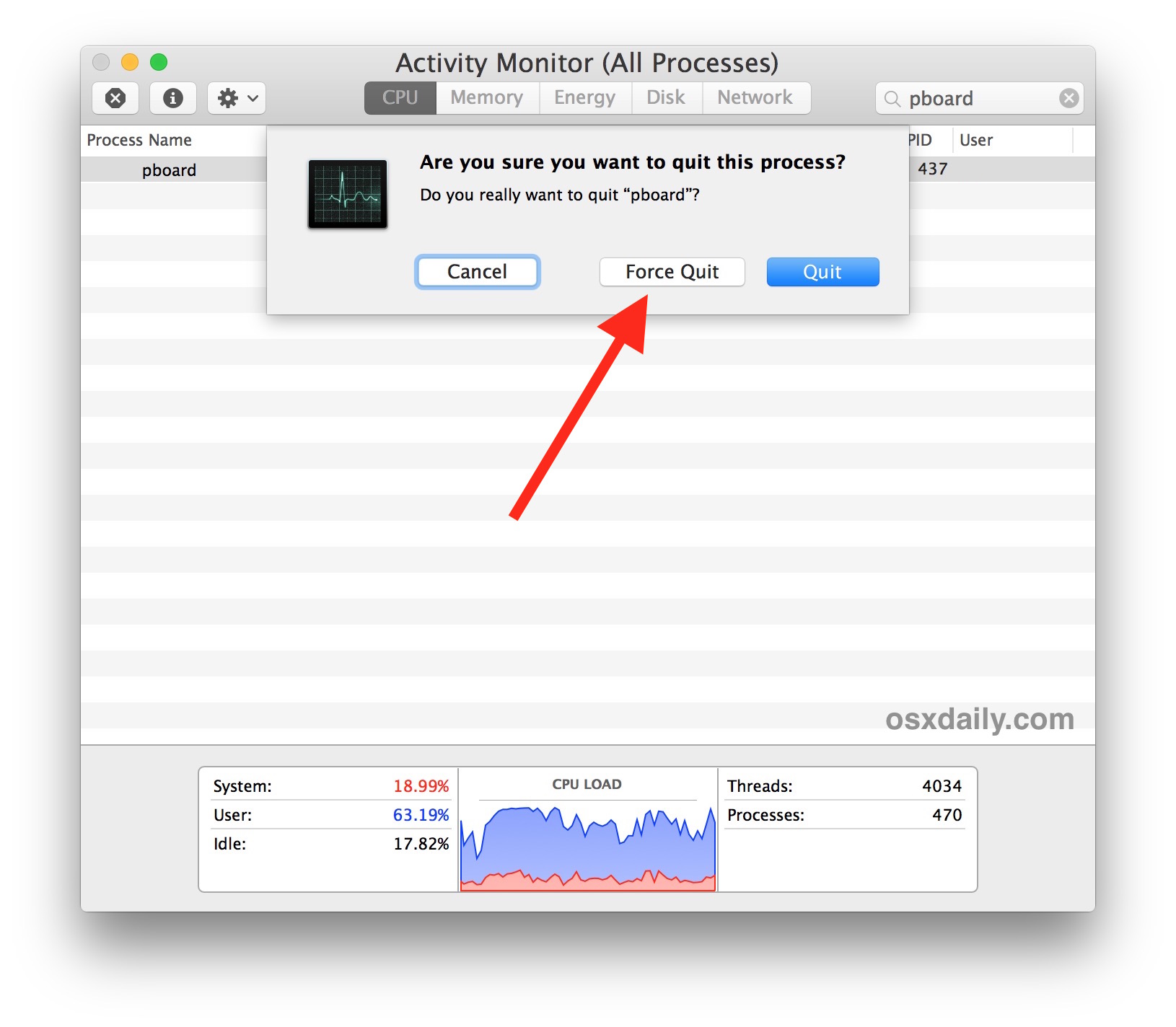

This is the end of this article.


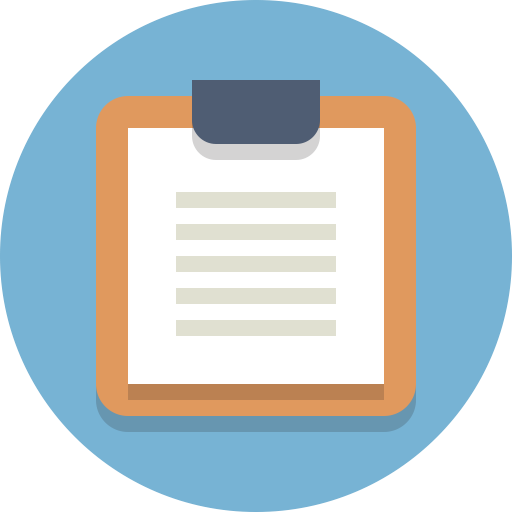
コメント