I replaced the HDD of my MacBook (13-inch, Late 2006), so I will explain the procedure at that time in detail with photos.
This model is not suitable for everyday use because the CPU is Core 2 Duo generation and the processing power is low, and macOS is up to 10.7 Lion and 10.11 El Capitan.
However, it is very easy to replace it with HDD / SSD, so how about using it as a second machine for listening to music and making simple documents?
Advantages and disadvantages (risks) of replacing the iMac internal HDD
Advantages
- The model introduced on this page is the easiest to replace HDD among all Macs of all time.
- Even if the HDD breaks down, you can repair it yourself at low cost.
- It can be replaced with a recent HDD that has a larger capacity, lower heat generation, and less noise than the originally built-in HDD.
- If you replace it with SSD, the operation speed will be faster and the number of failures will be less than HDD.
Disadvantages(Risks)
- Since it is a Core 2 Duo generation Mac released from 2006 to 2009, performance can not be expected excessively
- It feels just right to use the extra SSD and memory
Target MacBook model
This is a list of Mac models that you can replace HDD / SSD by the method explained on this page.
It is the earliest model of the so-called “Intel Mac”, and the CPU is Core Duo / Core 2 Duo, and the performance is very low compared to the later Core i5 and Core i7.
Also, what they have in common in appearance is the main body of white polycarbonate (reinforced plastic).
If you turn the body over, you can see a replaceable battery.
| Introduced | Model | Min OS | Max OS |
| 2006 | MacBook (13-inch) | 10.4.6 | 10.7.5 |
| 2006 | MacBook (13-inch, Late 2006) | 10.4.8 | 10.7.5 |
| 2007 | MacBook (13-inch, Mid 2007) | 10.4.9 | 10.7.5 |
| 2007 | MacBook (13-inch, Late 2007) | 10.5 | 10.7.5 |
| 2008 | MacBook (13-inch, Early 2008) | 10.5.2 | 10.7.5 |
| 2008 | MacBook (13-inch, Late 2008) | 10.5.4 | 10.7.5 |
| 2009 | MacBook (13-inch, Early 2009) | 10.5.6 | 10.11.6 |
| 2009 | MacBook (13-inch, Mid 2009) | 10.5.7 | 10.11.6 |
| End of list |
Regarding how to check the model (model), if you have OS X 10.7 Lion or later, you can display it from “About this Mac” in the Apple menu.
The following is the confirmation method for OS X 10.7 Lion, but the procedure differs slightly depending on the OS version.
As another confirmation method, the serial number is written on the part where the MacBook body is turned over and the battery is removed, so you can search for the model (model) on the following site based on it.
Predetermine how to restore the OS
The MacBook featured on this page comes with recovery discs.
After replacing the HDD, you need to use the recovery disc for a new installation, or prepare a separate installation disc or USB memory.
As a separate installation disc, you can purchase an OS X 10.6.3 disc from Amazon.com.
On the other hand, for OS X 10.7 Lion, you can either purchase a USB stick for installation from Apple.com or download the installation program yourself to create a USB stick.
USB memory can be purchased from the following Apple official website.
In addition, if you want to make your own USB memory, the following article will introduce the procedure.

About data backup
It is strongly recommended to back up your data in case the HDD replacement work fails.
As for the method, Time Machine, which is a standard Mac function, is easy and recommended.
In addition, you can see several other backup methods introduced from the following articles.

Required tools
Essential tools
The following 2 are essential because you can’t work without them.
- Phillips screwdriver (size is PH00?)
- T6 torx screwdriver
The size of a Phillips screwdriver is “PH00”, but it seems that the size may not fit depending on the screwdriver, so if possible, prepare multiple sizes of 2 to 3 types or more.
The T6 Torx screwdriver is a special screwdriver with a star-shaped tip, which probably few people have.
The name “Torx” is a registered trademark and is sometimes referred to as the “hex lobe”, but it is actually the same.
It is available at home improvement stores and Amazon.com.
T6 torx scrrewdriver
Usable HDD and SSD
As a replacement HDD or SSD, you can use a SATA format 2.5-inch drive.
Please note that 2.5 inch drives have multiple “thicknesses” and can be used with 7mm and 9.5mm.
On the other hand, if it is 12.5 mm or 15 mm, it cannot be stored in the MacBook, so it cannot be used.
The following are recommended products.
The maximum capacity is up to 1TB for SSD (some 2TB is very expensive), and up to 2TB for HDD, each of which can be selected from multiple options.
So, if speed is prioritized, select SSD, and if capacity is prioritized, select HDD.
If you’re wondering which one, SSD is recommended.
2.5 inch SSD
2.5 inch HDD
Procedure for disassembling MacBook and replacing HDD
▶ Unplug the power cable from your MacBook and turn it over.
▶ Use a coin such as a Quarter coin or a Nickel coin to turn the screw that locks the battery.
▶ After unlocking, remove the battery.
▶ Use a Phillips screwdriver (size H00?) to remove the three screws indicated by the arrows in the figure.
Please note that it is easy to strip the head of the screw, so if the screwdriver size does not match, use a different size and proceed with the work carefully.
▶ After removing the screw, pull the metal part toward you as shown in the figure to remove it.
▶ As shown in the figure, take out the HDD while pulling out the tongue of the part containing the HDD.
▶ After removing the HDD, use a T6 Torx screwdriver to remove the four screws indicated by the arrows in the figure.
▶ When the screws can be removed, disassembly is complete.
Assemble the replacement HDD / SSD by reversing the procedure up to this point.
Conclusion
The MacBook introduced here is a popular model due to the pop design of white polycarbonate.
As of 2021, it is difficult to use it in the main, but if it is also used as an interior such as listening to music on iTunes, isn’t it still usable enough?
However, I don’t think it’s worth the cost to fix it, so it’s recommended that you reuse the surplus HDD or SSD.
Reference information




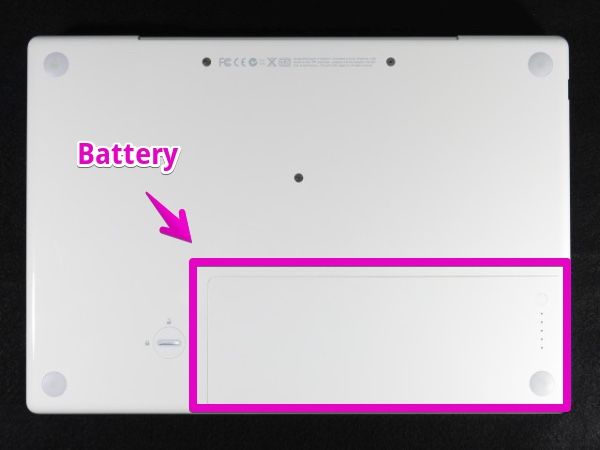
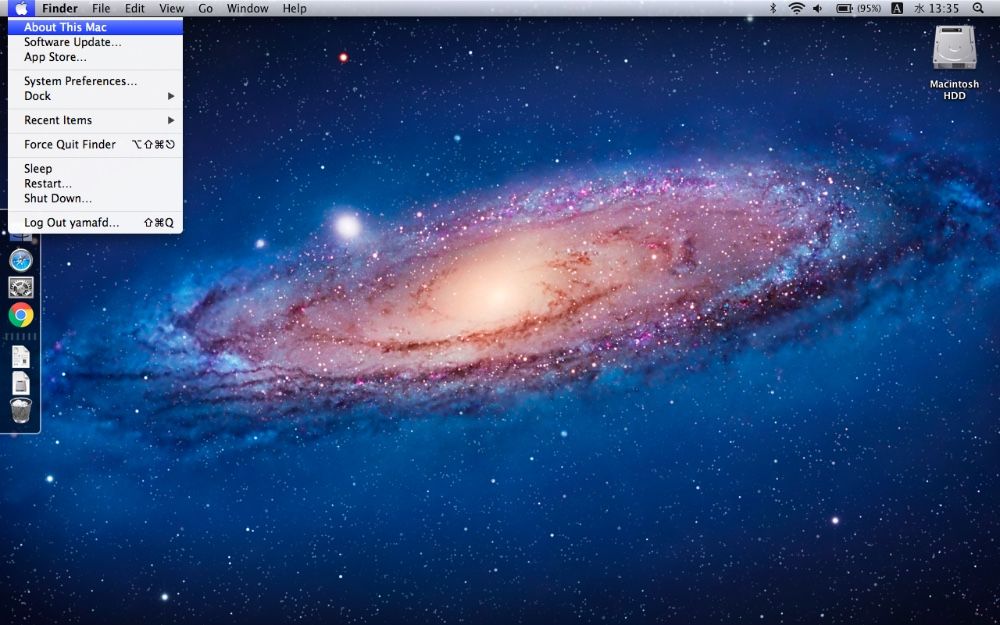
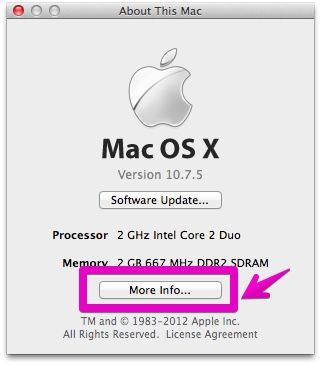
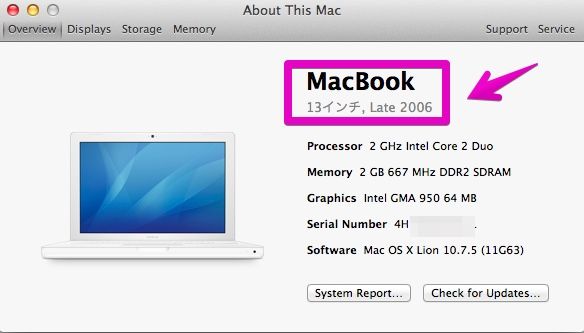
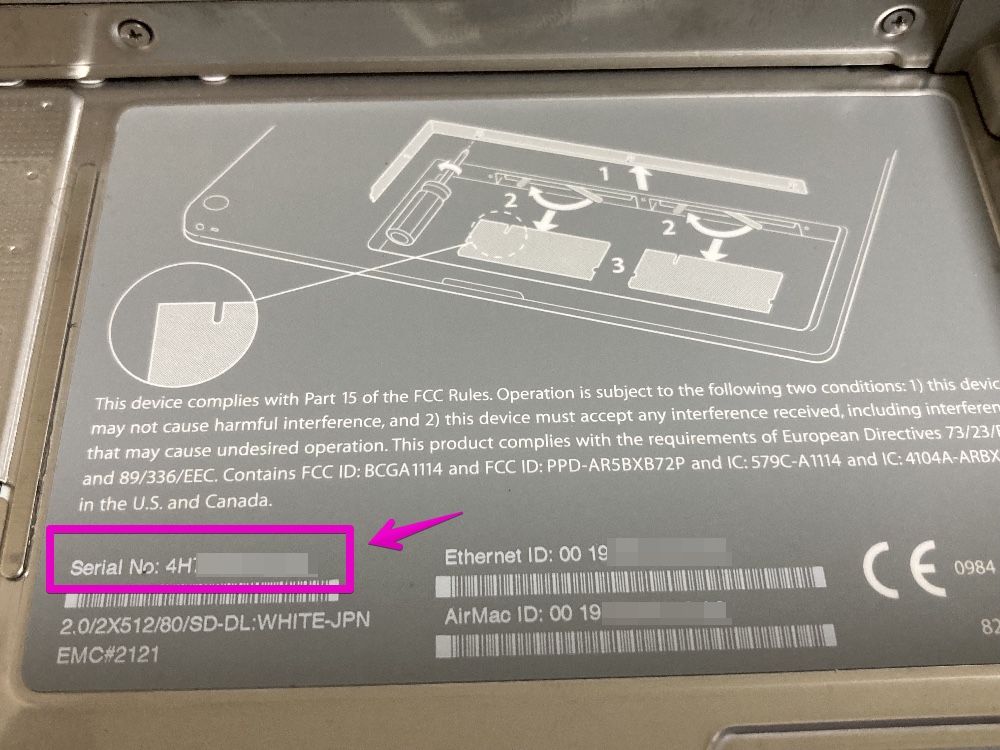













コメント