
When you take a screenshot of your Mac, the image file is saved on your desktop by default.
Here’s how to find out where to save the image file if you can’t find it even if you hear a clicking sound when you take a screenshot.
Compare with the list of how to check

| How to check | Advantages | Disadvantages |
|---|---|---|
| ① Check with “Screenshot.app” | ・Easy to operate | ・Only availabe on macOS 10.14 Mojave or later |
| ② Check with “Terminal.app” | ・Can be used all macOS versions ・Easy to operate ・You can search up to the folder hierarchy | ・The operation is easy, but it may not be easy for those who are not accustomed to using the “terminal.app”. |

I wonder if ① is easier to understand when using it normally.
If you use macOS 10.13 High Sierra or older, or if you want to check the folder hierarchy, you should remember ②.

As a supplement, please see the following figure.
I tried to display the results of the investigations in ① and ②.

From the result of ①, I understand that there is a folder called “screencapture”, but I don’t know the hierarchy.
As a result of ②, it is “~ / Pictures / screencapture”, so you can see that it is in “Picutures”-> “screencapture” under the home folder.
【Result of ①】
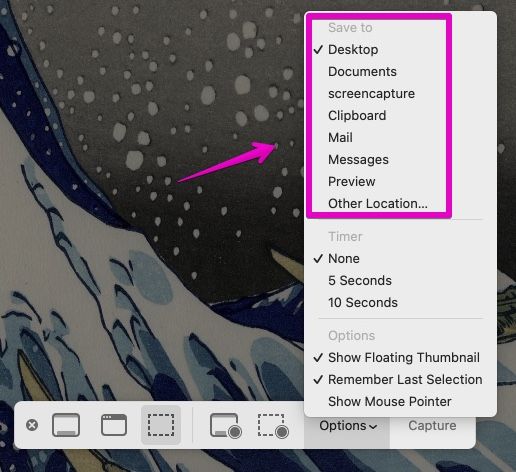
【Result of ②】
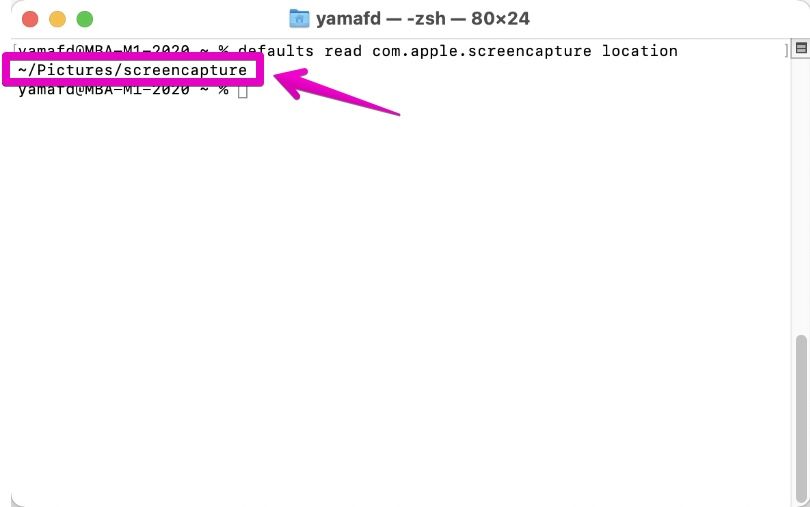

So that’s it!
There is also such a thing.
I’ll keep it in my mind.
① Check with “Screenshot.app”
▶ Launch the app “Screenshots.app” with the following keyboard shortcuts.
- shift + command ⌘ + 5
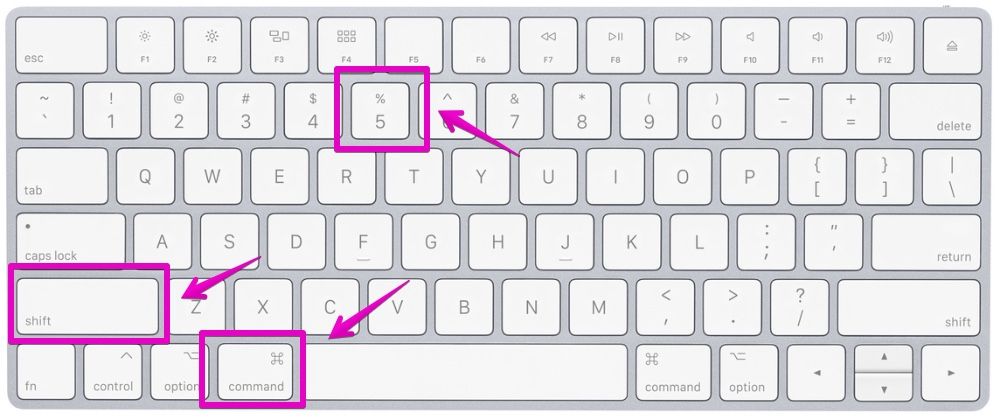
▶ When you reach the screen where you want to take a screenshot, click the word “Options” from the list of icons and menus displayed at the bottom of the screen.
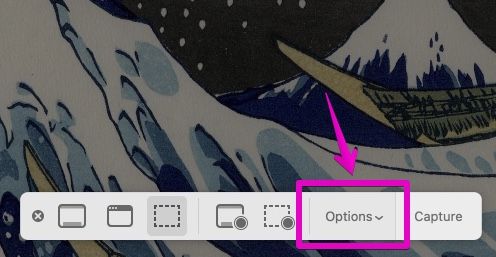
▶ A menu opens as shown, displaying a list of items.
The top of the list shows “Save to”.
If you change this, you can specify the save location to any location, and you can select to copy to clipboard, attach to “Mail.app”, attach to “Messages.app”, or open in “Preview.app”.
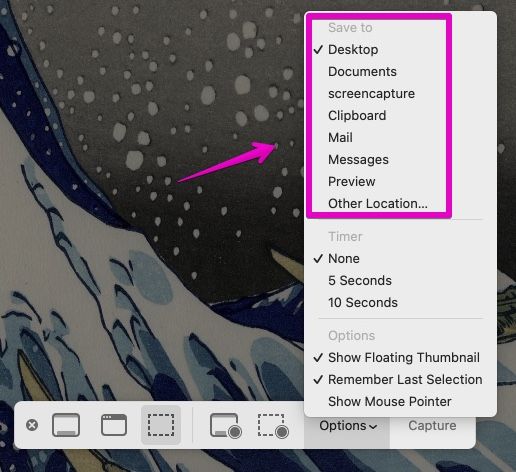
▶ To close the screen, press esc on your keyboard.
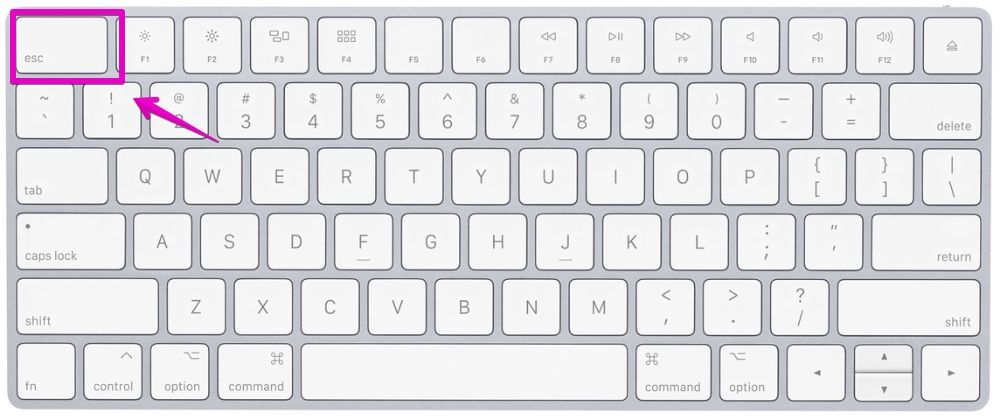

This is the end of the explanation, “① Check with Screenshot.app”.
② Check with “Terminal.app”
▶ Open the “Applications” -> “Utilities” folder in the Finder and double-click “Terminal.app”.
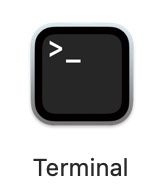
▶ When “Terminal.app” starts, copy and paste the following command to the position where the cursor is.
defaults read com.apple.screencapture location
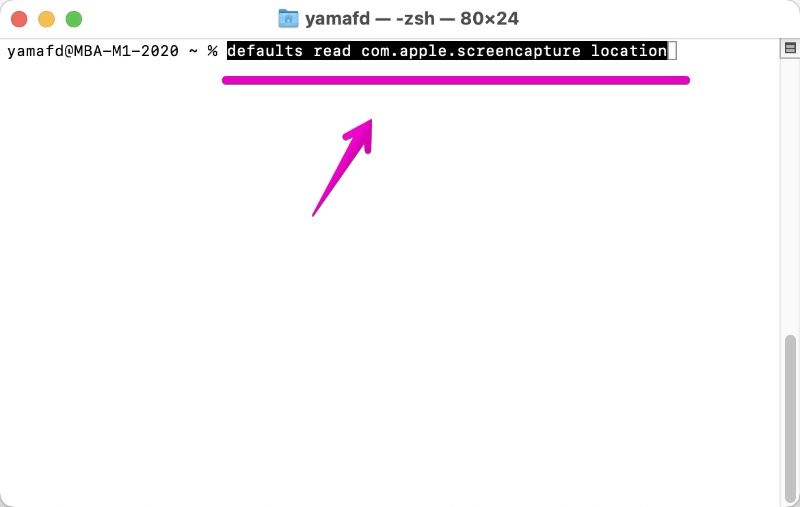
▶ Press return on your keyboard to execute the command.
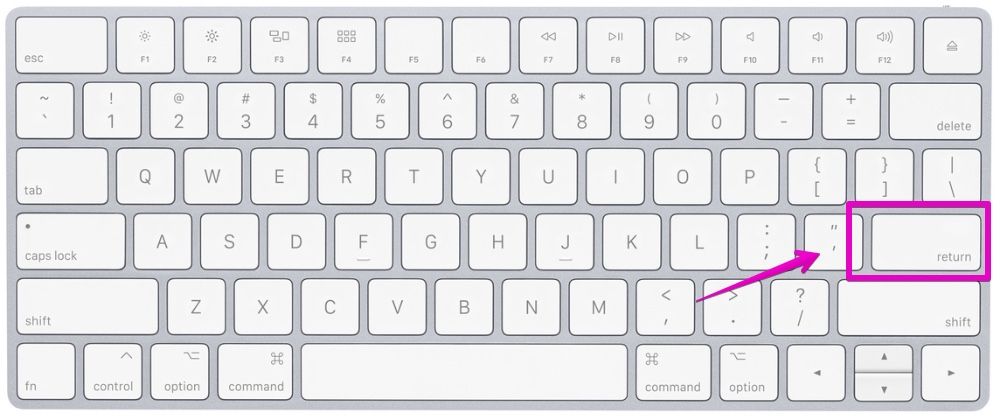
▶ When the command is executed, the location where the screenshot is saved is displayed.
In the figure below, it is specified in the location “~ / Pictures / screencapture”.
The letter “~” at the beginning represents the home folder, so you can see that it is saved under the user folder currently logged in to the Mac.
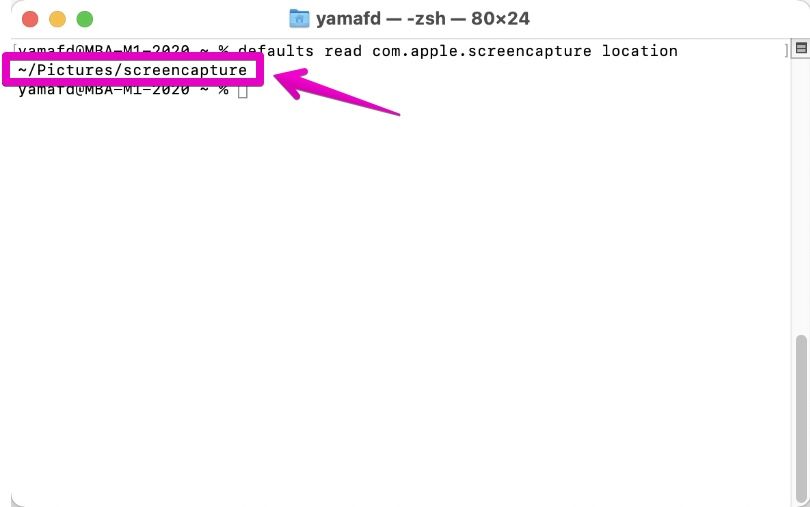

This is the end of the explanation, “② Check with Terminal.app”.
Conclusion
I’ve shown you two ways to find out where to save your Mac screenshots.
Although the text explains a little about how to change the save location, the following article explains the procedure for changing the storage location in more detail.

Reference information

This is the end of this article.



コメント