From macOS 12 Monterey, a new feature called “Quick Note” is available in the genuine Apple “Notes” app.
On this page, I will introduce the advantages and disadvantages of “Quick Note”, basic usage, and precautions.
“Quick Note” can be used with the following OS versions of Mac, iPad, and iPhone.
| OS | Version | Description |
|---|---|---|
| macOS | 12 Monterey | Full functionality |
| iPadOS | 15 | Full functionality |
| iOS | 15 | Limited functionality |
Advantages and disadvantages of Quick Note
Advantages
- You can create a note with one touch without having to start the “Notes” app
- The last opened Quick Note can be resumed immediately on different Macs and iPads

Let me explain the second advantage a little more.
For example, let’s say you’re writing notes on your Mac mini with a quick note at home.
After that, when you open the Quick Note on your MacBook Air or iPad on the go, your last Quick Note will be displayed automatically!
Disadvantages
- You cannot create a new Quick Note on iOS (you can view or edit an existing one)
- Not limited to Quick Note, but Apple’s genuine “Notes” app can basically be used only on Mac, iPad, iPhone

I’m wondering if the first disadvantage, iOS, can be managed.
The reason why we want to use Quick Note on the go is because it’s an iPhone!
How to call a Quick Note
There are two ways to call it.
- ① Call from the keyboard shortcut
- ② Call from the screen hot corner
① Call from the keyboard shortcut
The following keyboard shortcut launches a Quick Note.
The trick is to press and hold fn first and the pressQ.
fn + Q
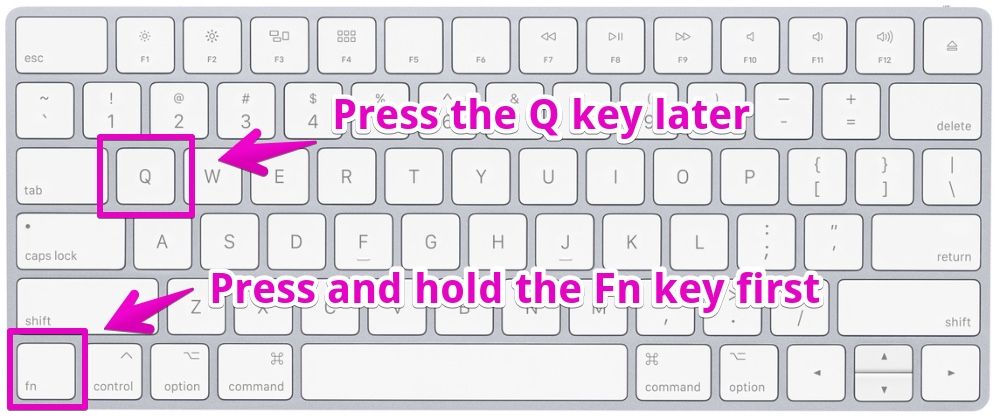
② Call from the screen hot corner
To use this method, check the hot corner settings from “System Preferences” in advance.
▶ Open “System Preferences”-> “Mission Control”-> “Hot Corners …”, check if the lower right is “Quick Note”, and if not, set it.
“System Preferences”-> “Mission Control”-> “Hot Corners …”
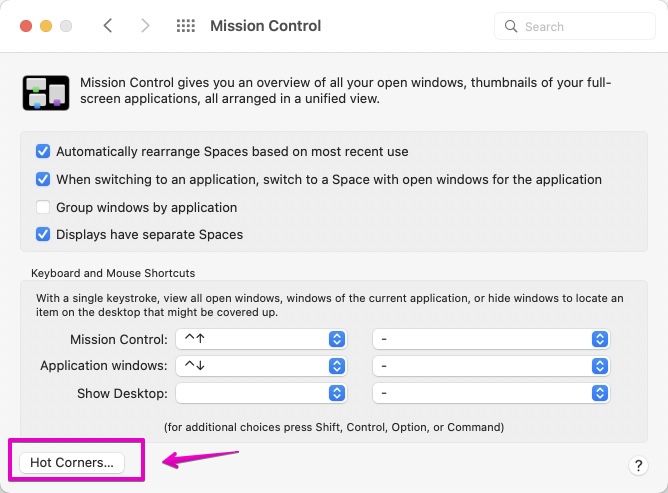
Lower right of “Hot Corner”
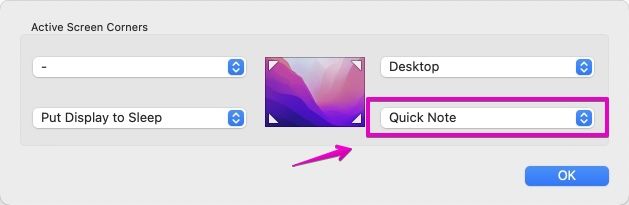
▶ After confirming the hot corner settings, move the mouse cursor to the bottom right of the Mac screen and you will see a few white squares.
If you click the white square in that state, the Quick Note will open.
Quick Note call video
Keyboard shortcuts after calling a Quick Note
The contents edited with Quick Note are automatically saved like ordinary Apple Notes.
For now, it’s helpful to remember the following keyboard shortcuts.
| Item | Keyboard shortcut |
|---|---|
| Display notes list | ⌘ command + 0 (Number 0) |
| Create a new Quick Note | ⌘ command + N |
Setting the operation when calling a Quick Note
By default, when you call a Quick Note, the last used Quick Note is displayed.
The last Quick Note you used is for all Macs and iPads synced with iCloud.
You can change the behavior to create a new note by changing the following settings.
Uncheck “Resume last Quick Note” from the memo menu “Preferences”
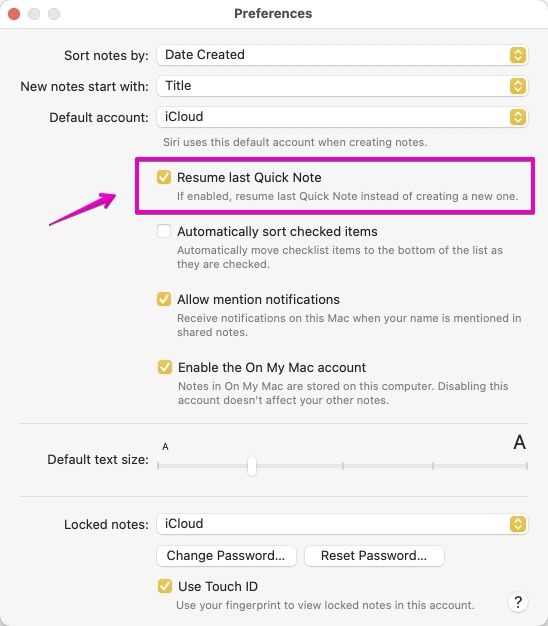
Precautions for Quick Note
If you sync with older macOS / iPad OS or iOS, you can sync the data.
However, there are the following functional restrictions.
Mac
| macOS | Create a Quick Note | Edit existing Quick Note | Quick Note folders |
|---|---|---|---|
| macOS 12 Monterey or later | OK | OK | OK |
| macOS 11 Big Sur or earlier | NG | OK | – |
iPad
| iPadOS | Create a Quick Note | Edit existing Quick Note | Quick Note folders |
|---|---|---|---|
| iPadOS 15 or later | OK | OK | OK |
| iPadOS 14 or earlier | NG | OK | – |
iPhone
| iOS | Create a Quick Note | Edit existing Quick Note | Quick Note folders |
|---|---|---|---|
| iOS 15 or later | NG | OK | OK |
| iOS 14 or earlier | NG | OK | – |

Is there an important difference between having Quick Note folders and not having them?

I don’t think it’s a big deal when the whole notes are little, but when they’re large, isn’t it troublesome to search?
Quick Notes are also mixed with ordinary notes, right?

Is that so?
Not limited to Quick Note, if the number of memos increases, I always organize them in folders, so there is no problem.

So that’s it.
Not limited to Quick Note, notes accumulate before we know it, so we need to organize them when we notice.
We don’t want to say “I can’t find the note I want to use when I want to use it”.
Reference information



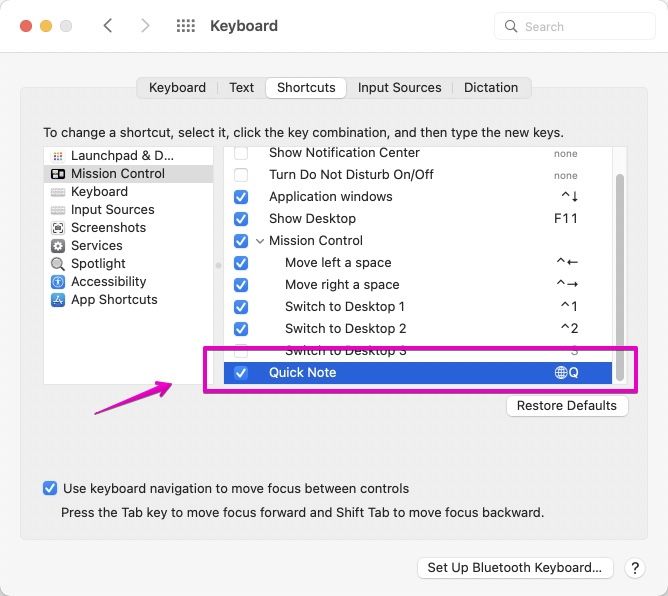
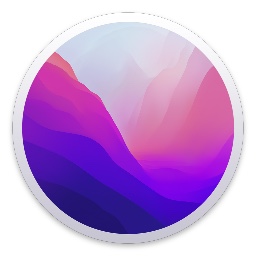
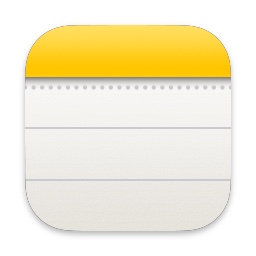
コメント