
I have summarized the know-how when using the SideCar function on Mac and iPad.
Introducing compatible models and basic usage, troubleshooting, and alternative apps for SideCar.
① Sidecar standard feature for Mac + iPad
How to check the compatible models of Sidecar
I introduce how to check Sidecar compatible Mac and iPad.
Since it can be searched from two pieces of information, “Model” and “EMC” of Mac and iPad, it is explained in detail with illustrations.
It also contains a list of Sidecar compatible models.
Click the link below to jump to the relevant article.

Basic usage of Sidecar
There are various ways to use Sidecar, from the content that you can understand naturally with a little use, to the content that you can not understand unless you investigate it behind the scenes.
Here, “If you know them much, you can use Sidecar enough” are introduced in detail with illustrations.
Click the link below to jump to the relevant article.

What to do if you can’t use Sidecar
One day, Sidecar may suddenly become unreachable or unusable.
People who are accustomed to using Sidecar often remember the solution naturally from experience, but those who have started using it will not be able to use it and will be in trouble.
Therefore, I will explain the solution one by one.
Click the link below to jump to the relevant article.

“Trust settings” for Mac and iPad / iPhone
When using Sidecar with a wired connection with a USB cable, “Trust Settings” is required on both Mac and iPad.
At first glance, even if it seems to be a wired connection, there are many cases where it is actually a Wi-Fi connection because “Trust setting” is not done, so follow the procedure of “Trust setting” including the check method. Explains.
Click the link below to jump to the relevant article.
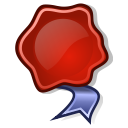
② Sidecar advanced use on Mac + iPad
Try using it on a Mac that does not support Sidecar
Sidecar can only be used with compatible models of Mac, iPad, and OS.
However, there is a method of forcibly using it using free software, so I will review the procedure and situation that I actually tried using it.
We also review the results of using a similar app similar to Sidecar.
Click the link below to jump to the relevant article.

Use iPad as Mac mini’s main display with Sidecar
Normally, SIdecar can only be set on the second display and above, not on the main display.
Here’s how to use AppleScript to use Sidecar on your Mac mini + iPad to make it your main display.
Click the link below to jump to the relevant article.
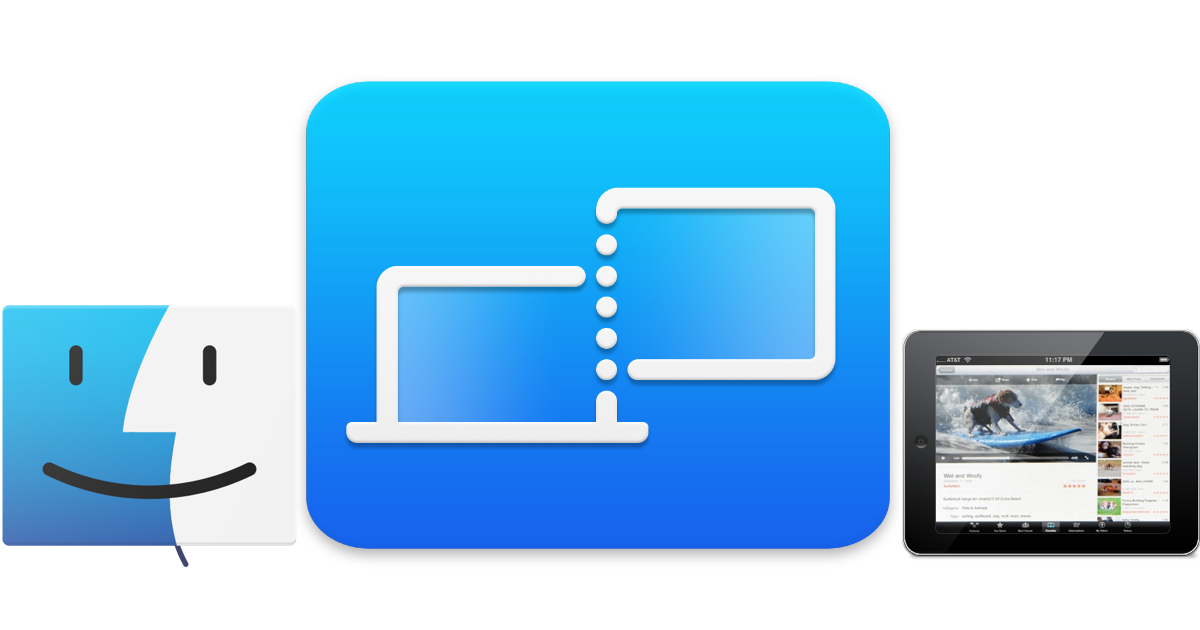
List of articles
This is a list of links to the articles introduced on this page.
① Sidecar standard feature for Mac + iPad
② Sidecar advanced use on Mac + iPad

This is the end of the article on this page.



コメント