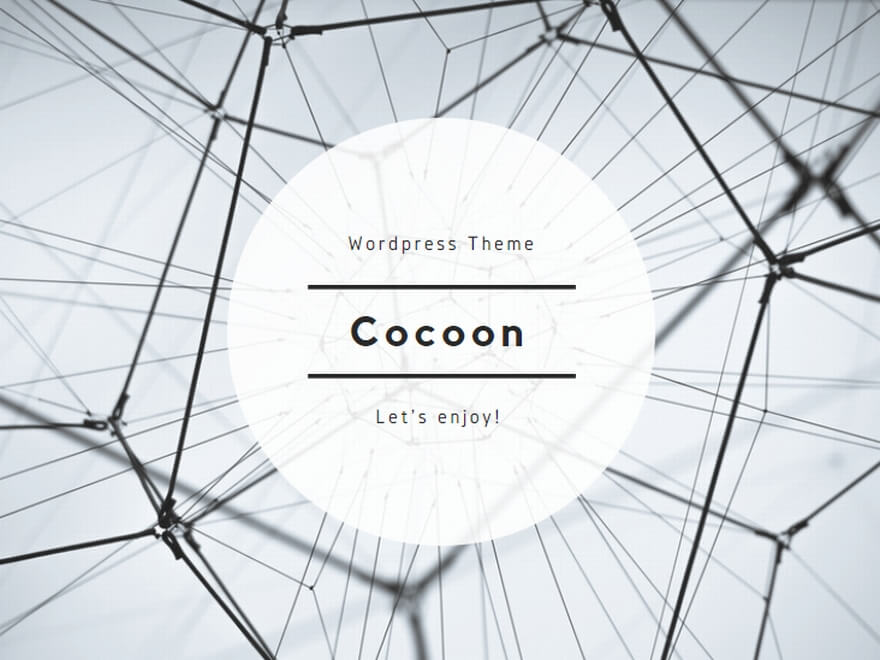スクリーンショット
Sorry, no posts found.
CrossOver
Sorry, no posts found.
iCloud
Sorry, no posts found.
ウイルス対策アプリ
Sorry, no posts found.
キーボード
Sorry, no posts found.
ノートン
Sorry, no posts found.
Safari
Sorry, no posts found.
ESET
Sorry, no posts found.
Windows OSの入手
Sorry, no posts found.
セキュリティ設定
Sorry, no posts found.
Parallels – 共通
Sorry, no posts found.
その他セキュリティ対策アプリ
Sorry, no posts found.
Parallels – AppleシリコンMac
Sorry, no posts found.
ウイルスバスター
Sorry, no posts found.
UpNote
Sorry, no posts found.
VMware – 共通
Sorry, no posts found.
セール情報
Sorry, no posts found.
VMware – AppleシリコンMac
Sorry, no posts found.
VirtualBox
Sorry, no posts found.
VirtualBox – AppleシリコンMac
Sorry, no posts found.
UTM
Sorry, no posts found.
Mac peripheral
- “Trust settings” when connecting Mac and iPad / iPhone via USB
- How to check and list Sidecar compatible models of Mac and iPad
- Mac + iPad, Basic usage of Sidecar
- Mac Peripheral
- Memory upgrade information for each Mac model
- Sidecar unable to connect (device time out, etc.)
- 【Summary】 Sidecar feature on Mac and iPad
Macのデスクトップ
Sorry, no posts found.
Parallels Desktop
Sorry, no posts found.
「写真」アプリ
Sorry, no posts found.
Mac recommend apps
- “CheatSheet”, an app that displays shortcut keys on Mac
- “Color Blind Pal”, an app that can display color names for colorblind people on Mac
- “HBClock (former: UBClock)”, an app that displays a simple analog clock on your Mac
- Dicom Viewer free recommended apps for Mac (Extension dcm)
- How to get, install and configure Onyx on Mac
- How to read QR code on Mac
- How to use the Mac sleep control app “Amphetamine”
- Introducing 5 Mac apps that temporarily prohibit sleep / change the start time
- LibreOffice for Mac, how to install it and the features of it
- Mac Recommend Apps
VMware Fusion
Sorry, no posts found.
MacのApple純正アプリ
Sorry, no posts found.
「メモ」アプリ
Sorry, no posts found.
Mac desktop
- 3 ways to change the destination of Mac screenshots
- 6 ways to kill apps on Mac
- Basics of how to use the universal clipboard
- Create compressed Zip for Windows on Mac without “_MACOSX” or garbled characters
- Here are two ways to print screenshots on Mac
- How to add watermarks such as confidential information and logo marks to PDF using only standard Mac functions
- How to associate file extensions on Mac and batch association application “SwiftDefaultApps”
- How to ban screenshot on Mac
- How to change and restore folders and files icons on Mac
- How to change keyboard shortcuts in Mac screenshots
- How to create hidden folders / files on Mac and show / hide them
- How to create slideshows in Photos on Mac
- How to crop a screenshot on your Mac
- How to crop an image with only standard Mac features
- How to delete / restore photos in “Photos” app on Mac
- How to delete deleted apps “Open With” on Mac right-click menu
- How to display / delete the clipboard of Mac and manage the history?
- How to edit a password-protected PDF
- How to enlarge the mouse cursor (pointer) on Mac
- How to find out when you don’t know where to save your Mac screenshots
- How to make a list of installed apps on Mac
- How to make a table in “Notes” on Mac
- How to move your Mac photos library to external HDD / SSD
- How to prevent your Mac to sleep
- How to prevent your Mac to sleep when closing lid
- How to print “Notes” app on Mac
- How to print multiple photos on one page on Mac
- How to remove (uninstall) Mac apps in 4 ways
- How to repair if you can’t open the Photos library on your Mac
- How to replace file names with Automator on Mac
- How to save a Mac screenshot to the clipboard and use it for pasting
- How to save Mac screenshots as jpeg or pdf
- How to save Mac screenshots to “Photos.app” app
- How to share albums in Photos app on your Mac
- How to take a screenshot and edit it on Mac
- How to take a screenshot by scrolling a vertically long screen on Mac
- How to take screenshots of your Mac on a window-by-window basis (also without margins or shadows)
- How to temporarily turn your Mac’s trackpad on / off (enabled / disabled)
- How to undo what you edited in “Preview.app” on Mac
- How to use “Quick Note” on Mac
- How to use lock function of “Notes” on Mac
- How to use Mac free app “AppCleaner”
- Introducing 3 ways to paste images / photos into PDF on Mac
- Introducing and recommending 4 ways to export Mac “Notes”
- Introducing apps that can display two screens on the left and right in the Finder on Mac
- Introducing items that can be set with the screenshot function of Mac
- Learn the basics of how to take screenshots on your Mac
- List of causes and solutions when the clipboard cannot be used on Mac
- Mac “Notes” app account management
- Mac app “Photos”, check and change the storage location
- Mac Desktop
- Mac Finder Keyboard Shortcuts List
- Reviews and recommendations for apps that can extend your Mac’s clipboard functionality
- Symptom-specific solutions when screenshots are not available on Mac
- Use tag and smart folder functions with “Apple Notes” on Mac
- Wallpaper list for macOS 11 Big Sur
- 【Summary】 Mac clipboard function
- 【Summary】 Mac wallpaper (Desktop picture)
Macのおすすめアプリ
Sorry, no posts found.
「プレビュー」アプリ
Sorry, no posts found.
Mac virtualization
Macのネットワーク
Sorry, no posts found.
Mac security
Macのセキュリティ
Sorry, no posts found.
Macの購入・売却と修理
Sorry, no posts found.
Macのバックアップ
Sorry, no posts found.
macOSのインストール
Sorry, no posts found.
MacのBootcamp
Sorry, no posts found.
Macの仮想環境
Sorry, no posts found.
Macの使い方
Sorry, no posts found.
Macの周辺機器
Sorry, no posts found.
Mac buy sell repair
- Buy, sell and repair Mac
- Can AppleCare+ be renamed by reselling or transferring Apple products such as Mac?
- How long can an old Mac be repaired?
- How to replace HDD/SSD in iMac 2006
- How to replace HDD/SSD in iMac Late 2009/Mid 2010/Mid 2011/Late 2011
- How to replace HDD/SSD in iMac Mid 2007/Early 2008/Early 2009/Mid 2009
- How to replace HDD/SSD in MacBook Late 2008 Aluminum
- How to replace HDD/SSD in MacBook Late 2009/Mid 2010
- How to replace HDD/SSD in MacBook Mid 2006~Mid 2009
- List of Refurbished iPad(update hourly)
- List of Refurbished Mac(update hourly)
- 【Summary】Mac HDD / SSD replacement
Mac how to use
- “CheatSheet”, an app that displays shortcut keys on Mac
- “Color Blind Pal”, an app that can display color names for colorblind people on Mac
- “HBClock (former: UBClock)”, an app that displays a simple analog clock on your Mac
- “Trust settings” when connecting Mac and iPad / iPhone via USB
- 3 ways to change the destination of Mac screenshots
- 6 ways to kill apps on Mac
- Basics of how to use the universal clipboard
- Create compressed Zip for Windows on Mac without “_MACOSX” or garbled characters
- Data migration from LastPass to Bitwarden on Mac
- Dicom Viewer free recommended apps for Mac (Extension dcm)
- Here are two ways to print screenshots on Mac
- How to add watermarks such as confidential information and logo marks to PDF using only standard Mac functions
- How to associate file extensions on Mac and batch association application “SwiftDefaultApps”
- How to ban screenshot on Mac
- How to change and restore folders and files icons on Mac
- How to change keyboard shortcuts in Mac screenshots
- How to check and list Sidecar compatible models of Mac and iPad
- How to create hidden folders / files on Mac and show / hide them
- How to create slideshows in Photos on Mac
- How to crop a screenshot on your Mac
- How to crop an image with only standard Mac features
- How to delete / restore photos in “Photos” app on Mac
- How to delete deleted apps “Open With” on Mac right-click menu
- How to display / delete the clipboard of Mac and manage the history?
- How to edit a password-protected PDF
- How to enlarge the mouse cursor (pointer) on Mac
- How to find out when you don’t know where to save your Mac screenshots
- How to get, install and configure Onyx on Mac
- How to install Windows 11+ Parallels on M1 Mac
- How to make a list of installed apps on Mac
- How to make a table in “Notes” on Mac
- How to move your Mac photos library to external HDD / SSD
- How to prevent your Mac to sleep
- How to prevent your Mac to sleep when closing lid
- How to print “Notes” app on Mac
- How to print multiple photos on one page on Mac
- How to read QR code on Mac
- How to remove (uninstall) Mac apps in 4 ways
- How to repair if you can’t open the Photos library on your Mac
- How to replace file names with Automator on Mac
- How to save a Mac screenshot to the clipboard and use it for pasting
- How to save Mac screenshots as jpeg or pdf
- How to save Mac screenshots to “Photos.app” app
- How to share albums in Photos app on your Mac
- How to take a screenshot and edit it on Mac
- How to take a screenshot by scrolling a vertically long screen on Mac
- How to take screenshots of your Mac on a window-by-window basis (also without margins or shadows)
- How to temporarily turn your Mac’s trackpad on / off (enabled / disabled)
- How to undo what you edited in “Preview.app” on Mac
- How to use “Quick Note” on Mac
- How to use lock function of “Notes” on Mac
- How to use Mac free app “AppCleaner”
- How to use the app “Mist” that allows you to easily download installers for each version of macOS
- How to use the Mac sleep control app “Amphetamine”
- Introducing 3 ways to paste images / photos into PDF on Mac
- Introducing 5 Mac apps that temporarily prohibit sleep / change the start time
- Introducing and recommending 4 ways to export Mac “Notes”
- Introducing apps that can display two screens on the left and right in the Finder on Mac
- Introducing items that can be set with the screenshot function of Mac
- Learn the basics of how to take screenshots on your Mac
- LibreOffice for Mac, how to install it and the features of it
- List of causes and solutions when the clipboard cannot be used on Mac
- Mac “Notes” app account management
- Mac + iPad, Basic usage of Sidecar
- Mac app “Photos”, check and change the storage location
- Mac Desktop
- Mac Finder Keyboard Shortcuts List
- Mac Peripheral
- Mac Recommend Apps
- Mac virtualization
- Memory upgrade information for each Mac model
- Reviews and recommendations for apps that can extend your Mac’s clipboard functionality
- Sidecar unable to connect (device time out, etc.)
- Symptom-specific solutions when screenshots are not available on Mac
- Use tag and smart folder functions with “Apple Notes” on Mac
- Wallpaper list for macOS 11 Big Sur
- What is the recommended Mac free antivirus software I actually used?
- 【Summary】 Mac clipboard function
- 【Summary】 Mac wallpaper (Desktop picture)
- 【Summary】 Sidecar feature on Mac and iPad
macOS install
- Create an ISO file for macOS installation with “Disk Utility”
- How to get the macOS (OS X) installer
- How to identify macOS 12 Monterey compatible models
- How to identify macOS Big Sur compatible models
- How to identify macOS Catalina compatible models
- How to identify macOS Mojave compatible models
- How to use the app “Mist” that allows you to easily download installers for each version of macOS
- Mac model OS compatibility table
- macOS install
- Make a USB flash memory for macOS installation in “Terminal” of Mac
- What does “Big Sur” in macOS Big Sur mean?